Preview
You have three different ways of previewing the photo and/or the metadata of a photo.
Only preview the metadata
Medium-sized preview of the photo and the metadata
Fullscreen preview of the photo and the metadata

Only preview the metadata
You can preview the metadata of the photo by clicking on the tag-icon, or press M if you use keyboard navigation.
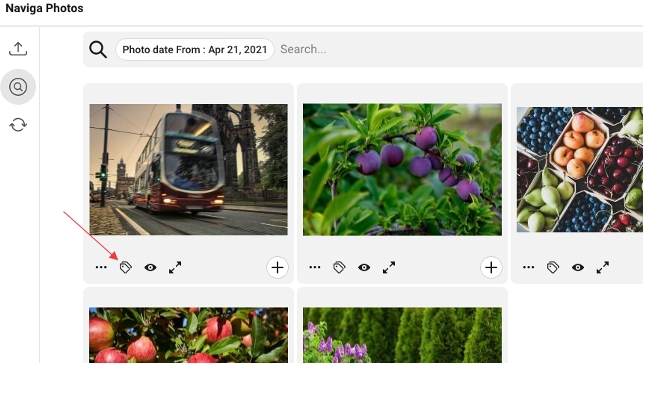
To the right of the list, a preview of the metadata for the photo you have in focus is visible. If you want to you can copy the text in the preview. To close this preview you click on the tag icon once more, or press M again.
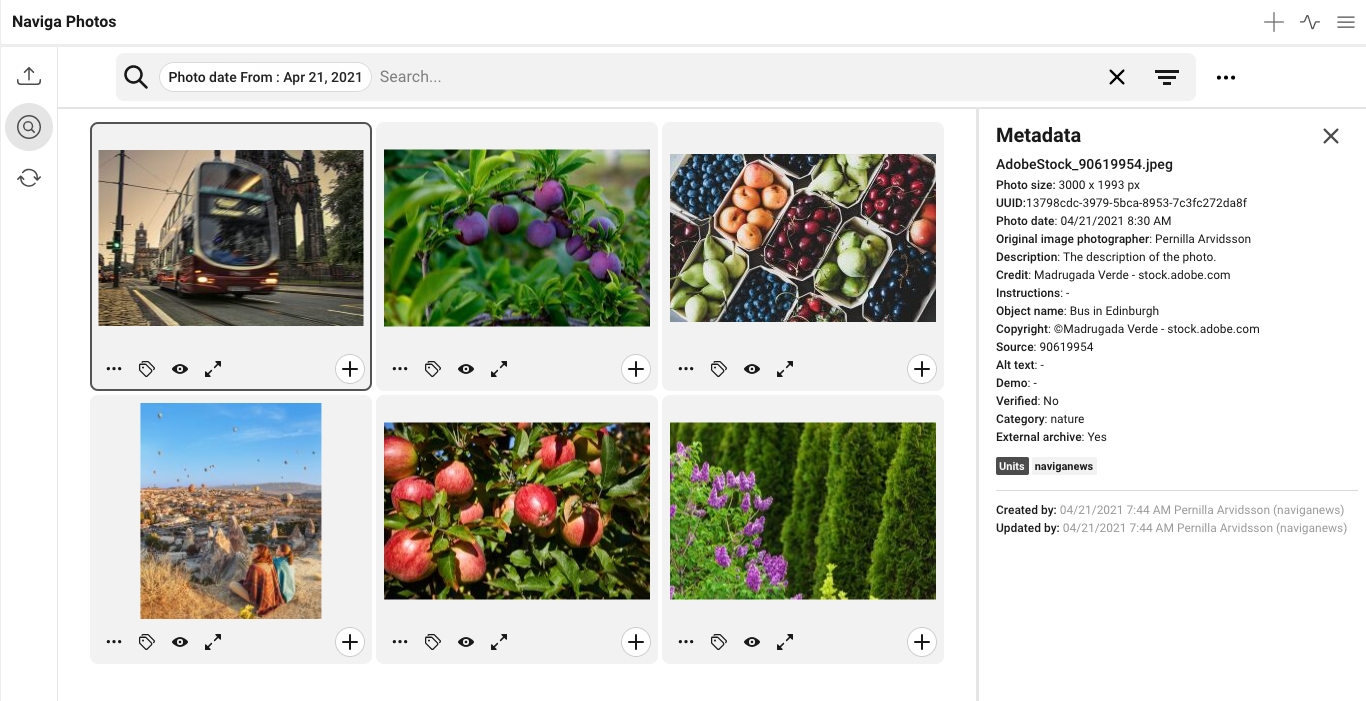
If you want to, you can have this part open all the time. You click on the photo you want to or go with the arrows on the keyboard to change the photo you have in the preview.
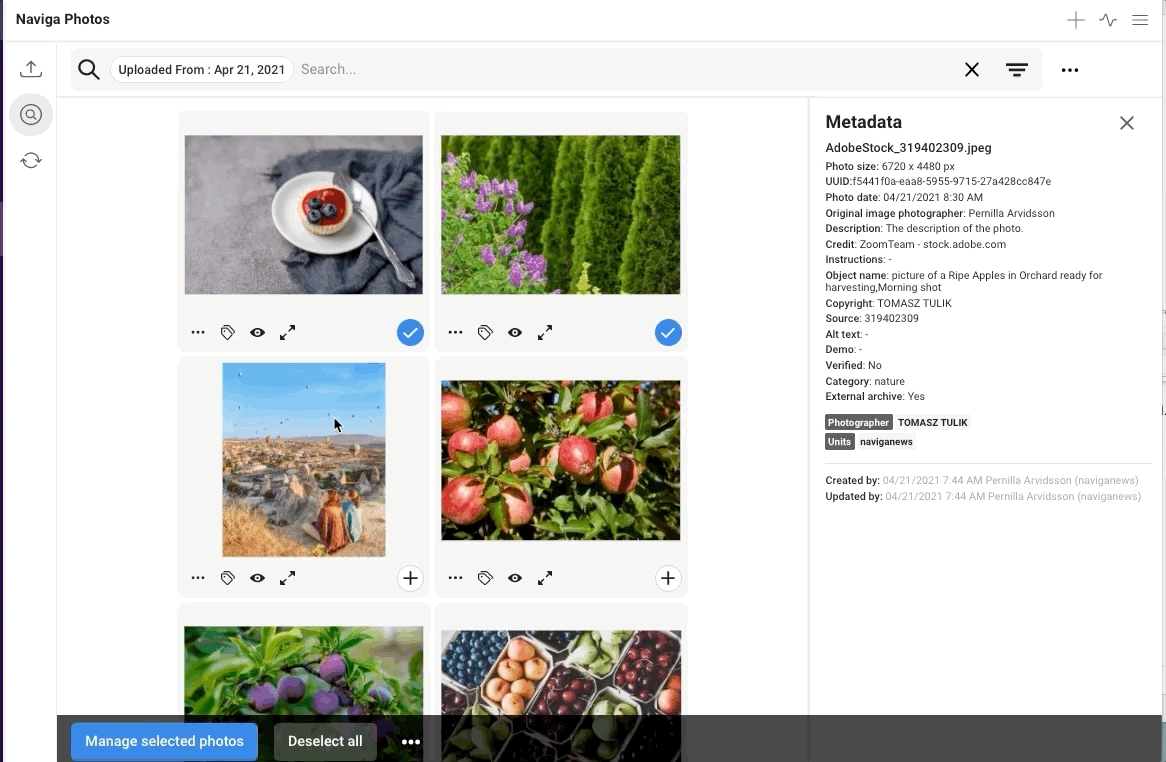
Medium-sized preview of the photo and the metadata
If you click on the eye-icon, or press P, a medium-sized large preview of the photo will be opened. You can choose to open edit metadata for the photo by clicking on the button Edit metadata (1), or press cmd+e. You can click on the arrow icon (2), or press the arrows on the key board, to go move within the list.

Fullscreen preview of the photo and the metadata
When you click on the full screen icon, or press space on the keyboard, a full screen preview is opened. You can close it by pressing esc or on the close icon up to the right.
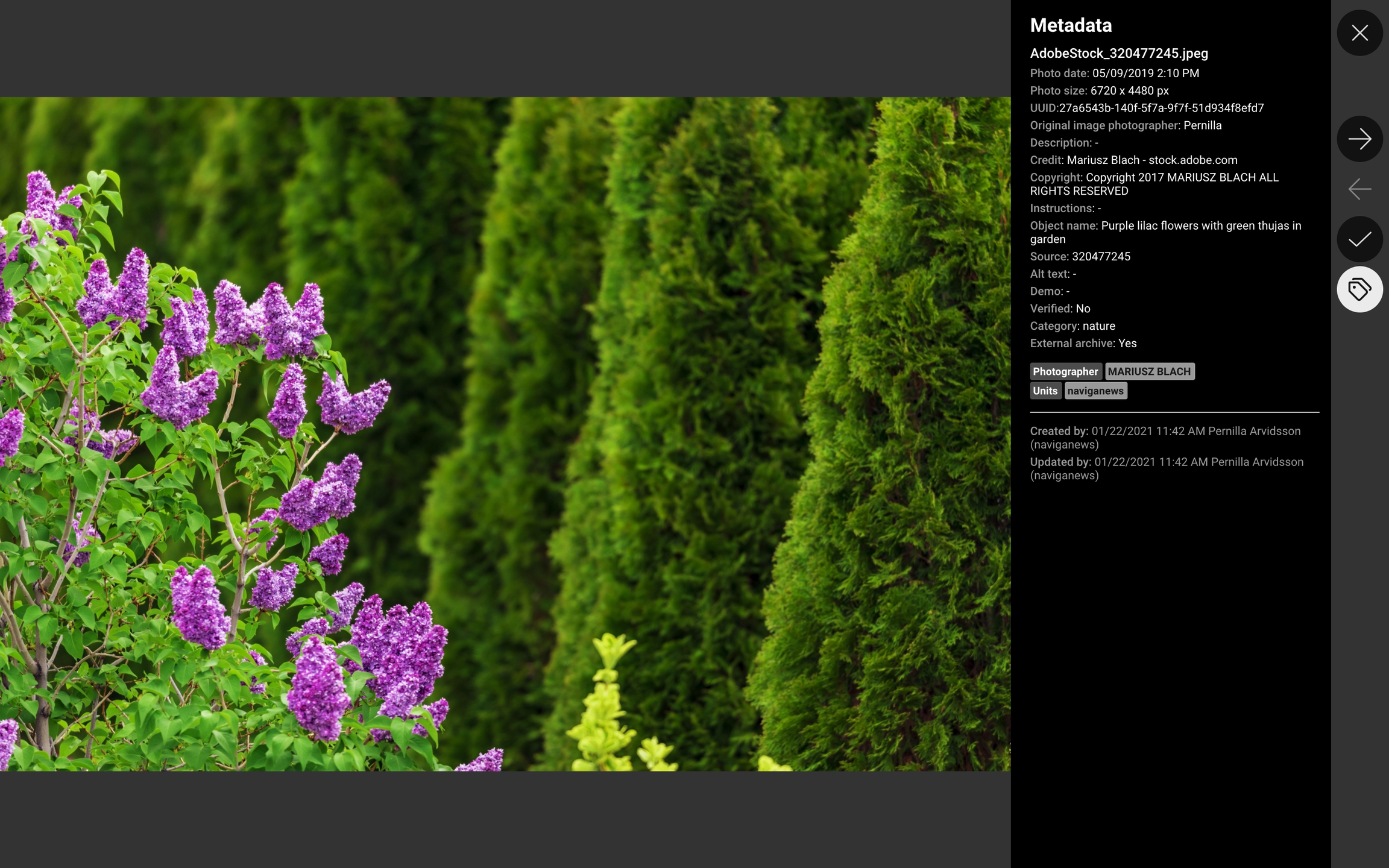
Was this helpful?