Mandatory metadata
If your organization has decided that some of the metadata are mandatory you will see this in the field. These field have the text "Required".
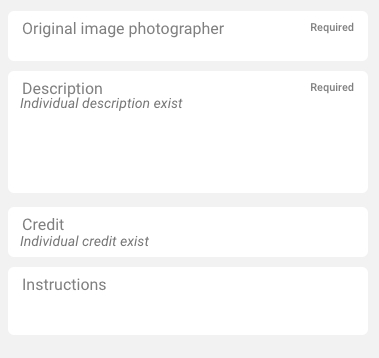
You can clearly see if some of your photos are missing mandatory metadata. You see a notification in the top and on the photos that have missed required metadata are blurred and have an icon on top of the photo. The button Save is changed to Find next required field.

You will not be able to upload the photos until every photo has all the required metadata. Click on the button Find next required metadata and you will be lead to the first photo that have missed required metadata. When all the missed required metadata is done, the button will change to Save again.
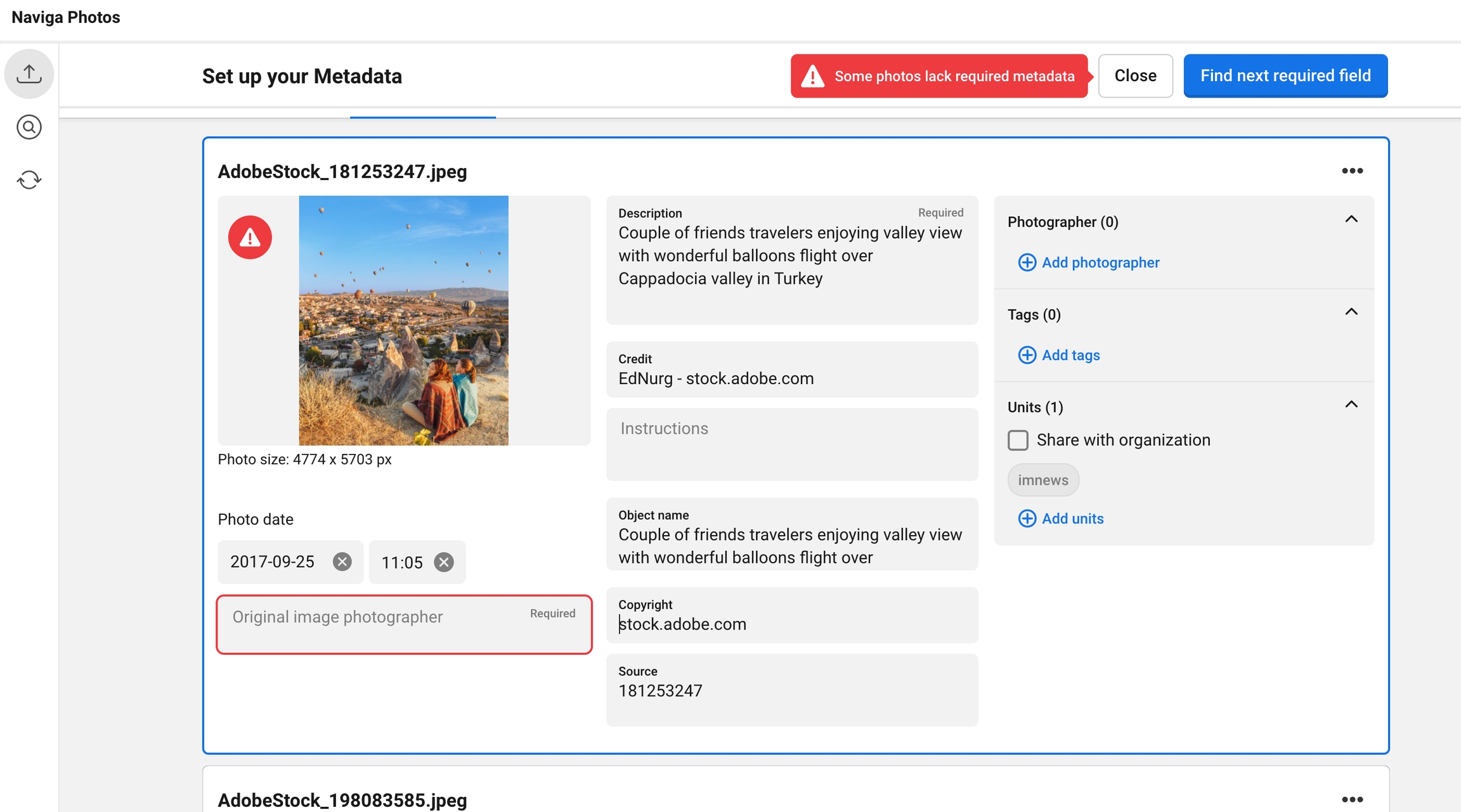
Was this helpful?