Multi Day Cards
When NRP items (Events, Planning and Assignment) are spread over multi days then they are represented by dimmed cards that spread on each day of calendar.
To get an overview of multi-day items (Events, Planning and Assignment) that stretches over several days, user can now enable multi-day functionality from configuration and then view items in NRP items as multi-day items. The multi day items are in dimmed state to depict they are planned for more than 1 day. Without enabling Multi-day functionality, the previous functionality remain the same for NRP.
How to configure Multi-day functionality
Navigate to Newsroom Planner Plugin >> Settings >> Configurations >> Configuration >> MultiDay >>
"enableMultiDay": true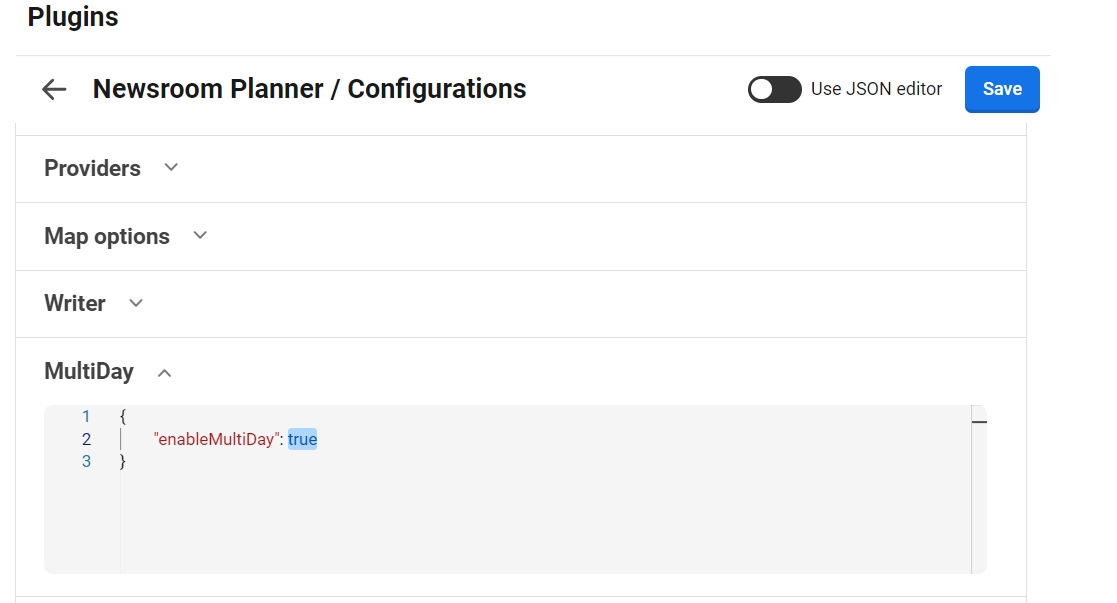
When user click on any sequence dimmed card, it will redirect to the original card for edit. User can only view the dimmed card for an overview.
When drag and drop the original card from one column to another, it will update the related sequence card automatically.
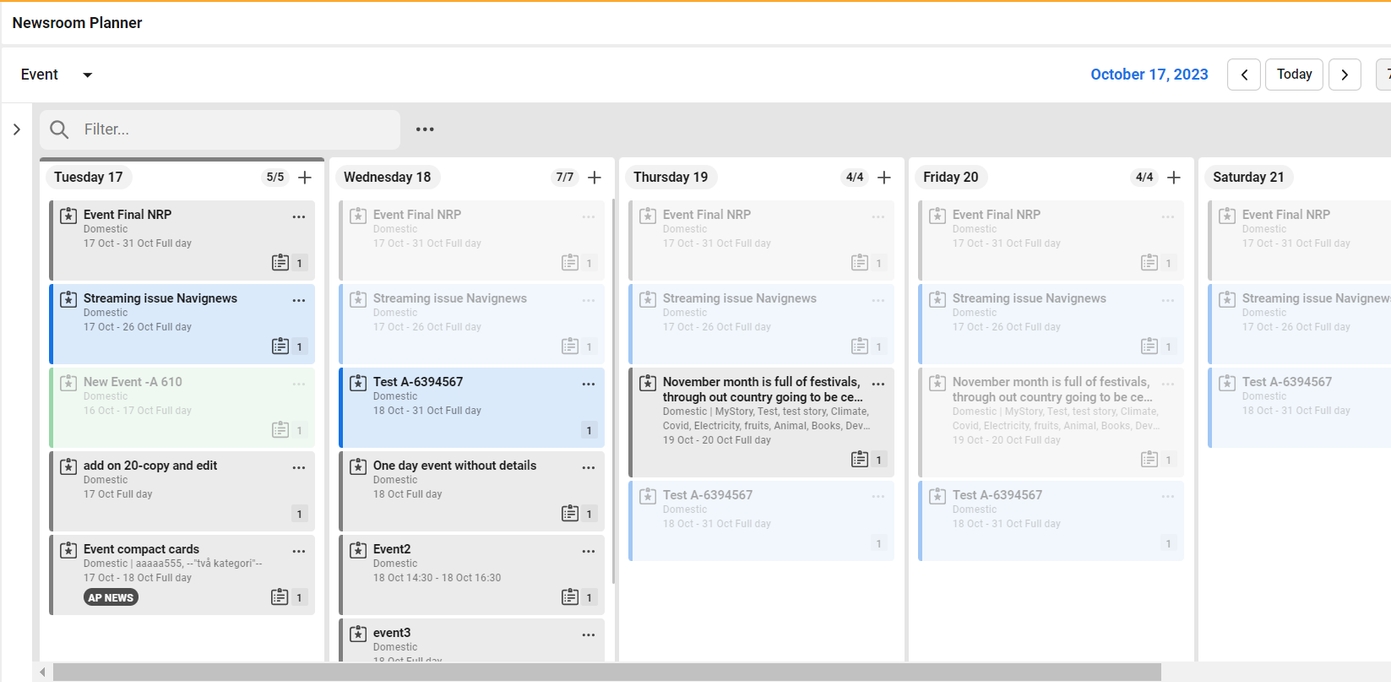
Single view - (My assignment)
User can view the same multi-day view in My assignment. In this the dimmed card has been enabled for editing and linking the article/photo.
It will work similar to the original card.
If the date range is not clear or undated, the original and its sequence dimmed cards will get removed from the calendar.
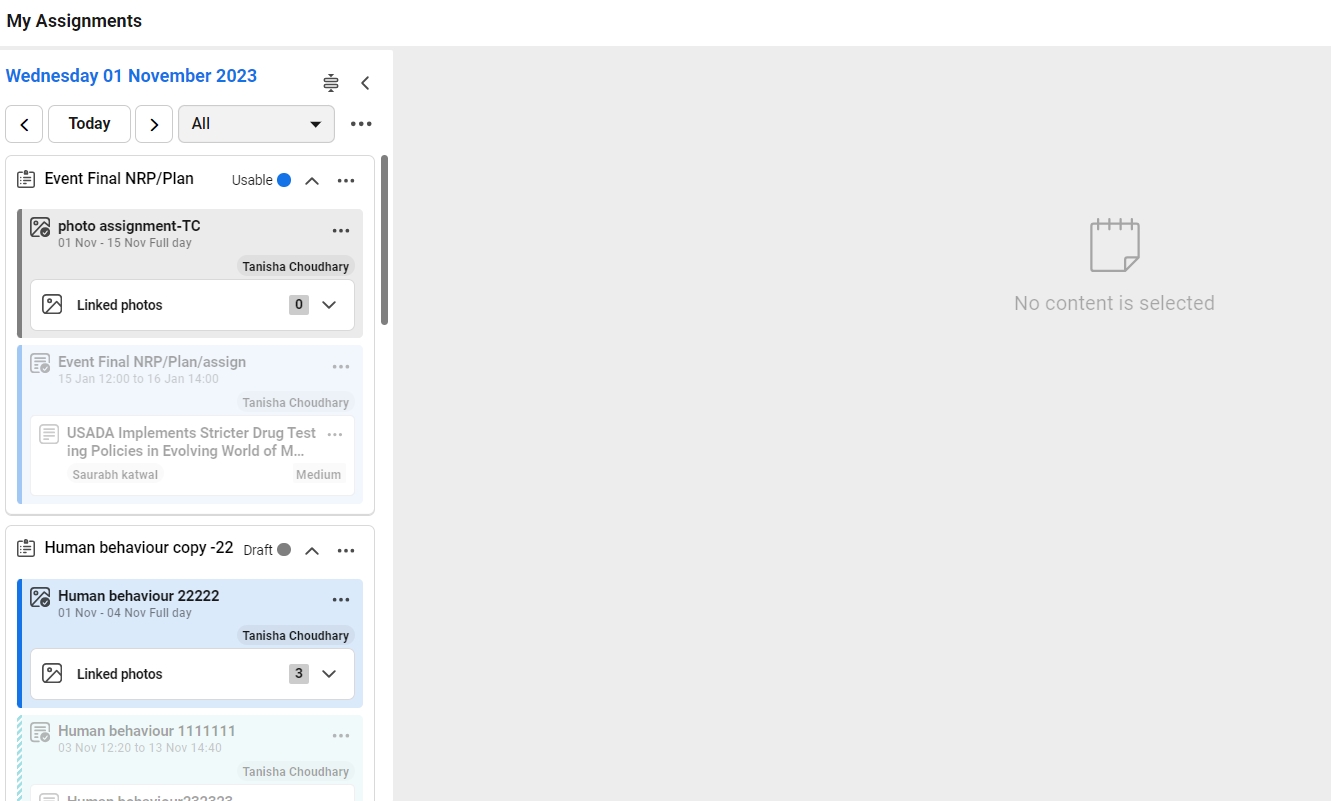
In My assignment view, three dots are enabled on sequence dimmed card for the ease of user. When user click on any dimmed card for edit, the ordinary edit dialog shows.
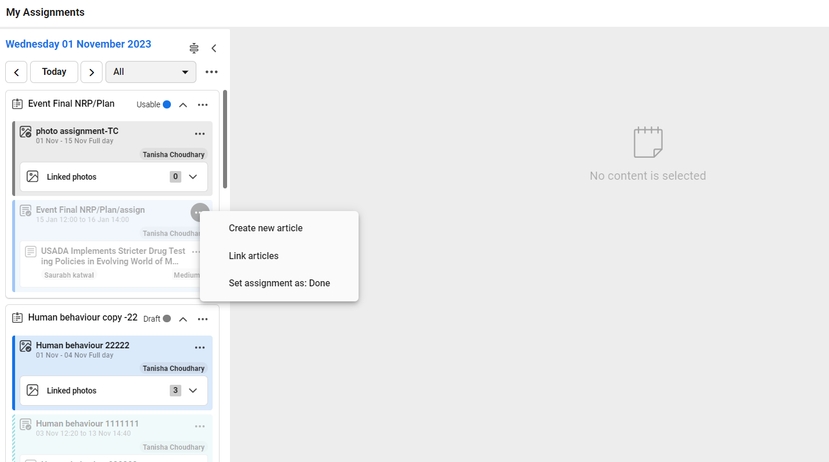
Was this helpful?