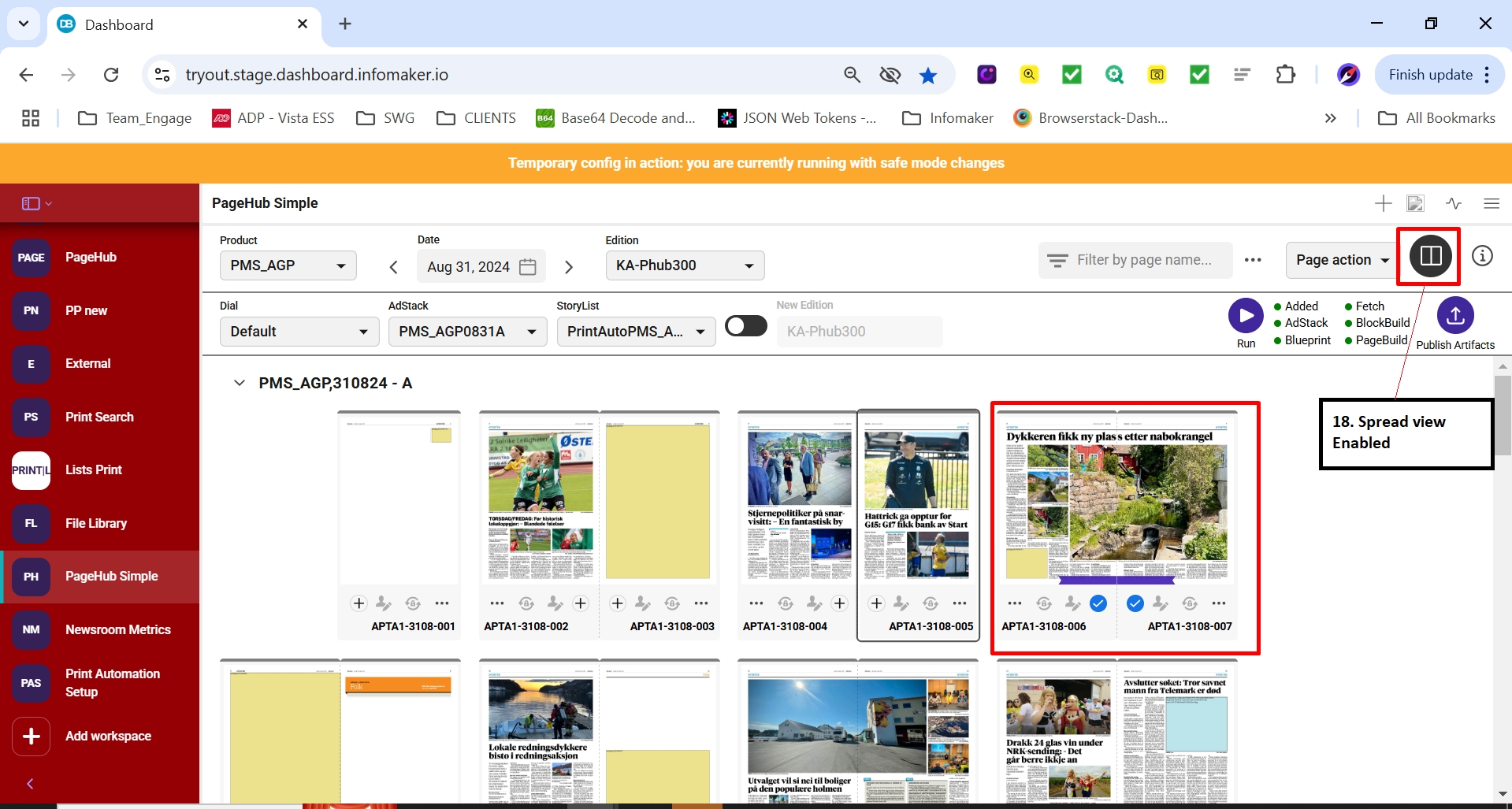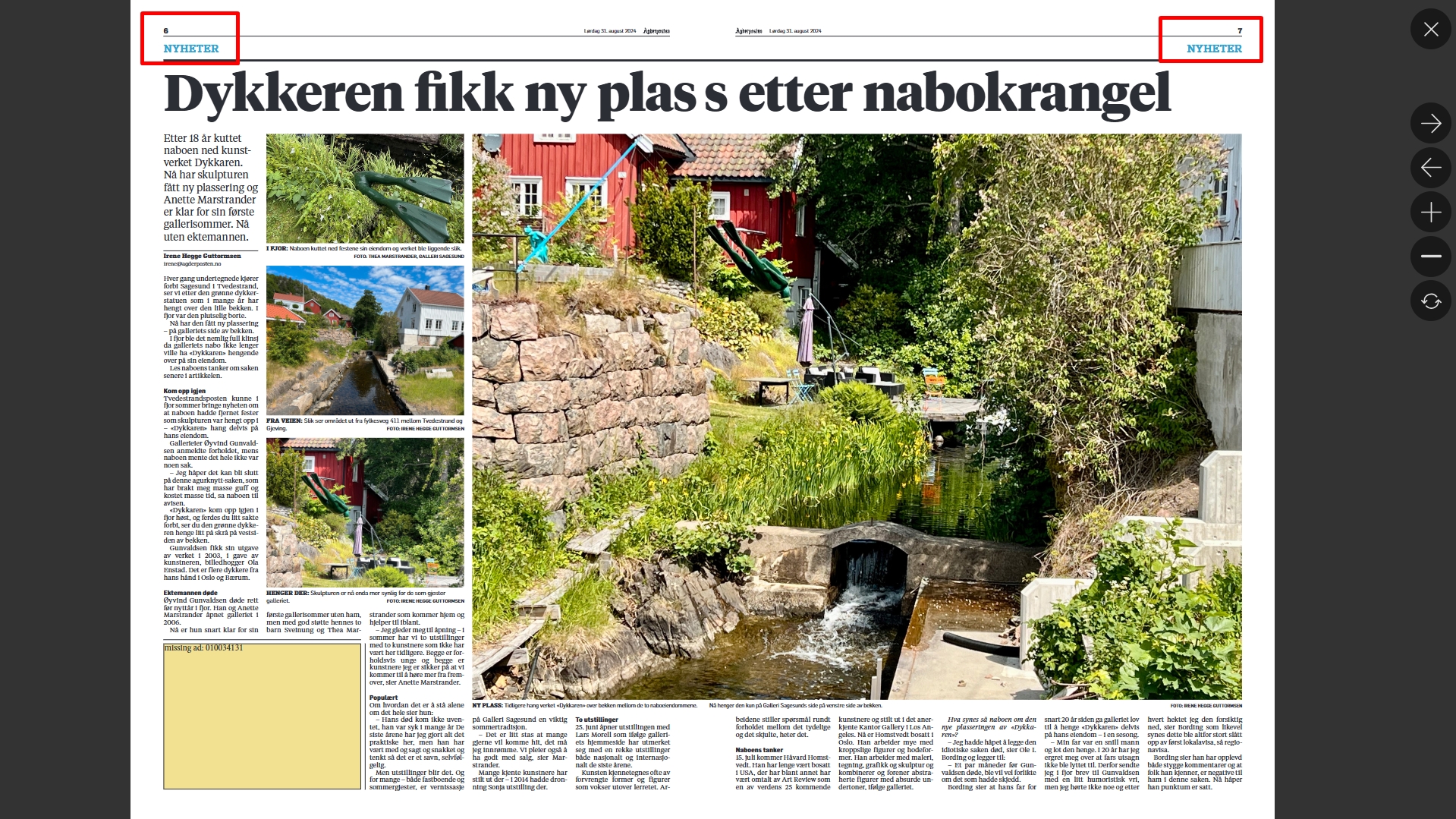Functional Details
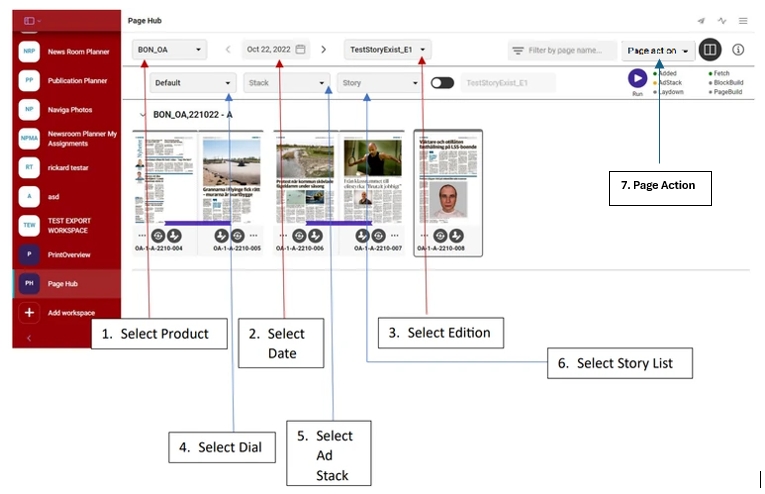
Select Product – This drop-down shows all the products that are available to the user
Select Date – Select the publication date or use the arrows to navigate to days where Run pages are available
Select Edition - This drop-down shows all previously created editions
Select Dial - This drop-down shows all the dials that are available
Select Ad Stack - This drop-down shows all the stacks that are available.
Select Story List - This drop-down shows all the article story lists (OC Lists) that are available, and following the naming convention.
Page Action - This allows to perform functions on selected pages. The functions can be:
a. Select All Visible pages b. Deselect All Visible pages c. Freeze Pages d. Unfreeze Pages e. Change Status
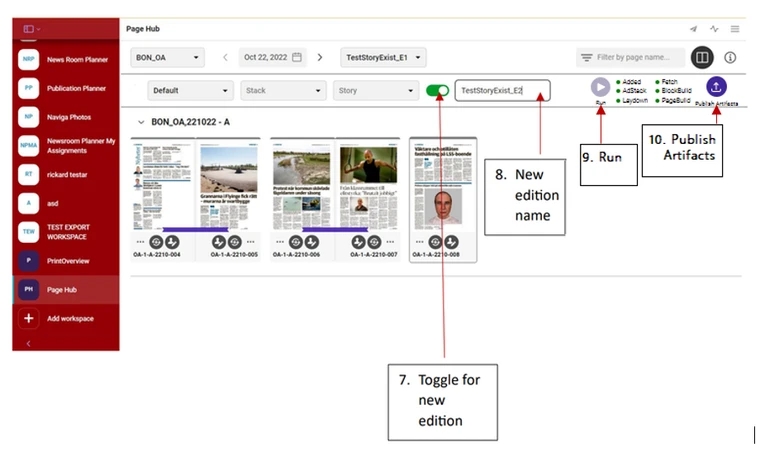
Toggle to create a new edition or replace an existing one. Once it is turned ON then name of edition needs to be entered. *A run without enabling the toggle will overwrite the selected edition or in case Toggle enabled and same name entered.
New edition name is entered which is available in the drop down of edition once the Run is successfully completed. An Edition name must not have <space> in it.
Run button – When all 6 drop down values are entered (Product, Date, Edition, Dial, AdStack and StoryList) the Run button is enabled to create a new run once it is clicked. The status of run can be seen besides it with values.
Publish Artifacts - This button is enabled when a Run is successful. On clicking this button the artifacts are published onto a predefined destination (configured through Publisher software). Note: From Page Hub Version 4.2.0 the Publish artifacts (export) settings are configurable from Page Hub settings under Export tab. 1. All editions that were run before Page Hub Version 4.2.0 if their pages need to be exported again from Page Hub Version 4.2.0 then make sure the run is executed again and file naming conventions are not updated in latest run (should be same as old edition) 2. Export configuration needs to be done before using Publish Artifacts after upgrading, since this the old export functionality is no longer supported.
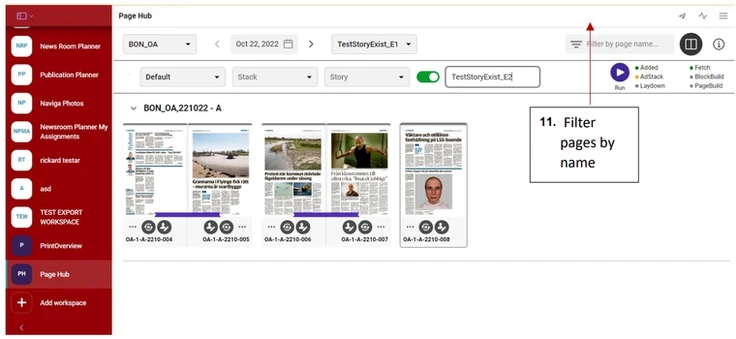
Filter – This is used to filter the pages with page name from the swim lanes below
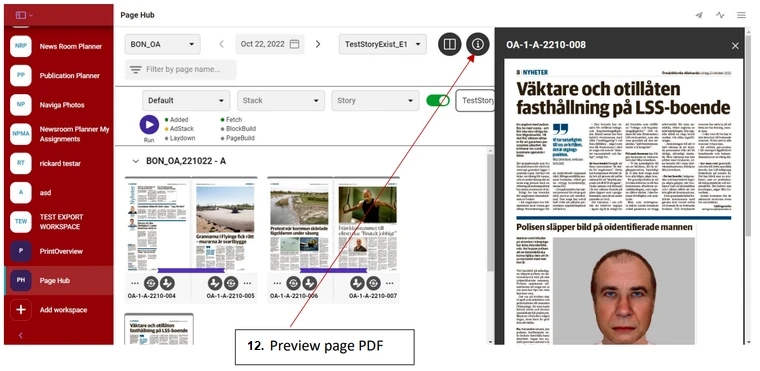
Preview page details – When clicked, a preview of the selected page will show. Also enabling some info about the page at the bottom. Who checked out and checked in a page for example.
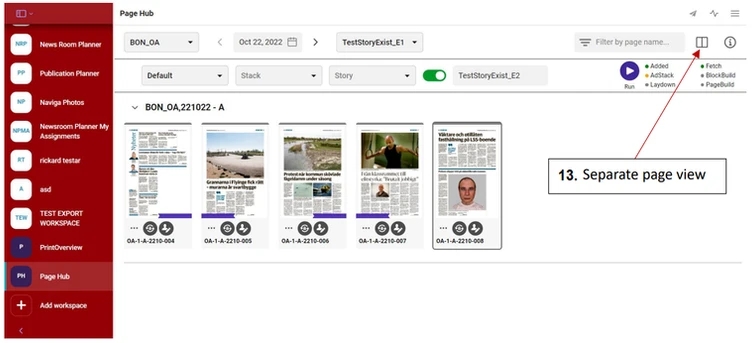
Separate page view – This button toggles the view to show pages paired or as single pages.
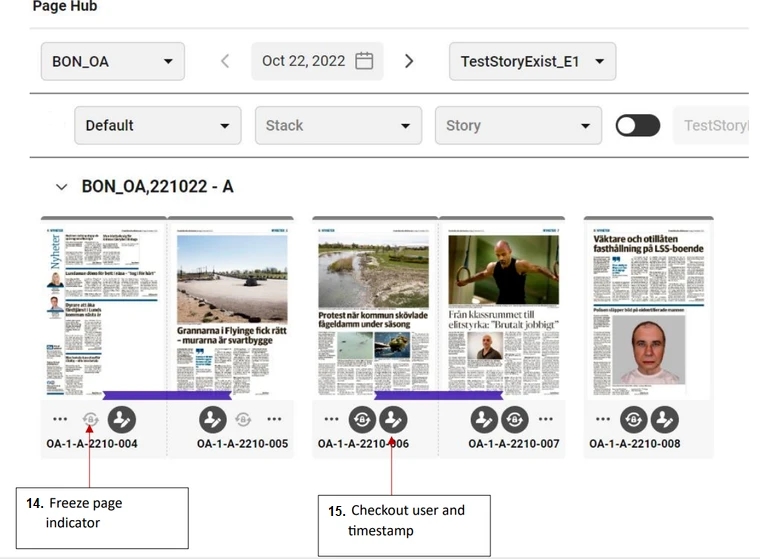
Freeze page indicator – Highlights when a page is frozen
15. Check out user and timestamp details. Shows if the page has been checked out. Details are available in the preview section (see above).
Advance options –
a. Freeze page – This button freezes a particular page where it is enabled
b. Page – Allows Page actions for editing in InDesign
i. Checkout and download
ii. Upload and check in
iii. Reset checkout
Override Section: "Section" and its Submenu appears in Page action options when Configuration settings are added for Override Section on Page hub. It allows user to select a section from the list to override the existing section on the pages, Once the new section is selected then section would be changed on the selected Pages.
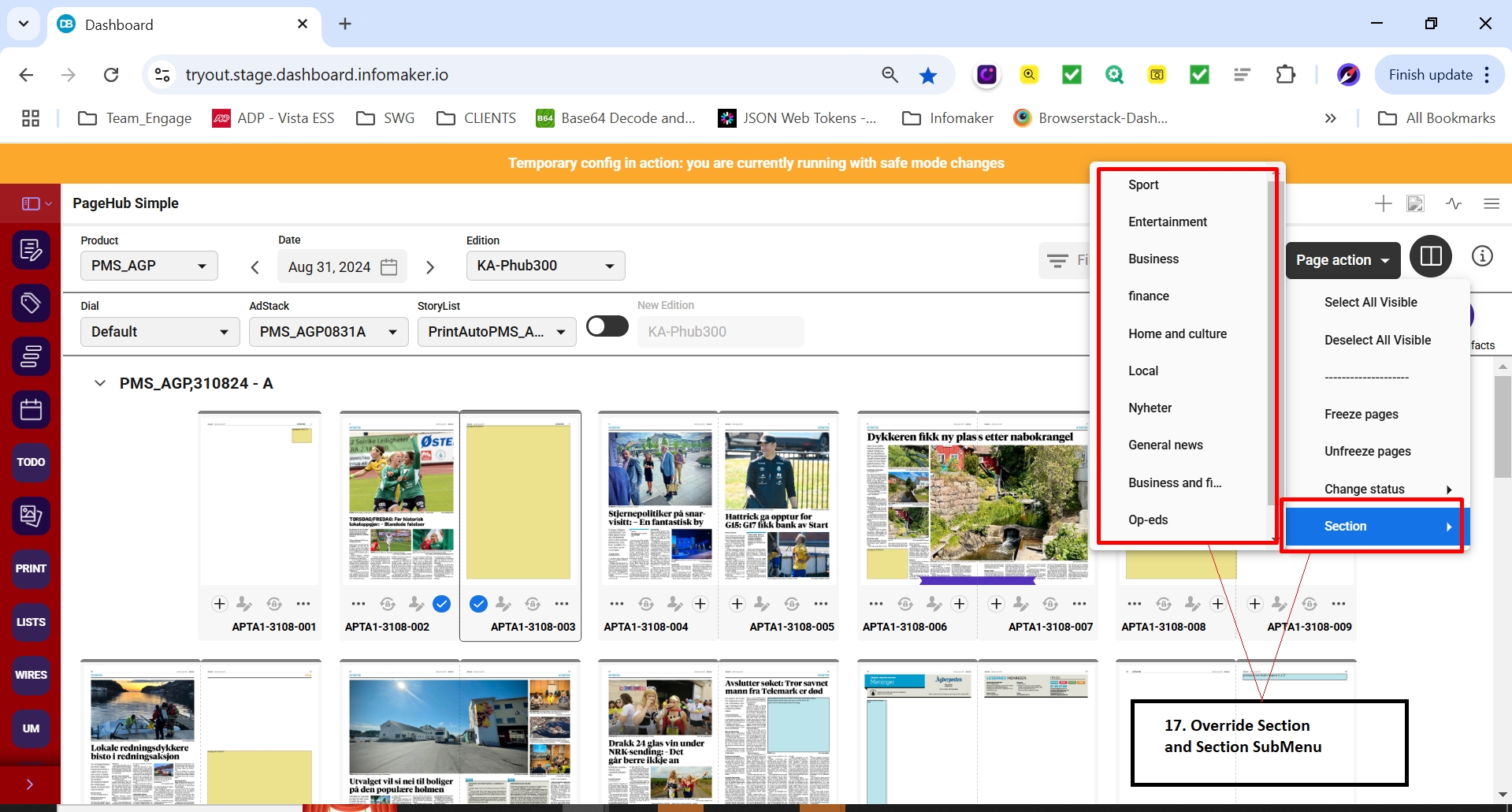
Once the Section is updated for Page(s), selected section will be the ticked and greyed in the Submenu. Another option "Reset" will be available in the Submenu, it allows the user to reset the section of the Page to the original section.
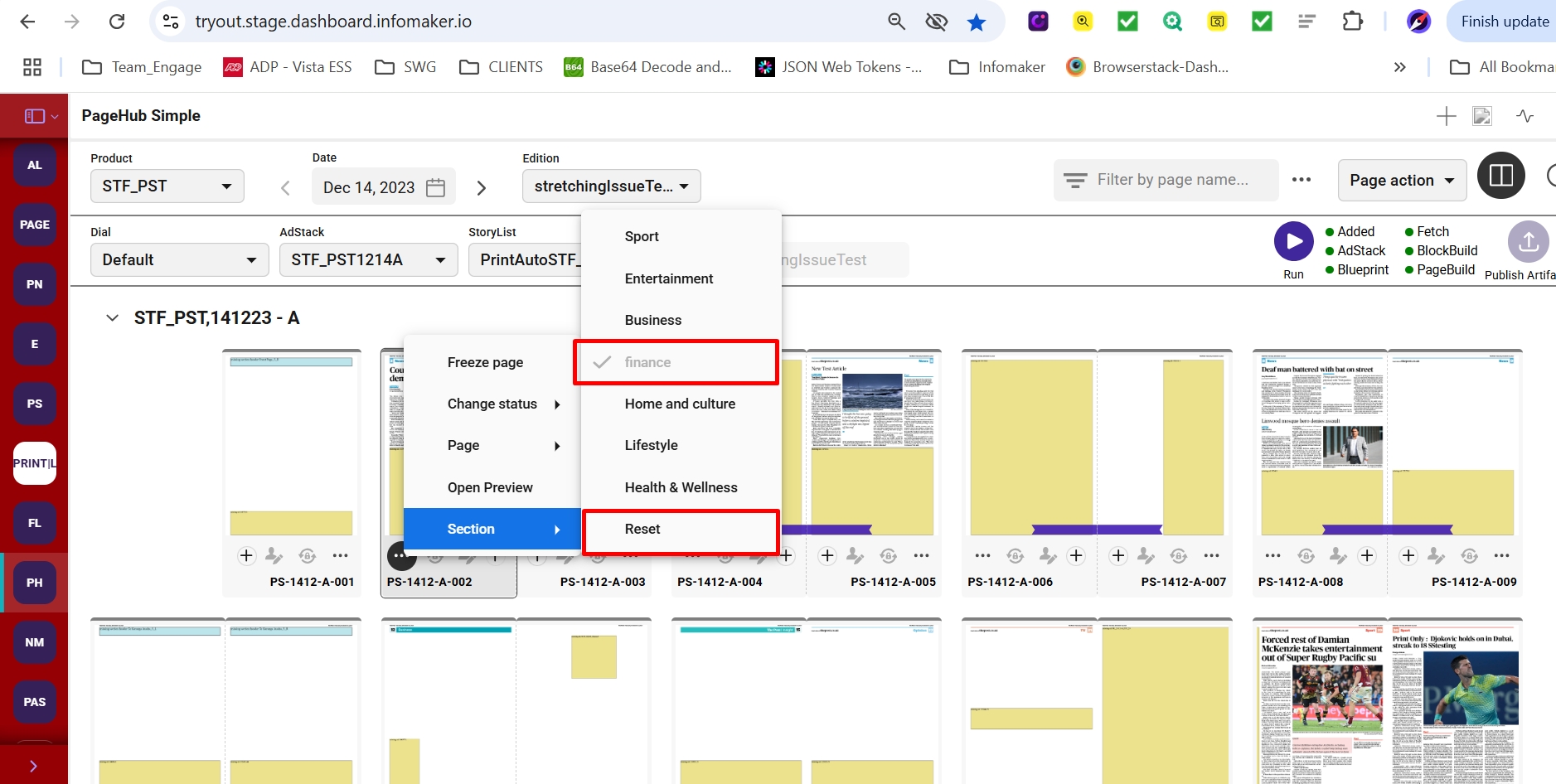
Spread page view – When Spread view is activated it show pages as page pairs in Zoom Overview.