Functionalities
The Page Hub provides the user with the following functionalities:
Create print articles/copies: This feature allows the user to add articles to lists to prepare for print copies of the selected articles in the list. This can be accessed using this button
A user can select the following:
a. Channel (target channel for the copies)
b. Publication date (for the target print articles) c. List (to attach print copies to, the list needs to be created before copying) d. Search articles to be copied and whos print copies will be added to the list, selected above e. Create print copies of the selected articles and add to the selected list
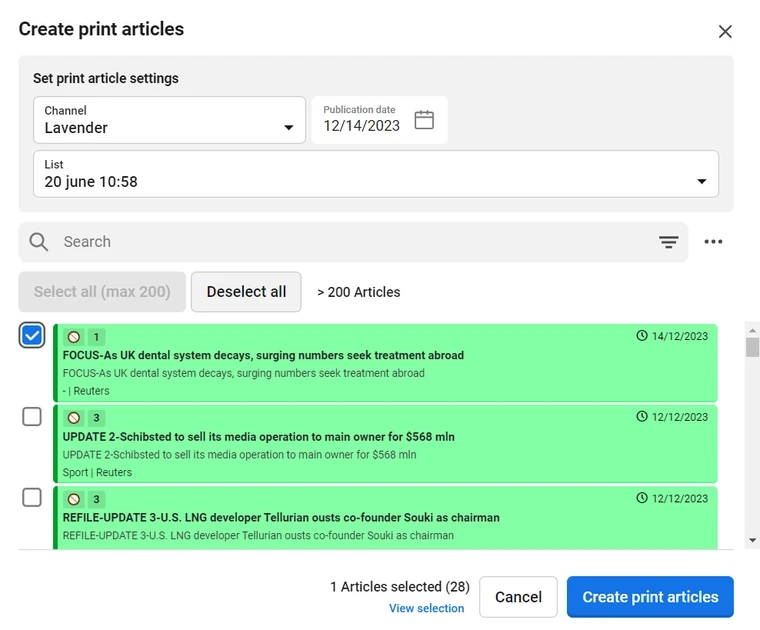
Create Run: A run can be created by a user to overwrite an existing edition or to create a new edition.
a. Select Product - This is the functionality to select a product, which exists in the Publisher software, from the drop down list. The results can be narrowed down by filtering through text search.
b. Select Date - The user will then select the date for which the Run needs to be executed.
c. Select Edition - An existing edition needs to be selected if the user wants to overwrite it or else the user will toggle the New Edition toggle button to enter the new edition name
d. Once the Product and Date are selected the corresponding Dial, AdStack and StoryList values available in the Publisher software are available in the dropdown list
e. The user then selects the Dial, AdStack and StoryList and then the Run button is enabled.
f. The user can then click the Run button to start a run. While a Run is in progress the user can see the Run go through important Publisher stages which are:
i. Added
ii. Fetch
iii. AdStack
iv. Block Build
v. Laydown
vi. Page Build Each stage have a status color of grey, orange, green and red. They mean the following: Grey - Stage not initiated Orange - Stage in progress Green - Stage completed successfully Red- Stage encountered error
Along with the statuses the user will also get notification in the Page Hub application and slack notifications can also be configured to send each run details over a pre determined slack channel.
Publish Artifacts: Once a Run is successfully completed the Publish Artifacts button is then enabled which allows the user to to publish the successfully created Run artifacts (PDF and INDD files) to a predefined location which is configured in the Publisher software side. Note: From Page Hub Version 4.2.0 the Publish artifacts (export) settings are configurable from Page Hub settings under Export tab. 1. All editions that were run before Page Hub Version 4.2.0 if their pages need to be exported again from Page Hub Version 4.2.0 then make sure the run is executed again and file naming conventions are not updated in latest run (should be same as old edition) 2. Export configuration needs to be done before using Publish Artifacts after upgrading, since this the old export functionality is no longer supported.
Page Options: There are options on each page for a user to perform actions, the most important features are:
a. Freeze Page - This will mark the page as frozen which is used to prevent any updates from Publisher in any upcoming Runs.
b. Page - This allows the user to perform three functions:
i. Check out and download - A user can download the page as INDD file and edit the page locally in Adobe InDesign.
ii. Upload and check in - A user can upload a page in INDD format. When checking in a locally edited page, the page automatically gets Frozen.
iii. Reset checkout - A user can reset the checkout that was done on a page.
Override Section: Page Action options provide an option to override the section of the Page(s) by selecting the new section from the Section Sub menu.
Configurable Display name for product and page names in Page hub using Page hub configuration.
PageHub now supports configurable display names for products in the product dropdown selector. The transformation is applied as per the new config area, and filtering operates on display names. If a display Product name is missing in config, the original product name is displayed.
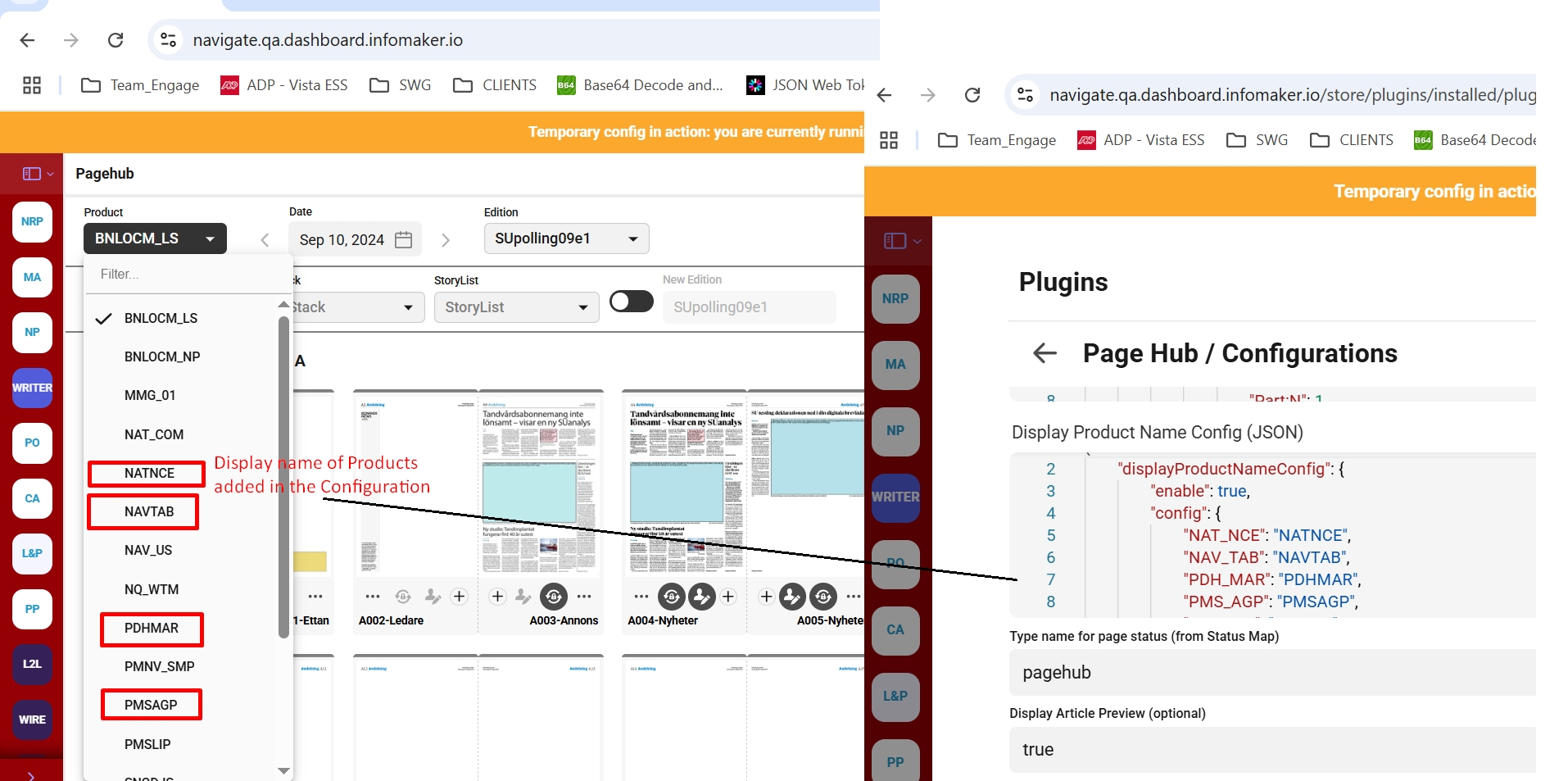
PageHub now supports configurable display names for Pages. The transformation is applied as per the new config area. If a display name config is missing, the Publisher name is displayed as Page names.
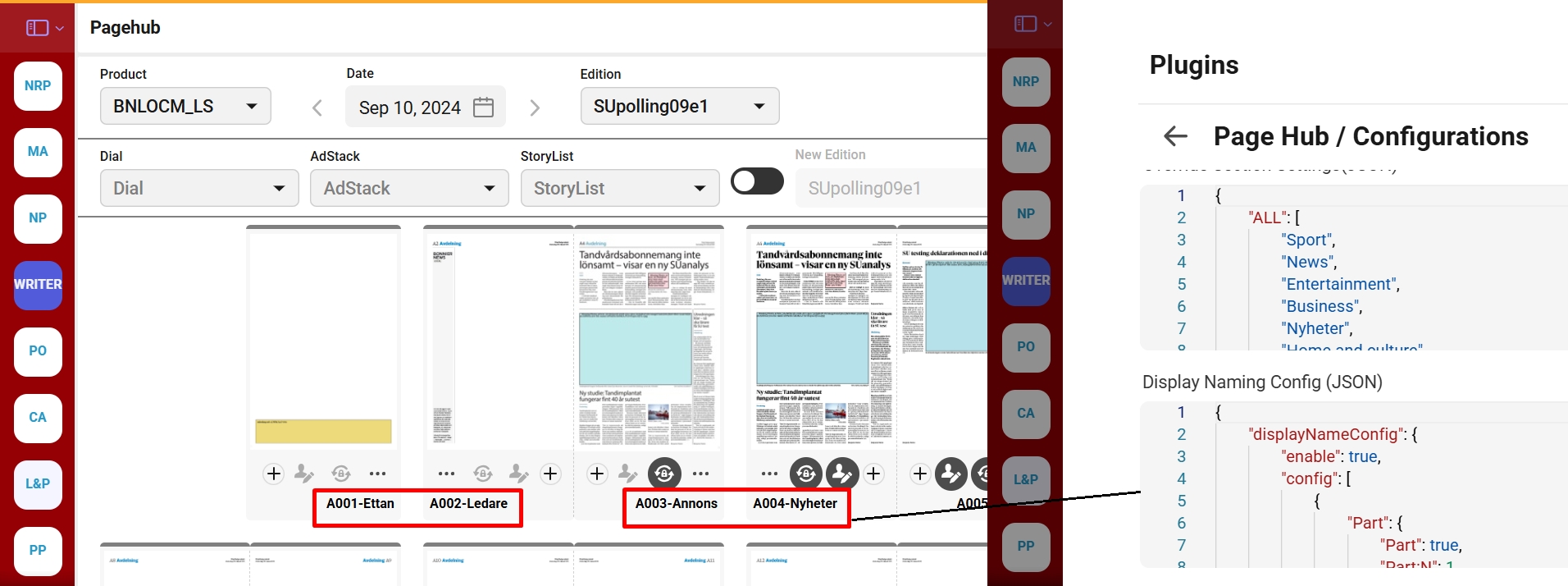
UI enhancements on “PageRobot Cloud config” dialogue box in Page hub configuration. In the new UI, the currently available files on the server will be displayed based on the selected organization or product.
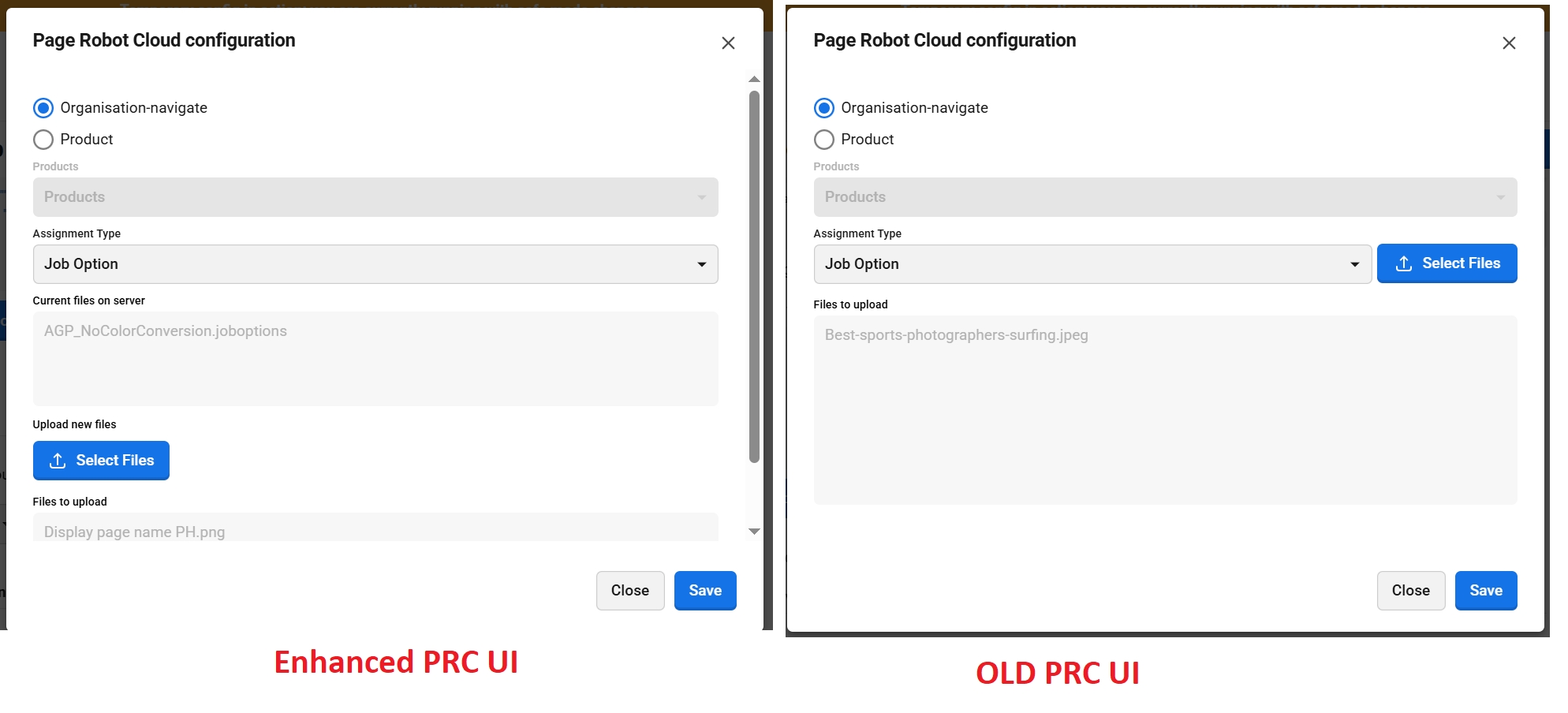
The width of the StoryList dropdown on PageHub adjusts dynamically based on its content.
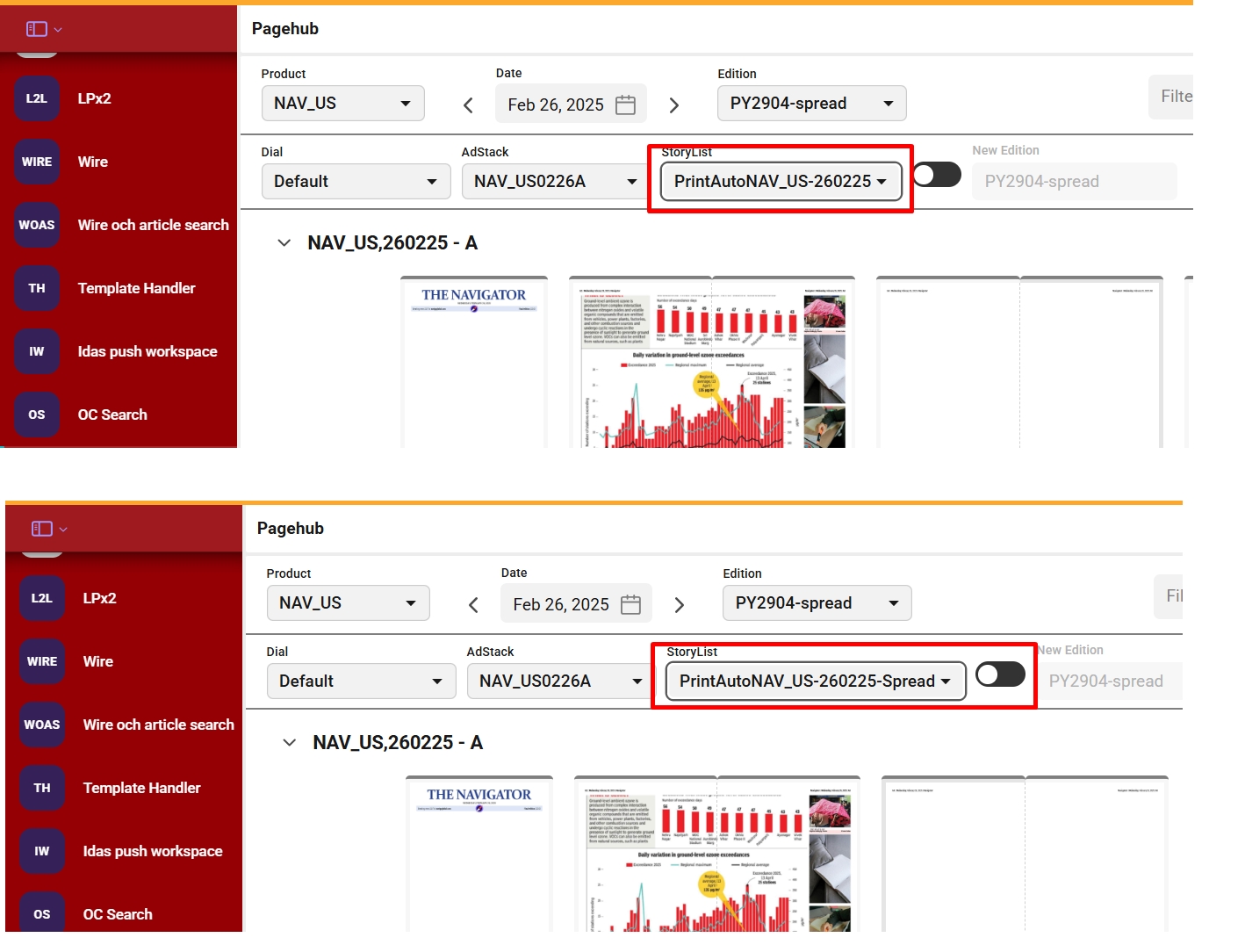
Jumps Visualization on Page Hub - In PageHub, an orange ribbon is used to visualize Jump documents by indicating both Jump start Page and the jump page. It also supports if a jump story needs to go to a double truck Pages.
Example : An article starts on page 2 and jumps to page 9. Both pages have the same jump section set and highlighted with orange ribbon.
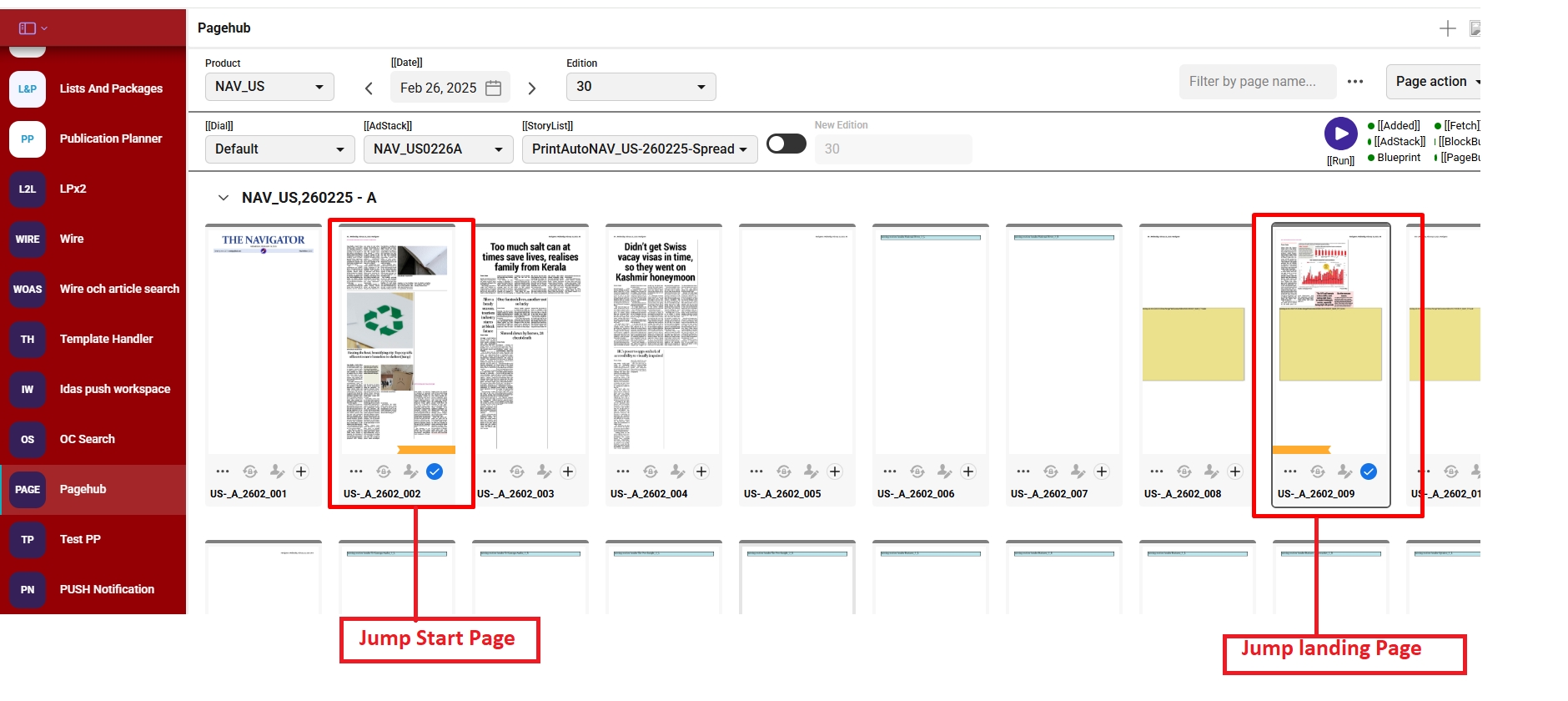
Important points related to jumps:
The following elements are supported:
Preamble
Citation
Fact
Byline
Images
Kicker
Image Caption
Headline
Requirement
Jump headline is mandatory for an article to jump from one page to another in the current version.
Requirement
If image or any other element coordinates are present but no image exists, the run fails at the PageBuild step due to missing UID.
Gaps
No error messages are thrown for missing elements in Jump articles, as Flow only uses coordinates and doesn't receive the image UID.
Gaps
Dummy IDs set in laydown files still lead to PageBuild failures if the image is not actually present.
N/A
When Jump articles of different category (news, sports etc) and of same jump section are placed together on the front page, after section overrides are done, these articles jump to the landing page, but the related articles get removed.
Design
Jump articles have a unique priority (Priority X) that governs their placement.
Design
New page flag is not mandatory for Jump articles; position in the story list setup determines their placement.
Requirement
Meta section is not required for Jump articles since the Jump plugin handles their placement.
Design
If a Jump article does not jump from the front page (source page) to the landing page:
The orange ribbon will not appear on the jump page.
metadata.json and getdata API will return "jumpDocument": false.
Design
A Jump article won't jump to a landing page if:
It is too small, or If the text line does not exceed the minimum number of line for overset that are configured in the MT setting for JUMP article.
The jump headline is missing in its jump data.
Requirement
If there are multiple page sections with the same Jump Section name:
Jump articles are placed on different pages.
The OC list positions must be distinct for each.
Design
If a Jump article has coordinates configured but the element is not used in the article, the run fails at PageBuild.
Gap
Jump start pages can have multiple layout articles of the same Jump section.
Requirement
All coordinates must be correctly set in the Jump plugin to prevent:
Overlapping articles
Incorrect content placement
Requirement
The Typography InDesign export option that needs to be configured or used for JUMP articles is "inddExportOptions": "single_and_multipages".
Design
When configuring the jump headline size or coordinates in the template, Flow selects the nearest available size. If no matching or nearby value is found based on the galleydump sizes, it will not place headline in required formats.
Gaps
If the landing page does not have enough space to place the jump article, the layout for that page will not be generated, and the article on the source/front page will appear in overset
Design
If the any element position is not present in the template, then it will be placed on the landing page.
Design
PRC Enhancements in version 4.5.0
Download - You can now download settings from the server related to your product or organization
Delete - Users can now perform deletion operations on server-stored settings for a given product or organization
Settings dropdown now includes two additional options for ePaper:
epaperStoriesConfigandepaperStoriesTemplateBulk upload, download, and deletion of PRC settings is allowed.
The product selection dropdown now includes a ‘Select All’ option to facilitate bulk actions across multiple products.
Multi-select functionality has been introduced in the product selection menu for targeted bulk actions.
Multi-select capability has been enabled in the settings menu, letting users perform bulk actions across selected settings tied to a product or organization.
Generic UI changes:
Select files button renamed as Upload
Assignment type renamed as Settings
Product names list is alphabetically sorted in PRC
Actions can be performed on PRC as per the below table:
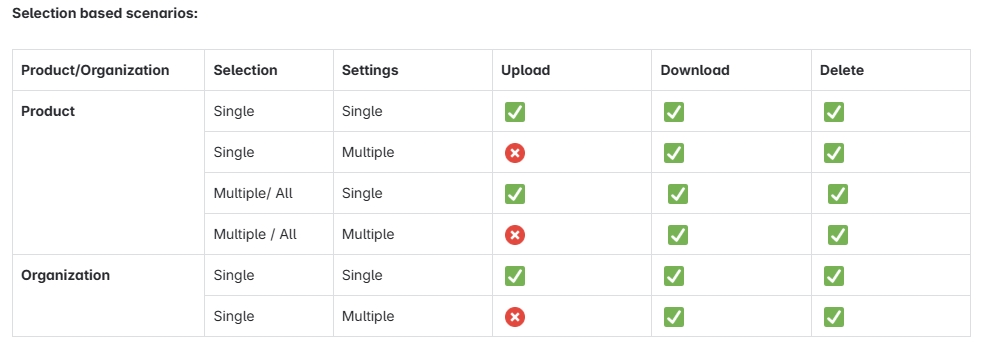
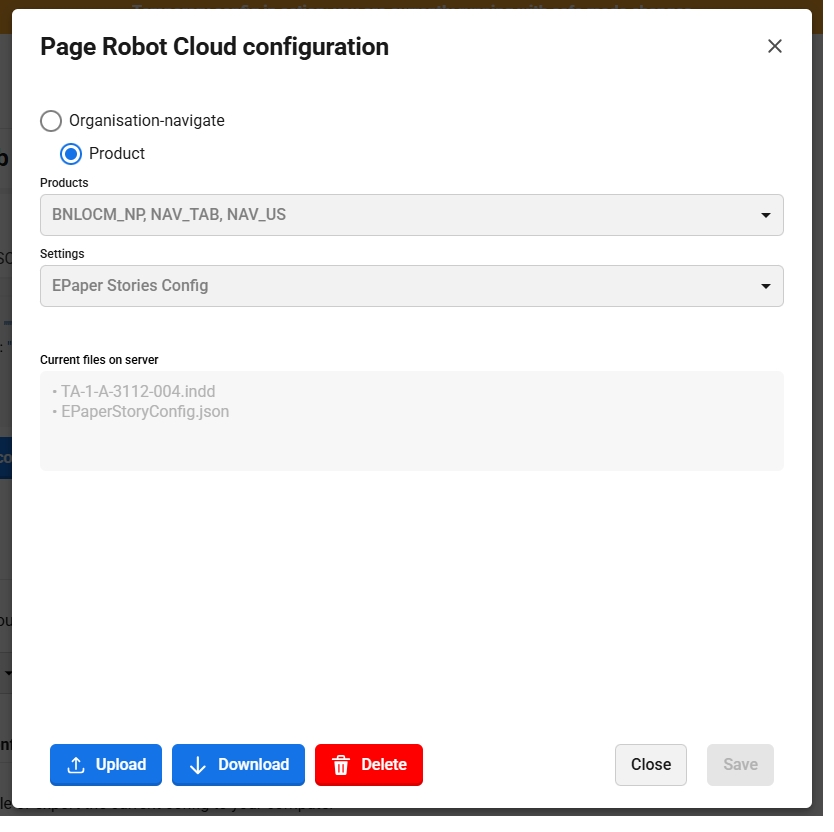
Pre Run from PageHub
A blank story "PreRun" will always pe present in story list once user select any product and date , it will allow user to create pages on pagehub before even have an actual story list is created.
Points to remember
Pre-run story list will always be present in story list once user select any product and date.
Dial and Adstack will be displayed as usual after selecting product, date and edition.
Once all the required fields are set to trigger run, user can execute run with story list selected as “PreRun”.
On successful run, pages gets created without any articles and only ads gets placed on pages as per the Adstack.
Page hub configuration allows user to set display name for “PreRun” storylist by setting a key in the configuration. “PreRun” will be displayed by default and if display name is added in the configuration then same name will be displayed in the storylist instead of prerun.
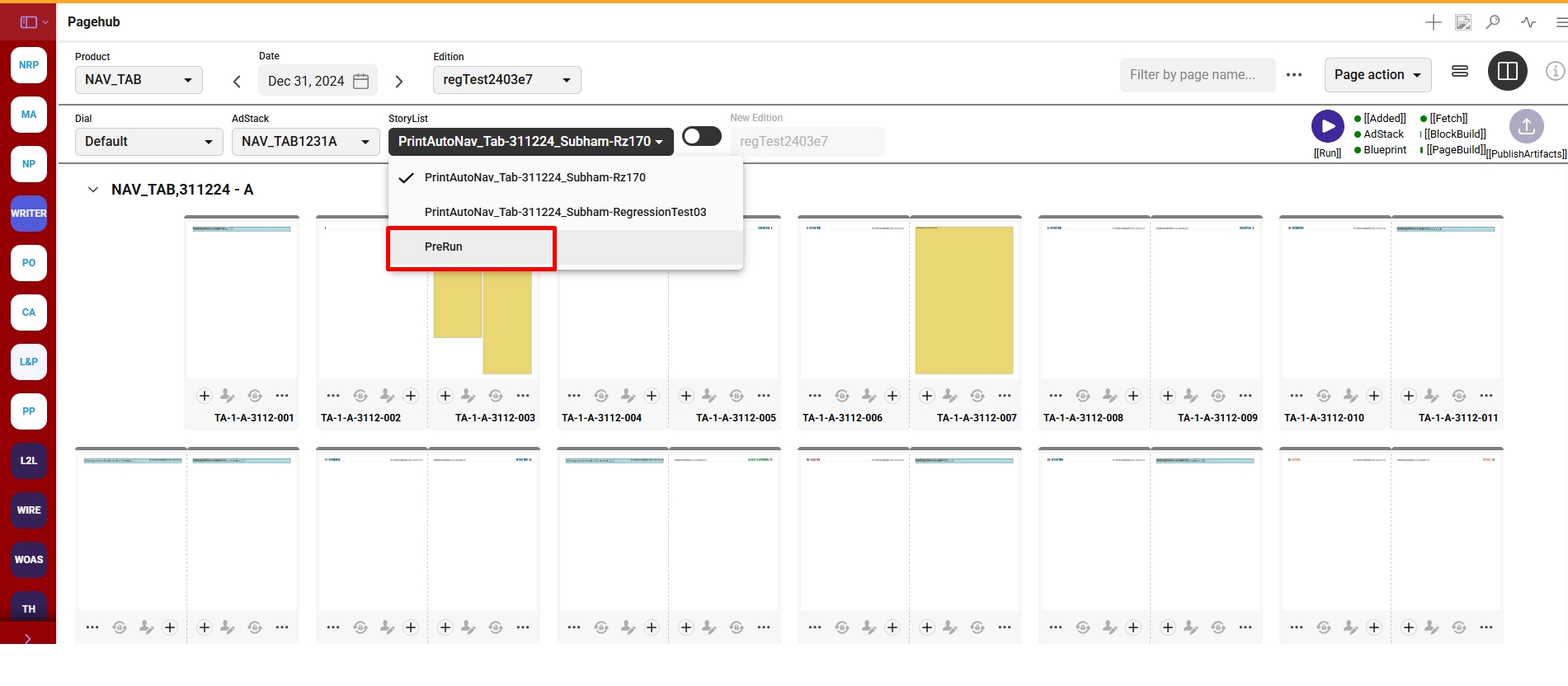
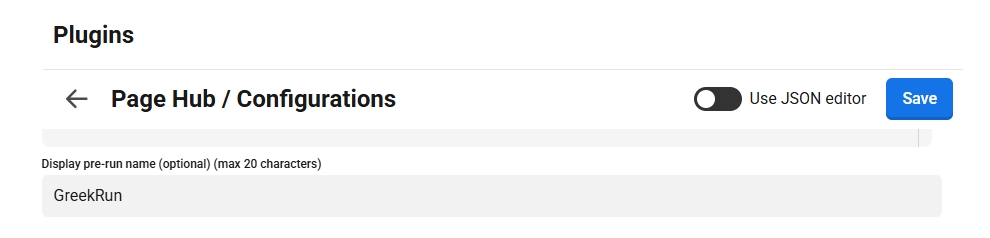
PageHub Run Details
Run Details in Pagehub provides a concise summary of the executed run. This enhancement enables user to quickly view the placement status of stories. This determines whether any story included in a storylist is placed on a page after execution. Additionally, the run details will offer key article details at a glance—such as whether the article is DT or MT, if it’s a new page, its priority level, and more.
User can access Run Details once run is executed successfully by clicking this button on the pagehhub. 
Run details will be presented in a pop up, highlighting following details:
Product, Date, Edition, Disal, Adstack, Storylist - These details will be same as selected in the pagehub for run.
Time: Represents run initiated time.
Story Name
Placed
PageName
Priority
Section
DT/MT
New Page
Overall status of the Run
"All stories placed" - when all articles in the selected storylist gets placed in run
"Some stories unplaced" - when some articles left unplaced from the selected storylist in run
"No Data found" - when the run deatils is not available to display in run details
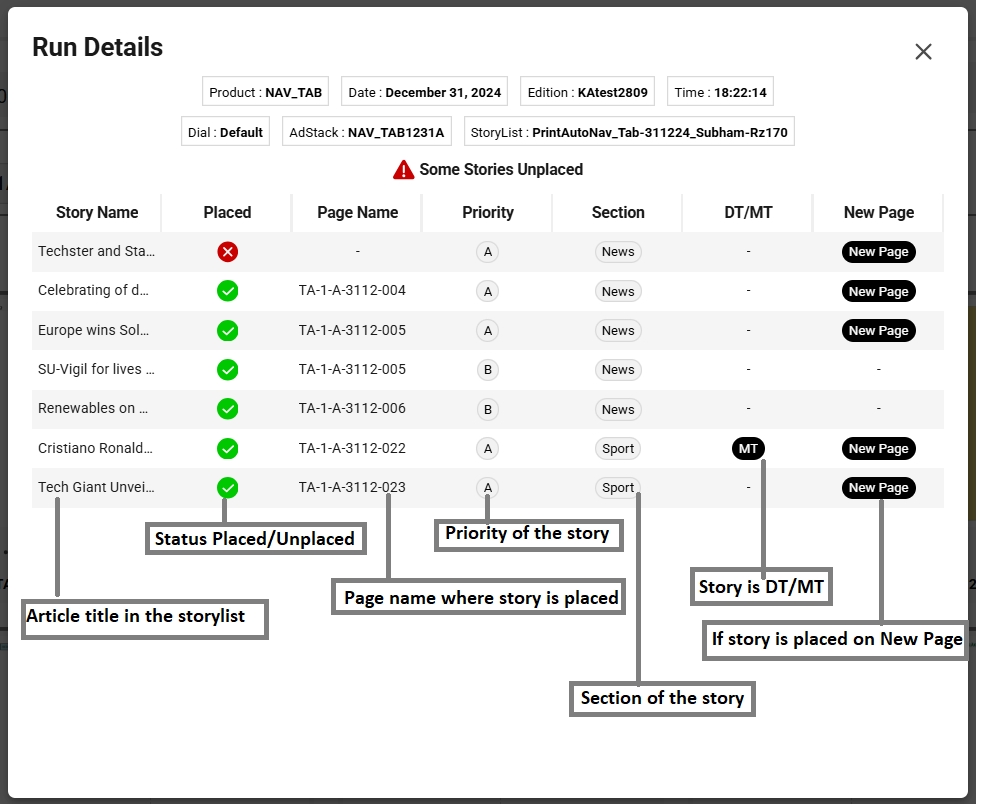
Publish artifacts for failed run
Publish artifacts button is now enabled for failed executed runs which allows user to publish pages if they are available from previous run even if the rerun gets failed.
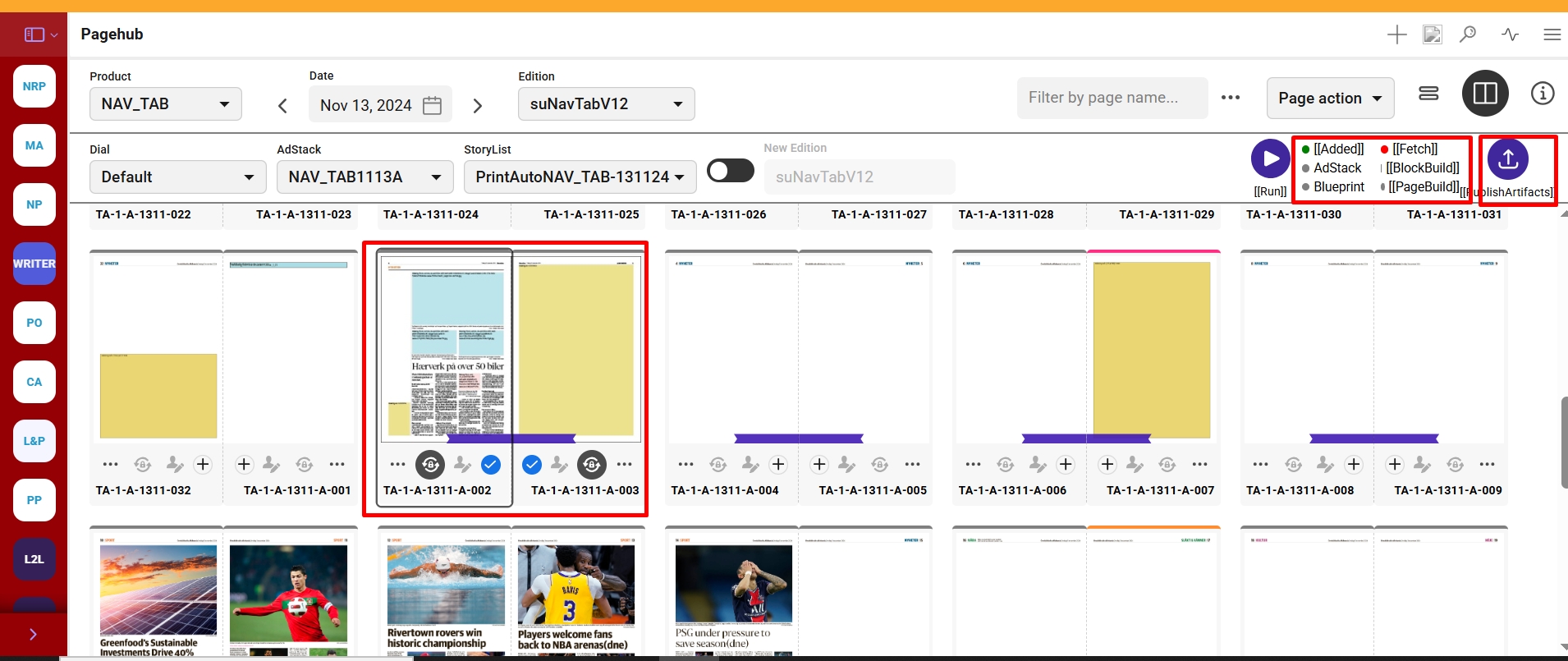
Runlist UI enhancements
In Pagehub version 4.6.0, enhancements were made to the Runlist feature to improve its usability and functionality.
Warning icon now shown for unplaced articles
Run List icon replaced with “notes-paper” icon.
Story name is now clickable link to open the article in Writer.
Story details are now displayed in order based on page number.

The Runlist button remains disabled after a successful run using the 'Prerun' story list, as there are no actual stories to place. Consequently, the Runlist has no content to display.

Ad File update notification
A new feature introduced in Pagehub version 4.6.0 allows users to detect Ad file updates within an Adstack. If an Ad file has been modified from the backend in the same Adstack, a notification is triggered when the user attempts to publish artifacts for that Adstack in the executed run from Pagehub.
This feature is configuration driven using the "Validate Ads" toggle button in Page hub configuration.
When the toggle is turned ON, the system performs an Ad file update comparison check. If any updates are detected, the user is notified during the artifact publishing process.
When the toggle is turned OFF, the system does not perform any Ad file update comparison check.
By default, this toggle remains OFF.

Ad file Update notification pop up appears on Publish artifacts after selecting pages from the run.
Pop up shows the selected page where Ad file update is detected, It allows user to select any one option to continue.
Proceed: If user clicks on 'Proceed' button, the popup will close, and the artifacts will be published using the old Ad file on the selected page.
Cancel: If user selects the 'Cancel' button, the popup simply closes. To place the updated Ad files on the pages, the user will need to rerun the edition.

Points to remember:
System works for Publish artifacts as usual if there is no change in Ad files.
The file name of the updated Ad. file should remain same as the original file name to do Adfile update comparison check.
This feature is only applicable for customers using an S3 bucket and does not apply to those with ads stored on a mapped drive.
A policy must be configured for the
s3Adsbucketto enable and support ad update functionality.For pre-existing runs before upgrade, Ad update notification would not trigger, ensure to rerun after upgrading to Page hub to 4.6.0 version.
Last updated