Manage the photo list
You have two different looks of the lists of your photos, Photos overview or Individual.
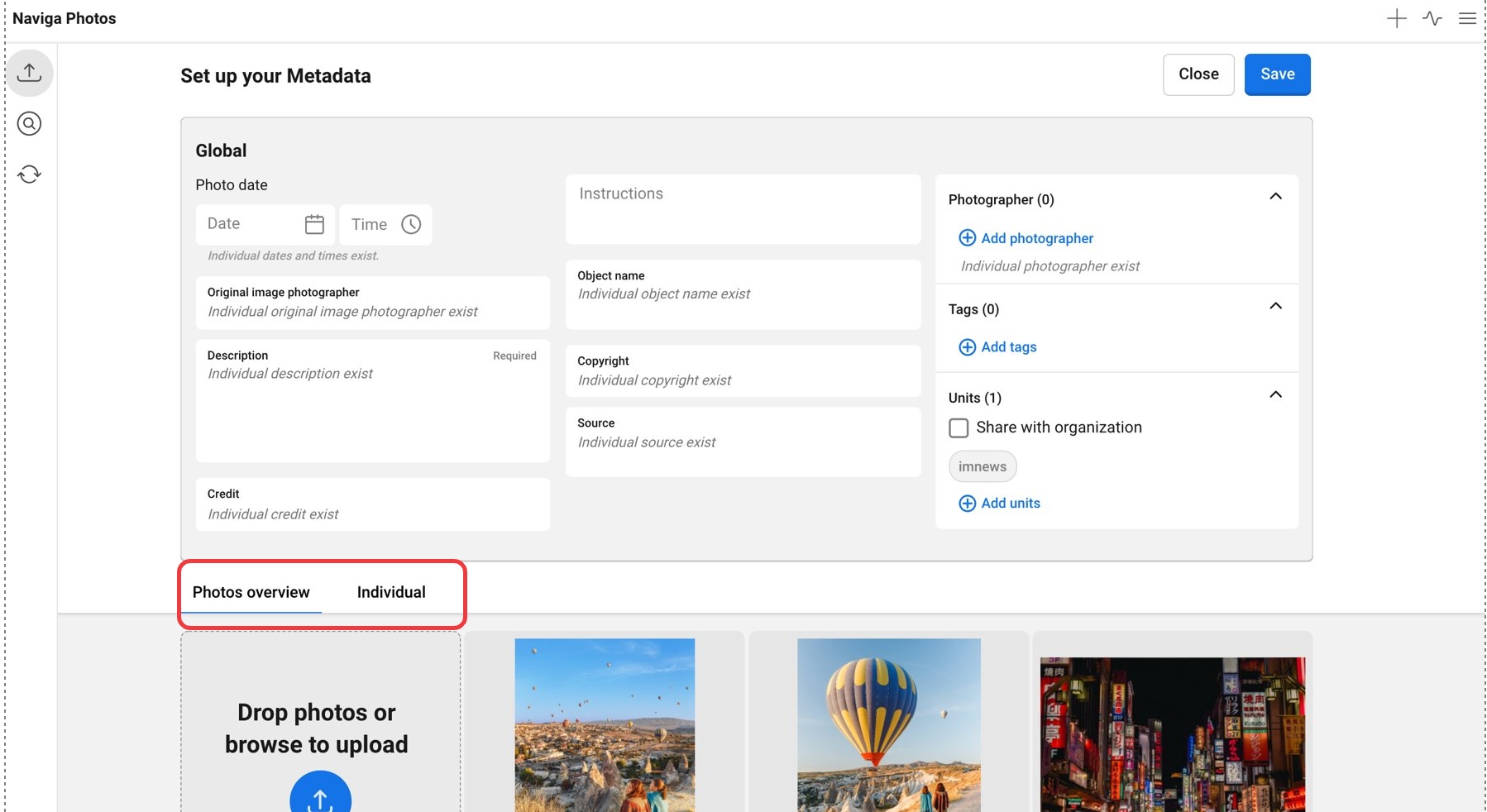
Progress Indicator
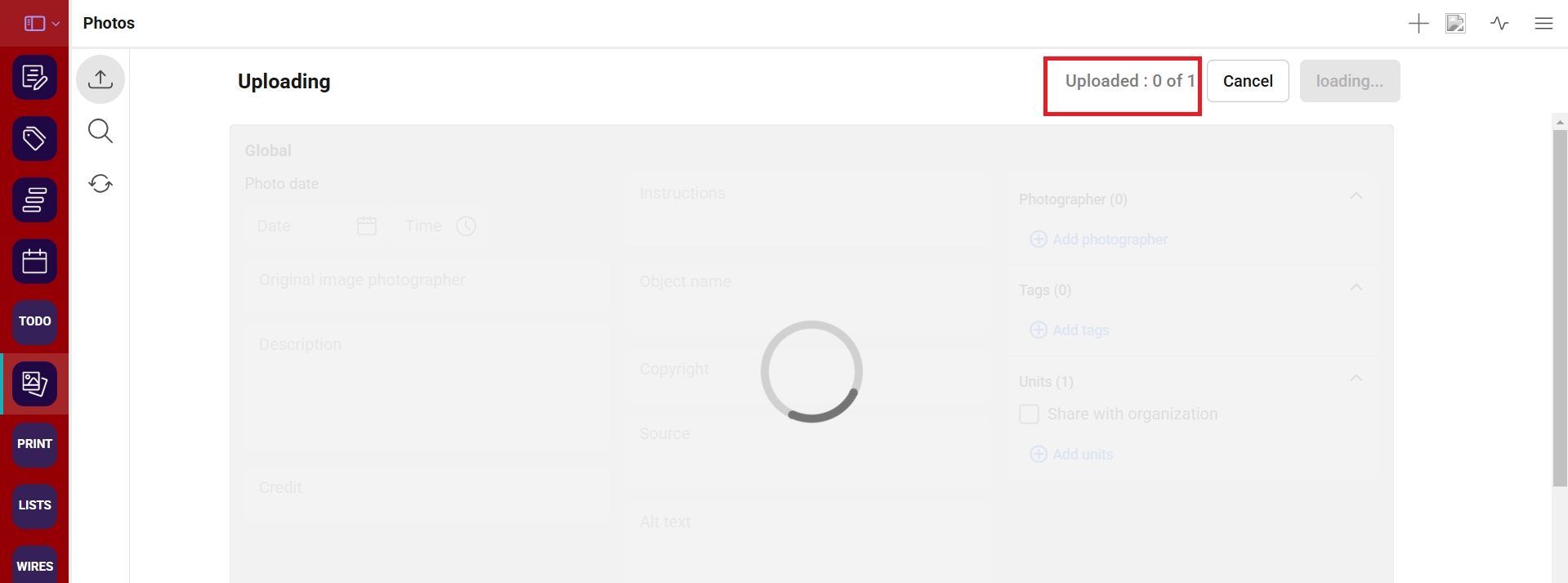
Photos overview
It is Photos overview that is default chosen. In this view you see your photos as thumbnails. If you use keyboard navigation you can use the arrows to move within the list.
All the photos will be selected automatically in the list. You can see this clear that the select icon is chosen. When you deselect a photo, this photo will be dimmed. You can easily select it again by clicking on the plus icon. You can also use the short key Enter to select/deselect a photo.
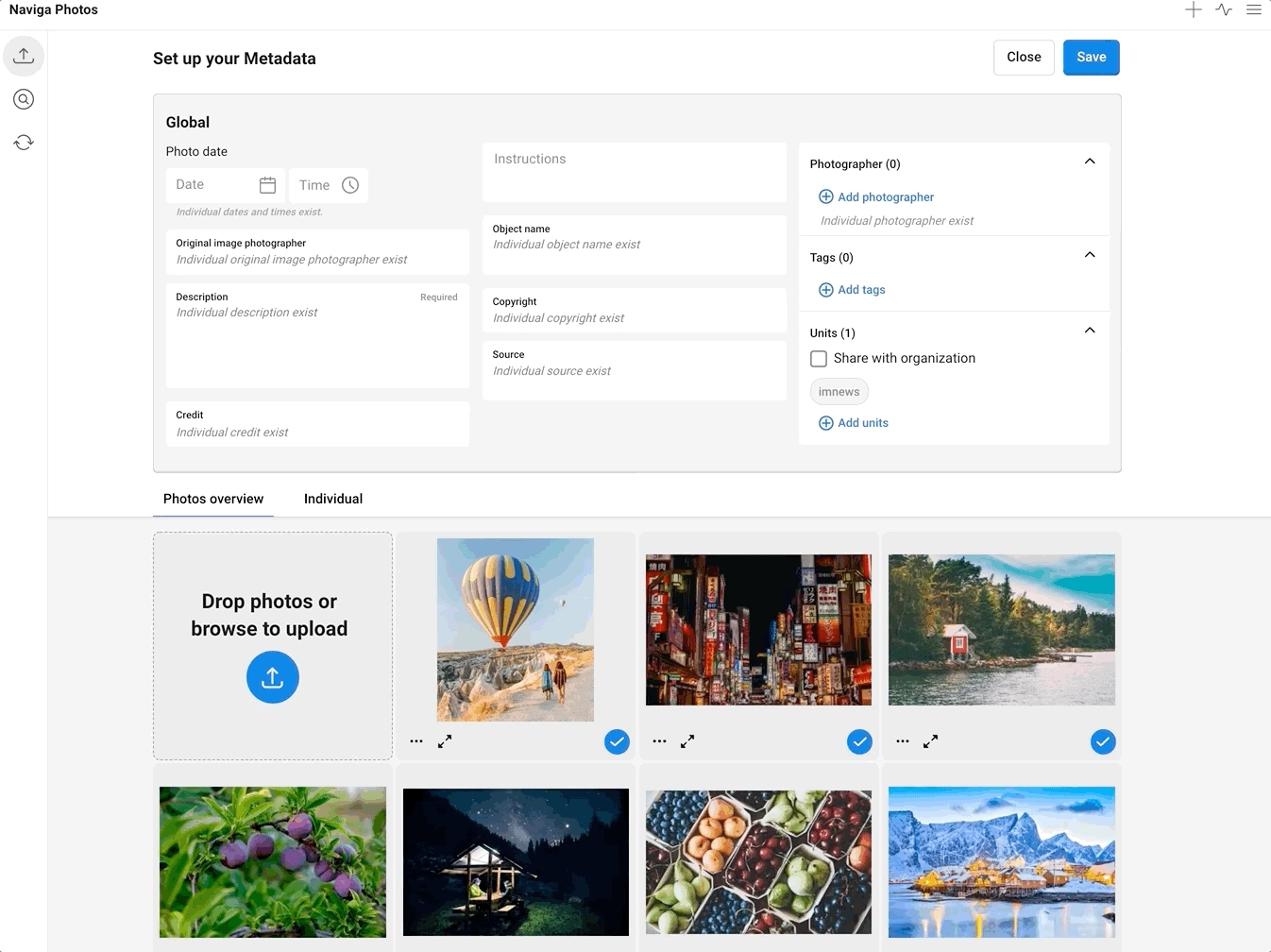
You can also remove the photo from the uploading by opening the tree dot-menu. When you choose Remove from selection, the photo will be removed from the list. If you want it back you have to add it to the list again by using the function for this to the left of the first thumbnail.
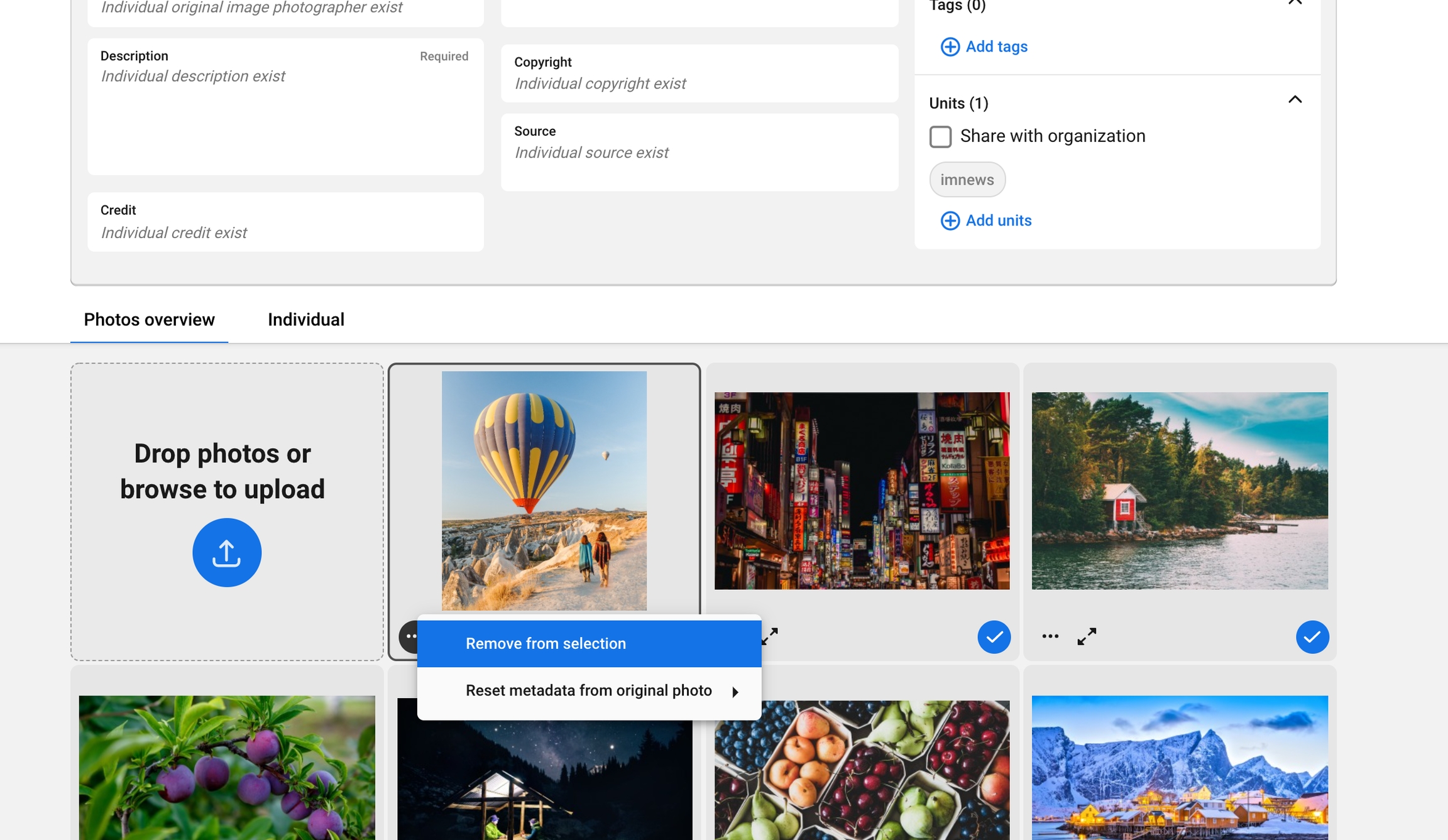
You can magnifying the photo and see it in full screen if you want to. Click on the magnifying icon on the photo. If you are using the keyboard navigation you use Space to magnify. In full screen view you can select/deselect the photo, use Enter or click on the select icon. You kan also go back and forth in the list by clicking on the icons or by using the arrows on your keyboard. If you want to close the magnifying you click on the cross in the right corner or press esc on the keyboard.

Icons on the photo
You can see three different icons on the photos.
The photo misses required metadata. You need to add the missing data before you can upload the photo.
The photo has instructions. You can see the instruction if you hover over the icon.
The photo is already uploaded, by yourself or by someone else. The changes you may do in this uploading on the metadata, will be saved on the already uploaded photo.
If you want to expand the metadata of one photo in this list of thumbnails, you can do so by clicking on the photo or press cmd + E when you have the photo in focus.
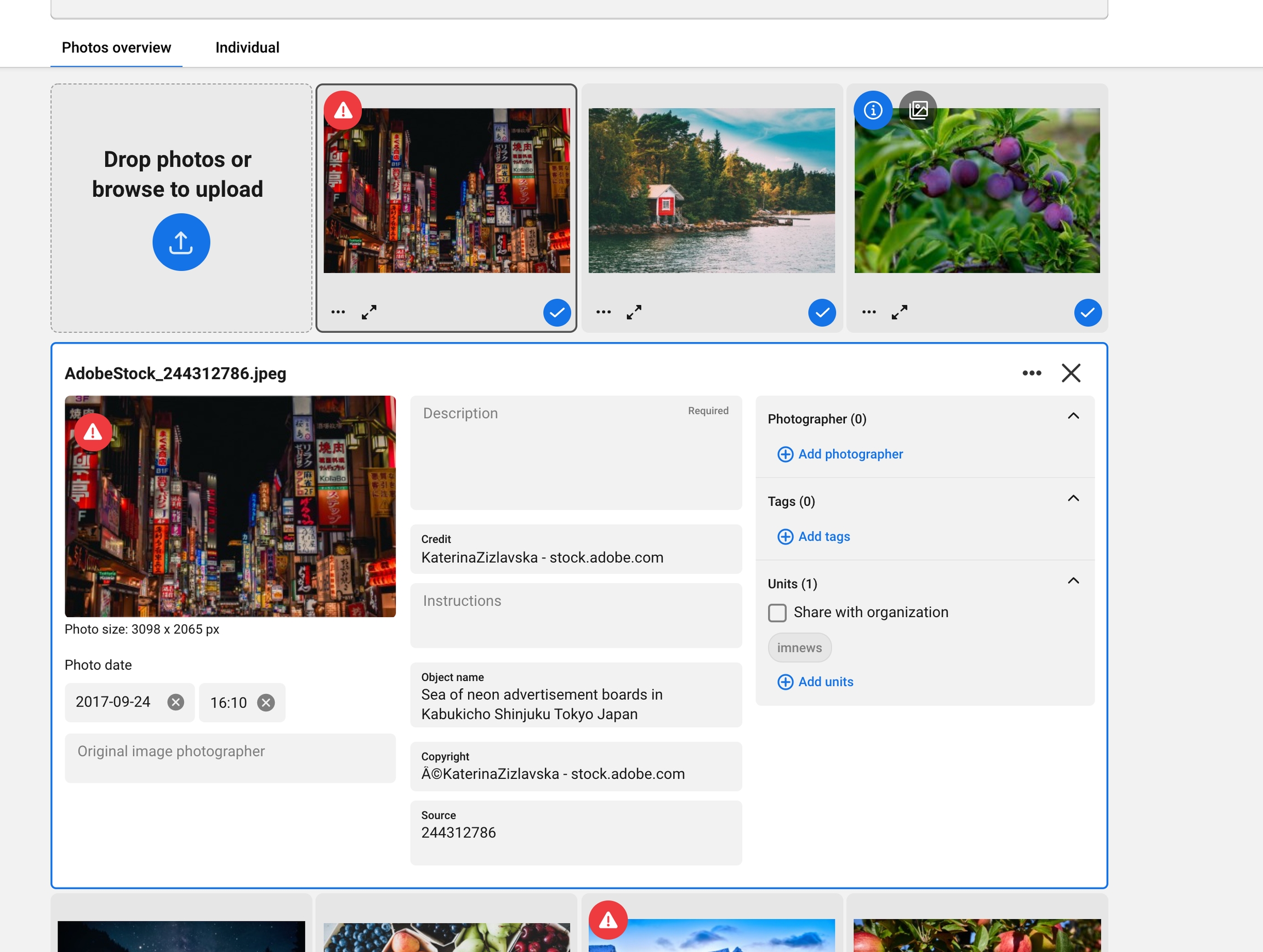
Individual
If you want all the photos to show expanded metadata, you choose the individual tab. Here is every photo already expanded. If you want to remove a photo from being uploaded, you open the tree dot menu and chooses Remove from selection.
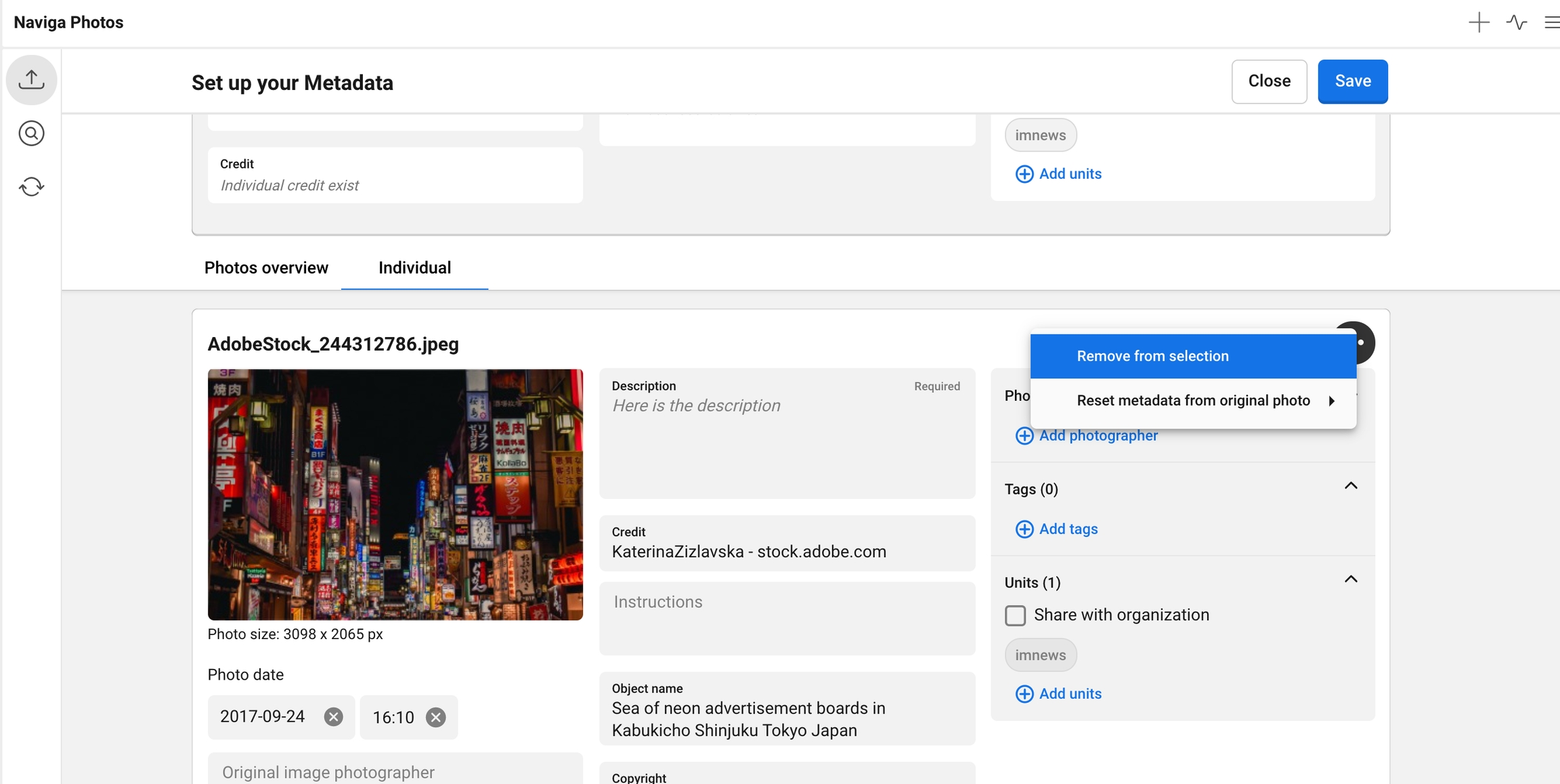
Was this helpful?