Configure your views
Getting started
Typically, the Naviga Wire application will be installed in its own Workspace in your Dashboard. Click on the Workspace to access the application.

In the Workspace, you'll see cards representing the latest wire stories from the agencies to which your media house subscribes.
Columns
The first time you launch Naviga Wire, you will be presented with one column of search results.

You can add and arrange any number of columns, allowing you to monitor the results of several searches simultaneously. To add a column, click the "Add column" button in the upper right of the window.

You can click to add as many columns as you choose. As your number of columns exceeds the width of the window, you may scroll horizontally to reach your additional columns.

To rearrange your columns:
• Click the caret to expand the column's top bar
• Click the handle in the middle of the column and drag to move the column.
• Drop the column in the wanted location.

To remove a column, click the caret to expose the column's top bar and click the "x" to remove it.

You will be prompted to confirm your selection.
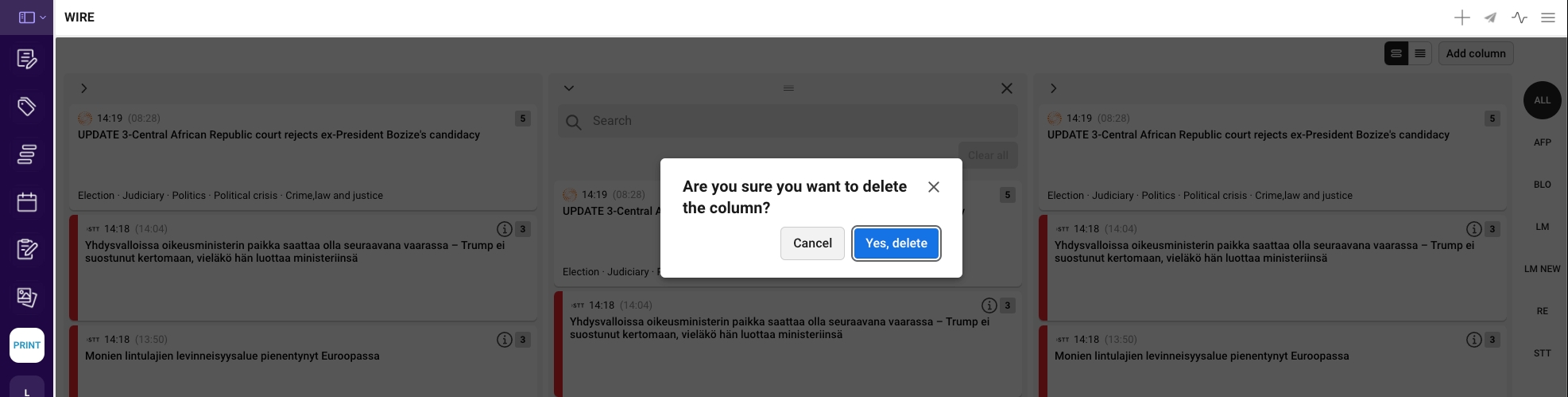
Click "Yes, delete" to delete the column. Click Cancel if you change your mind. You will be returned to the previous state.
Last updated
Was this helpful?