Select stories for publication
Preview a story's content
To preview a story's content, click on the story's card in the column.
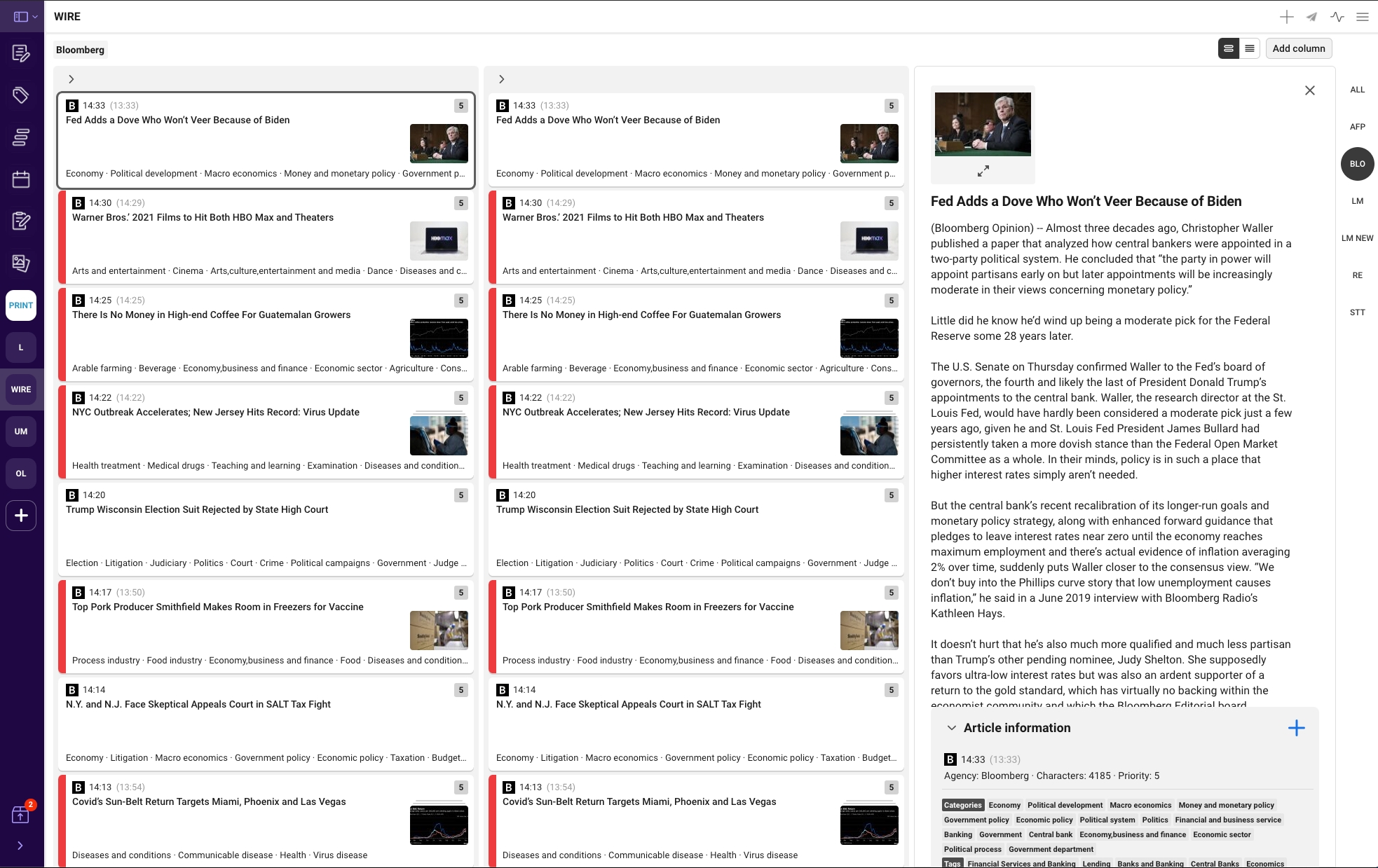
A preview window will fly out from the right side of the window. This preview will include the story's text, images (if any) and an Article Information tab.
To expand the photo, click the arrow below the photo's thumbnail to enter a full-screen view. Click the arrows in the upper right of the screen right and left to scroll through the photos, if multiple images are linked. Click the "x" or the esc key to exit full screen and return to the dashboard view.

Article information
The Article Information tab contains a timestamp for when the story was received, the name of the agency, the number of characters in the text, and categories/tags when provided by the agency.

You can collapse and expand the tab by clicking on the caret next to the "Article Information" label.
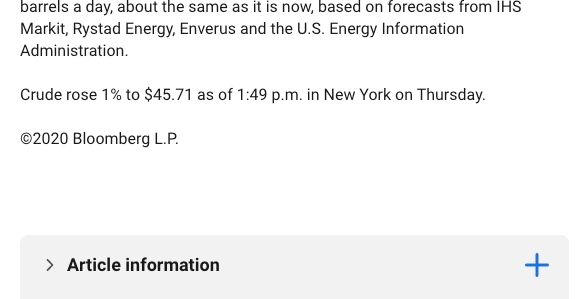
Import the story
To import the story for publication, click the + symbol on the Article Information tab.

A dialog box will appear. All of the fields in this box are optional.
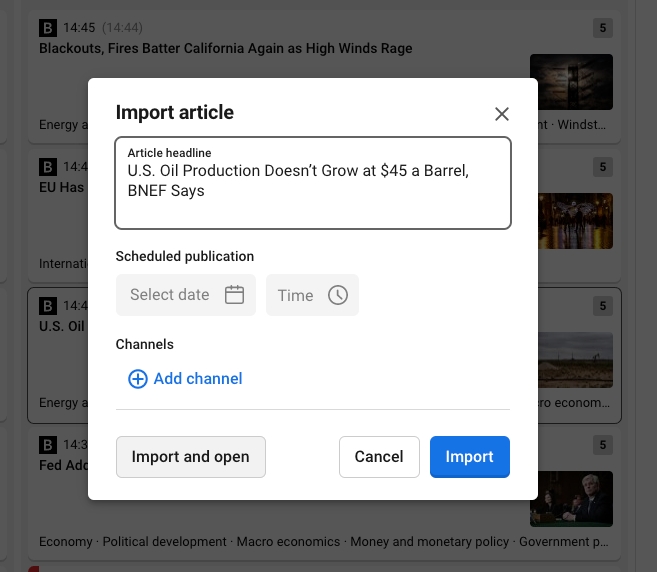
You may re-write the headline, schedule the article for publication or add channel(s).
To import the story and edit it later, click Import. To import the story and edit it in Writer, click Import and Open. The story will open for editing in a Naviga Writer window.

From this point, the article can be edited, tagged and published as you would any other article.
Last updated
Was this helpful?