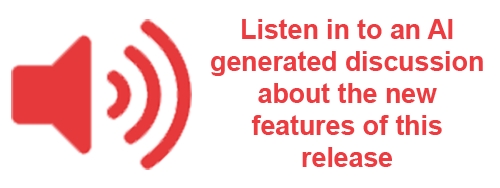Release Guide
This document provides instructions for how to use the new features in the 2025.5 release. This is PRELIMINARY and will continue to be updated until the official release near the end of October.

This version has a major OPTIONAL change in the CRM Module. There is a new Group Security setting which controls if you wish to use Formats Dashboards. This will control whether or not you see the new format-related settings and also the new Rep and Manager Dashboards. Without setting this flag the original dashboards will still display. See details below.
There are also several changes in CRM which affect everyone, so please be sure to take a look below so that you know what to expect. There are a couple of new reports and also new fields on the opportunity pipeline screen.
We noticed that the Restrict size by product feature was no longer being honored on digital lines. While this is technically a bug fix, we versioned it so that you all would have an opportunity to review your product setup to ensure your product (and rate) setups are configured correctly. See below for more details.
Tried something new with the above podcast on the last release and got positive feedback, so including it again. Be sure to let me know if I should keep doing it for future releases by using the smiley/frowny face feedback icons to the right (or at the bottom of the page if you are on a small screen and don't see the right column navigation). Not every new feature is in there - we have a lot this time and I didn't want it to go too long, so it shouldn't completely replace reading the guide or coming to the webinar, but while you're having your coffee might be interesting to listen to 😄
Advertising Module
Navigate to Setup -> Admin -> System Parameters and notice there is a new option (#2) - Auto-Assign Sales Rep when Creating New Advertiser Accounts.

Navigate to Customers -> Advertiser / Agency Maintenance in the Advertising Module and notice there is a new field for Sales Rep. This same pop-up will display in Campaign Entry if the user selects the + to create a new account on the Campaign setup screen, Advertiser ID field.

If the logged in user is a Sales Rep (meaning their login is linked to a sales rep ID in User Security), then that rep will automatically be selected. It can be changed to someone else by selecting another name from the dropdown.
If creating the account from the CRM module, the Sales Rep dropdown is not displayed on the create new account screen. The setting will still be honored though, just behind the scenes, and the logged in user will still be auto-assigned as the sales rep (if the logged in user is a sales person).
There is one Group Security setting that could mess with you here.

If this is set to Yes, then the Sales Rep dropdown is not displayed on the new advertiser window and the brand will be set to assign in order entry. So this Group Security will override what the system parameter is, so if you want to use the new system parameter, be sure to also check your group security settings to ensure that this is set to No.
Prior to billing, a use has the option of Manual, Dynamic, First or Last Insertion as Billing Schedule Type

Once Billing has started, traditionally that was not allowed to change. Now, if the Billing Schedule Type is Dynamic, after billing starts the user will be allowed to change it to Manual if desired. But once it is saved as manual, it cannot be changed again.
In this use case, when first setting up the campaign, selecting Dynamic allows for quick, efficient entry of the billing schedule by doing the math for you and ensuring accuracy. However, if it is a long running campaign, and in the future, things change, it may be desirable to fine tune the billing schedule to better reflect whatever was changed in the campaign.
So, once billing has started, if the type was originally Dynamic, the user will see the dropdown for schedule type is now still selectable, but only dynamic and manual will be displayed as options.

Two Changes to Remit-to Agency behavior on a campaign
Just a reminder - a Remit-to agency is the one where the invoice actually goes to the client. The client is billed in full and then once they have paid, then you will remit the commission to the agency. This is where it is set on the brand:

If this is set to "Yes" then the following two changes will be seen...
Billing Address on the Campaign
The billing address on the campaign previously was displaying the agency address, even though the bill was ACTUALLY going to the Client when the agency was a remit-to

Now when you select the Brand with a remit-to agency the Billing Contact and Billing Address will be displayed as the client:

Note that the Agency / Bill to field does still say the agency's name, so you know at a glance that it is connected to an agency.
Changing Contact/Address
If you have a brand that is connected to an agency, AND that agency is flagged as a remit-to, you will also see a difference now with the Billing address/email override.
On the campaign, select the option to Change Billing Contact / Address:

The options here will now be contacts and addresses of the Advertiser and not the Agency. If remit-to is NO, then these will continue to be agency contacts, as it was prior to this release.
When copying an order line via the copy button, there is a new option in the pop-up:

There is now an option in the material choices popup for "Do Not Copy"

If that is selected then on copy, the Material and the Production Status will be blank, and the user will be free to add materials manually, or just save the line and add the materials later:

If the product is configured to auto-create material, then on save, the system will auto-create a blank material record.
Small update to editing custom allocations
When the Proportion Values is set to "Custom" on the order line, then the user can edit the estimated impressions for that line in a popup. This change was made a couple of releases ago. What is new in this release is that we added the Ad Server Total Impressions to the grid so the user can see that when they are making their edits.

New filters have been added at the top and a new option to Import and Export Schedules has been added.

At the top, the Only Active and Future Schedules will be selected by default, which will act as a filter for the Schedule ID Dropdown.
Active and Future Schedules - this will display all schedules where "today" is between the Start and Valid Through Dates and the Is Inactive Flag is not set. (Schedules with no date set will also be considered active/future and will be displayed here).
Only Expired Schedules - this will display only if today is after the valid through date.
All Schedules - Select this to show all schedules, regardless of the is Inactive flag or date ranges.
The Schedule ID dropdown is also now more informative and includes the dates and advertisers in the display:

To export an existing schedule:
Select Export Schedules

Using the filters at the top, select desired criteria to download appropriate insert rating schedules, can leave blank and simply click Get Data to display all rates
Using the checkbox at the right of each line, select desired schedules, or use the check box at the top to select all.
Click Download Selected to Download to excel
Once downloaded, this schedule can be edited and re-imported using the Import Schedules function described below.
To import one or more Insert Schedules:
Select Import Schedules
Download blank Template, or use and update the previously exported schedule from above.
Add your spreadsheet file to the file to import field
Click Test Import File

If all schedules are good to import, click ok and then select Import File
If there are any errors found, click ok to view the errors. Open spreadsheet to fix the errors listed and then start over with step 2, removing the old spreadsheet and re-selecting the recently fixed file.
In Product setup, you will find a new setting for requiring a material version on Preprints

How this works in action, is if the campaign is already in a confirmed status, the user will not be able to save the line without a material version.

If the campaign is not confirmed, they will be able to save the line, but they will be stopped from confirming the campaign:

For anyone not familiar with Preprint Versions - they are plain text or numeric identifiers of the material which are then used by downstream systems to ensure that the right material is given the the right Zone. The version number can be entered here while selecting Zones:

Or can be updated here if the user forgot to do it during Zone Selection (if using the Wizard booking flow):

This concept of requiring a version to confirm the order is supported in both the wizard and Full Line Entry Workflows (as long as the flag is set on the Product Setup), but the intention really is for the Wizard booking.
Zone ID added to the download option in Insert Wizard
For a while now, we have had this download Zone Selection option in the Insert/Pre-print booking workflow:

This download option would download a spreadsheet with several fields:

The actual Zone ID was not previously included in the download though, so that has now been added as the first column:

Where this new field might come in handy is on another campaign line which is to use the same distribution zones. User can copy the IDs from the spreadsheet and paste it into the Import Selections field here:

Prompt when Cancelling a Campaign with a Trade Contract
When a campaign has a trade contract "payment" attached to it, it appears on screen like any other payment, but it technically is a credit adjustments and not a true payment.

Therefore, when a campaign is cancelled, the "payment" doesn't automatically become Cash on Account, like it would if it were a true payment.
The system can't assume that you will always want to return the adjustment back to the contract for later use, so the system will now prompt the user who is cancelling the campaign

If the user checks the box to make it a "yes" answer, then the adjustment will be returned to the trade contract and the money will be available for later use. If they leave it as a "no" then the amount will not be returned to the trade contract.
Trade Usage Change
Small Change to the Trade Usage popup. Previously this Usage G/L Account information didn't default in, so the user needed to manually select the appropriate GL:

Now, the G/L will pre-populate the G/L based on the setup of Trade Type:

The appropriate company will be selected based on the company used on the Trade Receivable G/L on the Trade Contract Setup.
In previous versions this was available for Self-Service only. Now you can also restrict packages by sub-category in the booking wizard.

To make use of this setting, select applicable categories and move them to the right column if the package should only be available for that sub-category. If no restrictions are set, then the package will be available for all sub-categories under the package's Category Tree.
In this example, the selected package will be available for "Classic Cars" category, but not for others in the Automotive Tree.

In Advertising Group Security (Setup -> Admin -> Group Security Setup), there is a new section under Advertising Security for Category Trees

In this section, move categories to the right column which you DO NOT wish for the user group to be allowed to book ads for. This will restrict the options in the dropdown on line item creation on both the booking wizard and in Full Line Entry.
By default, the list is sorted by ID, but user can sort instead by description by clicking the "sort by description" button at the top. Can also filter the list by typing name or id matches in the search bar at the top.
Only relevant to Listing type ads, you will see a new flag on the ad type setup:

If Listing Entry is set to No, the option will be hidden. This will ignore the number of columns in cost per something ad types and will only bill according to the depth of the ad.
As an example - here is an ad which is 2 columns wide:

but billing wise - it is behaving as if it was a single column:

Most likely use for this feature is when booking by package and there isn't an option to add additional columns beyond what is offered in the package/template.
Sort field Added to Size Import
When manually creating a new ad size, there is a sort field which user can use to add a sort number to customize the sort order of the sizes list dropdown.

This sort has now been added to the Size Import template as well.
Navigate to Setup -> Advertising Setup -> Size Import and click the button "Download Template"

Note that sort has been added as Column J in the spreadsheet:

We've always had this section on product setup to restrict to only these sizes, and the user can move specific sizes for that product over to the right column:

Somewhere along the line though, we seem to have stopped filtering that on order entry, and instead of the selected size(s) for the product, all sizes would be displayed in here.

The same holds true for Ratecard setup:

This really could be classified as a bug and not a "new feature" but I wanted to call it out here, and we are not patching this back to prior releases, since it has the potential to be disruptive to folks who may have recently set up their rates without being aware of the product filters.
Sites should revisit product and rate setup and ensure that they have their rates configured with the desired sizes and those sizes are set correctly on the product. If you wish to enable all sizes, then you can just not set any on the product filter (meaning leave all sizes on the left column) and it will continue to work as it has been recently with no filter.
Affidavit From Email Address Override by Product
There is now a from email address located on the product setup:

If this is blank, then the system will take the "from" email address from the Product Group, but if you populate it with an email address, then the affidavit will be sent from that email. If you don't set it at the product OR product group level then the system default from email address will be used (can only be set by naviga personnel - typically [email protected])
Campaign Description added to Portal Paylink
When sending a PayLink for a Campaign, the Campaign Description will now be displayed on the portal paylink screen


Columns added to Material Management on Campaign
Users can now see the section and position in the display columns on the Material Management screen. This will help the user better identify which line is which for a multi-line campaign with differing sections and positions.

Small Change to Adjustments Usage Report
A filter has been added to the Product / Product Group dropdown to help user quickly find the products they wish to see in the report:

User can starting typing by name or by ID and the list will filter accordingly.
In addition, the product list is now in Alpha order by the name of the product. Previously it was in order based on the product list in Product Group Setup, which could could be in any order and could cause this dropdown to look very jumbled, especially for sites that have many product groups and products belonging to multiple groups.
Small Change to Expiring Campaigns Report
In prior versions the Product Group dropdown had both Reporting Only Product Groups and Product Groups used in Campaign Entry in the dropdown. This now reflects only Campaign Product Groups. The Reporting Groups would never have yielded any results since this is a campaign report and not a line item details report. So now Reporting Groups will be hidden to avoid confusion.

Small Change to PO Field on Invoice Detail Screen
In prior versions if a PO Number change was made after billing and the invoice was regenerated, the new PO number would display in several places -
On the Campaign:

On the customer Accounting Overview Screen:

On the pdf of the Invoice (after regenerating the invoice in Campaign billing):

But it would NOT update the Invoice Details screen:

Now it does:

For users who are allowed to confirm orders even if there is a credit check issue, you will notice a change in the information displayed on screen.
This is the Group security setting - if this is set to no, then for this security group, in previous versions, they did not see the warning if a customer was overdue or over their credit limit.

Now the user will see the warning (but they will still be allowed to confirm the order b/c their security allows for it). This will help to eliminate mistakes where perhaps the user wouldn't have confirmed the campaign had they realized that there was a credit issue.
This is what it will look like if you try to confirm a campaign on the campaign header:

BUT - in the dropdown for new status, the user will still be allowed to confirm the order.

In addition, if confirming the campaign from the bulk update campaign status screen (under the Campaigns menu), the user will see the warning red X, but again, they will see the option to confirm the order (as long as there is no other issue preventing confirmation)

For many users, group security prevents them from making changes to a campaign once it reaches a certain status (like CO or IS). This new Group Security setting will enable the user to still edit Internal campaign comments, even if they can't make any other changes to that order - in this screenshot the Internal comments is enabled and can be edited:

and this is the security to enable it - navigate to Setup -> Admin -> Group Security Setup, and then select Advertising Security. This new setting is in Campaign Header Security:

Select Invoice template by name or ID
It's entirely possible that this is more exciting for us than for you - but I suppose that depends on how many templates you have! In our internal systems we tend to have A LOT of templates since they have grown from years of helping you all troubleshoot, and is also where we reproduce issues for dev to resolve.

Now, in addition to being able to select the invoice from the left column, users can also use the dropdown in the template ID field. Start typing the name of the template, or the ID, in the dropdown to filter. The ID is also now included in parentheses in the left column for easy reference.
Product Listing Download change (minor)
On Product Setup there is a screen called Product Listing which lists all products in the system in a filterable list.
Like many of our other grids, this one is able to be exported to excel by clicking the icon in the top right corner:

On this export, the Primary Group has been added (from Product Details, Product Settings Tab)

CRM Module
Changes to Group Security
In Group Security -> CRM Security -> Name Record Security, there is a new option to limit name sources available:

With these limited, when the user creates a new account, they will not be able to see anything in the "Not Allowed" Column:

Further, when editing an account, the user will be able to see all selections, but will not be permitted to remove any sources that they don't have access to:

In User Security -> Access Control, the default Opportunity Type now also includes the Master Opportunity Types

This field generally affects both the Pipeline Review screen and the New Opportunity page.
If the Master Stage is selected here, however, the new opportunity will default to the first Opportunity Type in the list in Opportunity Configuration (because you can’t create an opportunity for the master stage – master stages are just for reports).

So, in this example, the user visiting pipeline review will see the master opportunity type here:

But when creating a new opportunity, they will see this, since advertising was first on the list:

The three lines icon  on the Opportunity Type setup screen is a slider, so drag and drop so the the desired default Opportunity Type is at the top of the screen if you decide to set users up to default to the master in User Security.
on the Opportunity Type setup screen is a slider, so drag and drop so the the desired default Opportunity Type is at the top of the screen if you decide to set users up to default to the master in User Security.
Note - The Taskboard only shows Opportunity Types and not the Master due to the nature of the page. It is meant to drag and drop Opps to different columns, so that needs to be the actual stage and not the master.
Additional fields in Export of "My Lists" data
When Running a CRM list in the "My Lists" (CRM Module, Customers -> My Lists), there is an option to export the results

The excel download that exports now has Source as part of the data.

Source can be set on both the contact person ad on the account, and there is a name and an ID. So, the export now includes 4 new columns. The fields are multi-select, so these fields can have more than one result. The ID's are space delimited and the Names are pipe delimited, if there are multiple results available.
Once used in Opportunities, Opportunity Types may not be deleted. They can now be marked as inactive.

When creating a new opportunity, Inactive Opportunity Types will not be available for selection:

On reports, like the Pipeline review, the inactive Opportunity Types will be available, so that you can report on and filter on old Opportunity Types, but it is labeled as inactive and sorted at the bottom of the list, so as to not be in the way of regular use.

The idea of this report is to allow reps to discover if an account is being actively worked by another rep without having to open up each individual account to look up the most recent order or next scheduled to-do date on an account. It is by design that all reps and rep groups are displayed here, so that users can check if an account is active with another rep before engaging with the account.
This same report is available to both Managers and to Users of the CRM Module. For Users the Report can be found on a sub-heading links from the "My Customers" screen (in the light blue bar):

And for a manager it can be found as a sub-heading of the Rep Activity Screen (in the light blue bar):

Regardless of how the user accesses it, the report itself is the same. The report can be filtered at the top by Rep or Rep Group with an "As of" date used to determine account (brand) ownership as of a specific date.
There is a report template option to save the search criteria and columns displayed in case the user regularly runs this report in multiple ways.
The configure output tab allows the user to choose which columns to display on the report and on the excel download

Several helpful new fields got added as optional columns for both onscreen viewing and excel download. For the Opportunity Pipeline (Pipeline review) screen, this necessitated a screen revision so that the Opportunities list now is a standalone object with a full screen width and user configurable columns, and the Rep Summary Analysis and Sales Funnel graphics got moved to the bottom of the page.
(Side note on the charts at the bottom of the page - when I first upgraded, the charts were not displaying for me in my demo system. After doing Cmd-Shift-R (Ctrl-F5 on a PC) they appeared. Not sure if it was because I hadn't closed my browser in a little while - but if anyone notices the same thing, try that Hard Refresh on the page and see if it comes back for you)


Click on the Configure Output tab and select the desired columns to display on-screen and the Excel download (Screenshot from Pipeline Review. Options are similar on both, but not exact same).

New fields to both screens include the following:
Total Times Stage has Changed
Next Action Date **
Days at Current Stage
Last Action Date
Pending To-do's Count
Stage Last Changed on Date / Time
Completed To-do's Count
Industry Code ***
**Next Action Date was already on the Pipeline review, but it was added to the Quick Update
***Industry Code was added to the Pipeline Review (Industry name was already there)
Like Orders by Product and Production reports, there is also now a report template option here, which makes it easy to create templates for yourself and others. Templates allow user to save specific columns and search criteria for different purposes. For example, if you were querying won/lost opportunities from last year, you might want to display a different set of columns than if you were looking for things that are due to close in the future. (For example, next action date and pending to do’s would be expected to be blank for old opps, so perhaps those columns would not be displayed for that template.)
In addition to the templates, there is a new date range for the sort - Created on Date Range as well as new date shortcuts available, which can be saved onto the template. For example, running for this quarter, will display the start and end dates of the quarter that we are in. For example, as I am taking this screenshot, today is Aug 22nd. So “This Quarter” is 7/1/25 – 9/30/25. If I run the same thing in October, then This Quarter will give the range 10/1/25 – 12/31/25 in my system.

One more Group Security Change, this will control if the Rep Activity Dashboard (for CRM managers) and the My Performance dashboard (for CRM Sales Reps) display the original screen or a new Format-based view. Upon upgrade, this will be set to no and the dashboards will continue to look the way they have always looked.
To instead use the new dashboards, you must set this to Yes for the relevant user groups. (See section below for more details on the new dashboards.) This will also control if the new Budget by Format shutter is displayed to the user in Opportunity Entry (also shown below). Reporting options dropdown on the Opportunity will disappear if this is set since the reporting dashboard will be solely based on what is entered in the formats section.

Please note - this option if only available if "Use Format Dashboard" is enabled in Group Security.
This new feature is also still under active development in our dev system. I will remove this comment when it is ready for you to be testing it in 2025.5.
It is not uncommon, especially in the early days of an opportunity, to not really know what exact products, or exact issue dates, the customer will be running in. You may know that they will run some print, some digital, some social, etc., but not be able to pinpoint exact products/dates yet.
As has always been the case, at the top of the opportunity screen the user must select the Opportunity Type (will default from User Security), a Customer ID and Brand, Start and End dates, and a short description. The forecast amount can be left blank at this stage (it will be automatically updated with the sum of the formats below).

On any given opportunity, users with the Use Format Dashboard Group Security set to "yes" will now find "Budget by Format" shutter on an opportunity. This will allow them to put some budgetary numbers in, and allow for it to display in reports, but not be assigned to specific products and issues.

User should select a product group and a format from the dropdowns at the bottom and click the + icon to add it to the grid. Start and End Dates will default to the Start and End dates at the top of the opportunity but can be edited line by line if desired. The start and end date of the opportunity will auto-update if the dates in the Budget by Format extend beyond the original dates set.
Amount for the format should be entered into the amount column. The amounts will automatically update the Forecast Amount at the top of the screen.
On the managers’ rep activity report and the Rep's My performance report the budgetary numbers will be prorated by the number of days in the month and applied to each month. For example, $10,000 forecasted amount over 50 days yields a daily average of $200 (10,000/50 = 200).

The above date range includes 10 days in month 1, 30 days in month 2 and 10 days in month 3
Prorated amounts would be $200 x 10 = $2,000 for month 1, $200 x 30 days = $6,000 for month 2 and $200 x 10 = $2,000 for month 3 as shown below:

For the manager viewing the Rep Activity Dashboard, the numbers being displayed here will be a little different and the search filters at the top are also slightly different than before
THIS IS STILL BEING FINE TUNED. SCREENSHOTS COMING SOON
Please note - this option if only available if "Use Format Dashboard" is enabled in Group Security.
There is a new tab in the performance section of the Rep Activity and the My Performance Dashboards. This Year over Year Account Activity Tab shows (by rep and by customer), the Pipeline, Current Year, Last Year and Year Prior Sales numbers:

Upon first load of the page, this section will be blank. The user can select a sort option and click the get data button. Depending on the number of reps assigned to the manager, as well as the length selected in the start period/end period, this report could already take several seconds to load, so we didn't want to add to that by also adding a bunch of specific customer calculations on top of it, so that is why the user will always need to click on "Get Data" whenever they want to see this additional drilldown.

First screenshot is from the Manager Screen (Rep activity) and below is from the My Performance. Same data is displayed, but for the My Performance, it is just for me as a rep, where the manager will see multiple reps based on who are assigned to them on their User Security, Managers Home Page settings.

A/R Module
New Options in Variable Pricing by Payment Type
If you are doing Credit Card fees (aka Cash Discounts) - there is a new option for you to skip the fees for certain Banks and/or for certain Client Types. This was done to support some media companies who are rolling out credit card fees slowly, to different regions of their business one at a time rather than all at once.
On the bank setup the flag will be seen here (Setup -> System Tables Setup -> Bank Setup):

On Client Type Setup, the flag will be found here (Setup -> Client Type Setup):

As an example - this is the payment window on a campaign for a client who is client type "Non-Profit Account" in my system:

Fees are not charged for this client type, so they are not shown above.
For a different client type, the same screen looks like this:

In the above example, I have set one of my banks to charge fees and the other does not.
For my Edgil bank it looks like it does above, with fees being applied, but if I select Bank of America for this same customer it does not apply fees:

This is supported in the portal - BUT - you must ensure if you are using multiple banks in the same profile (for multi-company or multi-currency support) - then within a single profile, all banks must be set to the same behavior - so either they all charge fees or they all don't. We can't support mixing within a single portal profile.
In A/R System Setup, there is a new option to combine fees on forms:

Set this to Yes and receipt forms will roll the fee amount up into the payment amount. In the below example, a $5000 prepayment was applied to a campaign in order entry. The actual prepayment incurred a 3.99% fee so the amount charged was $5199.50. The receipt will display as shown below:

If combine fees was "no" then there would have been two lines on the receipt - 5000 applied to the order and 199.50 applied to the fee.
A similar story is true on receipts for invoices paid:

In the above example, these were the actual invoices paid (fee amount for each invoice was rolled into the "Invoice amount" and "Paid amount" columns, with no separate line for a fee:

(More coming for this setting. Receipts are done and ready to test - we are still working on the Statement changes to support this)
New Statement Tag for Sales Rep on the Invoice
A new statement merge tag is now available. #BRANDREP# will populate the first default brand rep, who was effective at the time of invoicing.
Here is a sample invoice:

The rep is pulled from here (default rep on the Brand at the time of invoice). Sales Rep overrides are ignored, as are anything manually set on the campaign. This merge tag is for the Brand Rep

The merge tag should be placed somewhere in the open invoices repeating area

You will want it somewhere after these tags on the form:

We've always had this idea of Form level details for Invoices and Confirmations:

This is displayed (and can be overwritten) on the Campaign header, but defaults come from what is set on the advertiser account, which may have defaulted from Client Type Defaults.
But this same choice of showing or hiding details did not flow through to the statements. You now have a choice, if you would like it to.
In Name Maintenance, on the A/R Setup screen, in the same section as you select the recipient contact people to receive the statement, there is a new option to use the invoice level detail from Ad Invoices

If this is set to yes, then the statement will reflect the same detail level as the invoices. (It also tells you what the current default is for that customer so you don't need to click over to the advertising tab to check.)
Here is a sample statement of a customer who had three campaigns this month, each with a different detail level selected on the campaign

The first Invoice shows detailed pricing in the blue details section (Net: 2,000 for each detail line)
The second invoice shows the detailed lines, but no pricing (Net: -- displayed for each detail line)
The third invoice was set to show only the description and total price, so you don't see any blue detail lines at all.
If you are importing accounts via the Advertisers/Agencies Import (Setup -> Admin -> Advertisers / Agencies Import), this will also be available on the template. Response requested is just a simple Y or N:

Small Group Security Change
The write-off payment type in A/R Group Security has been removed. It isn't actually what controls the user's ability to write-off amounts, so it shouldn't have been there and was removed to avoid confusion. (Before and after shown below)


What actually does control write-offs are a few settings further down the page in A/R Group Security -
This setting controls if the user can write off invoices in cash receipts (set allowed amount to 0 if they cannot write-off even small balances):

This setting controls if the user can write off Cash on Account in cash receipts (set allowed amount to 0 if they cannot write-off even small cash balances):

This setting controls if the user can write-off in the invoice details view or in the write-offs and refunds bulk write-off screen. Set to Zero if they cannot write-off any amount at all.

Allowed to set Bad Debt flag on Name Record
When an account is written off to a collection agency, this bad debt flag is automatically set. When payment is recovered through the collection agency, then in cash receipts the user is prompted with a question if they would like to deselect the Bad Debt flag. If this group security flag is set to Yes, the user will also be able to manually check and uncheck the bad debt flag in Name Maintenance. The setting is displayed on the Accounting tab of the customer overview screen and also in Name maintenance.


If a campaign has been prepaid but then a change is made and the amount due ends up being less that originally expected, there might be a balance that needs to be refunded to the customer. This refund is never automatic, because the system can't know if a line was removed but a new one is expected to be added, or if the customer expects you to use the balance to apply towards something else. BUT in previous releases, there wasn't a good way to request a partial refund.
In the below example, the original amount of the campaign was $225 and a prepayment for that amount was taken. Then later, and still prior to running and invoicing, something changed and the price is now $150

If the user clicks on the 1123.CC reference number in the above screenshot they are taken to the payment details screen. In the top left, the dropdown allows for the transaction to be flagged/unflagged for a refund. The flag has always been there, but what is new is that there is now an amount that can be requested. In this case I have requested $75 be refunded.

When the approving user then uses the Write-offs and Refunds process in A/R, the requesed $75 will be what defaults into the refund amount column - previously, the unapplied balance would have been entered there, which, could have been the entire $225 if the order still had not been invoiced. So this eliminates the need for the originating user to need to communicate with the finance person and request that they adjust the amount prior to refunding.

Advertiser Portal
When accessing the profile from the below URL (with the arrow), the default landing page is the Messages screen. This new option for Default landing page after login will allow for customizing, to have the client land on an alternate page.

The selection is a dropdown with the following choices:

The following option (#4) is now available on the A/R System Setup (Setup -> Admin -> A/R System Setup in A/R Module) and also on Portal Profile Setup (Setup -> Admin -> Portal Setup -> Portal Setup). The option in A/R is the default, though you can also set override text and other settings on the Portal Profile if desired.

If set to yes, then when a client is paying via paylink - then the client will not see any stored credit cards and they will always be required to enter the credit card details. This will prevent issues where there are multiple individuals users paying for different departments of a single client account.
When sending a proposal to the client via direct view link, there is a new option to customize the "Continue" button text.
After signing, previously there was a continue button which would direct the user to your website, or other desired URL rather than to the Naviga Ad Portal Login Screen. In this example, I have that set to the Naviga website.
If instead of "continue" you wished to say something else (like Exit in this example), enter that text in the box (#6)

When used, the customer will now see "Exit" or other text instead of Continue.

If desired, you can now add some custom text to the payment method screen. This could be used to describe the information required for Bank vs Card payments, or a description regarding the price difference if using Variable Pricing by Payment type module.
The end result will look like this, with your custom text above the continue button:

The custom text can vary by bank, with the text being setup on the bank setup, in the Credit Card section:

Open multiple Tearsheets button
A new button is at the top of the recent print orders for sites using tearsheets. This allows the user to select all or multiple and open them in browser tabs with fewer clicks.

Miscellaneous
This one is more of a bug fix, but thought it might be worth pointing out here in case you have been affected in the past. When doing an email search, if the email had a hyphen in the email address it wasn't returning search results. That issue has now been fixed for 2025.5, so you can now search on an email with a hyphen in it.
Another one that is also more of a bug fix for 2025.5 - this one is related to the Classified Self Service Portal. When a customer puts their credit card payment in through the classified portal, the card is authorized. And then when the order is approved by an internal user, then the card is settled. For most of our media company clients, that approval happens with in a day or so - at most 3 days if it is a weekend. For our customers who aren't dailies, the time between booking and approval might be a little longer, and during that time, the credit card processor might drop the authorization and the card may not actually go through. This was not being well communicated to the end user, so that has now been rectified. It is still recommended that internal users approve payments in a timely manner to avoid having to re-take the payment from the customer, but at least now we are capturing it more gracefully.
If the user approves the campaign and there is a problem with settling the card, the user will be prompted with this message:

Clicking OK on the message above will display the orders that had a problem. It is recommended that the user download this to excel so that they can resolve whatever issues need resolving. The Order itself will still be approved and will be removed from the pending approval list.

If the user should forget to download the error report, the failed cards will also show up on the Campaigns with Credit Card Rejections list in the billing screens:

The user can then open the campaign and deal with the issue. Note that the campaign is now Confirmed, since it was approved, but not invoicing started like approved and paid self service orders, since we still need to collect payment manually.

At this point, the user can do one of several things:
Contact the customer and take a new payment (just like if the order was booked by a sales person rather than self-service
Edit the advertiser (or create a new one) to connect this order to a real person so that an invoice can be sent to them and an A/R record can be generated. (Assuming the user booked this anonymously on the portal and hadn't logged in or created an account.
Cancel the campaign if need be
Please be aware that since the order was approved in the approval queue, the customer will get a confirmation email that the order was approved. Check your template to ensure that the labels used correctly reflect the tag that had been used. See my example below. I have "Order Total" as the label for the $15, and that merge tag is #TOTAL_WITH_TAX#. My sample template previously said "Prepayment amount" - I corrected that since it could be that a prepayment was NOT actually received. Had the payment been successful, I would have had a payment reference number in there as well, but that is blank

If the payment was approved, then an additional line will display indicating the prepay amount

Here is the changed portion of the template:
<tr>
<td style="color: #555;padding: 4px 0;vertical-align: top;">Order Total</td>
<td style="border-bottom: 1px solid #ccc;color: #555;padding: 4px 0;vertical-align: top;">#TOTAL_WITH_TAX#</td>
</tr>
<!-- #PREPAYMENT_DETAIL_REPEATER_START# -->
<!-- #HEADER_START# -->
<!-- #HEADER_END# -->
<!-- #ITEM_START# -->
<tr>
<td style="color: #555;padding: 4px 0;vertical-align: top;">Payment Received</td>
<td style="border-bottom: 1px solid #ccc;color: #555;padding: 4px 0;vertical-align: top;">#PREPAY_AMOUNT#</td>
</tr>
<!-- #ITEM_END# -->
<!-- #NO_ITEMS_START# -->
<!-- #NO_ITEMS_END# -->
<!-- #FOOTER_START# -->
<!-- #FOOTER_END# -->
<!-- #PREPAYMENT_DETAIL_REPEATER_END# -->Last updated
Was this helpful?