Date/Time functionality
User can display the date in the OC-List and packages as per their requirement. In order to view the date, user need to set the value of display date to true in OC-List/Configurations. Save the configuration settings.
Display Date – True (For enable the display date)
Display Date – False (For disable the display date)
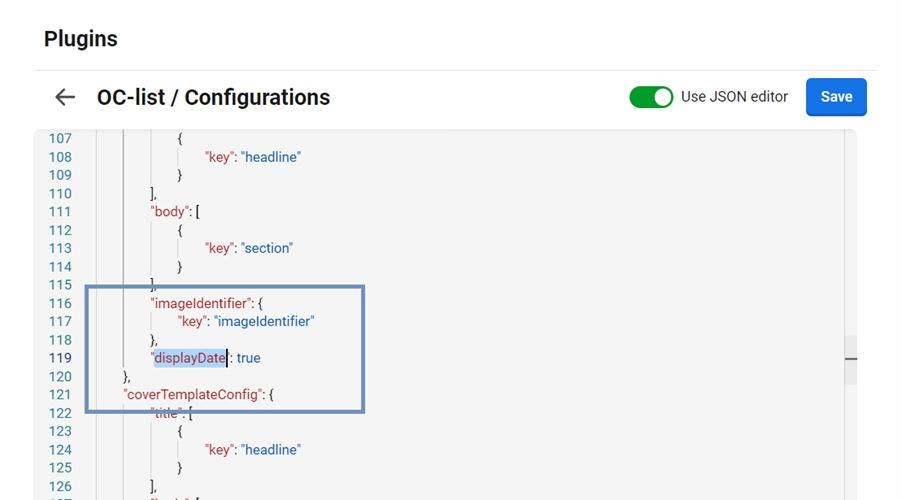
When user open the list after adding above configuration, user can view the dates as shown in the below screenshot. Also, user can see the Updated and Planned dates of an article on hovering over the time icon in the list.
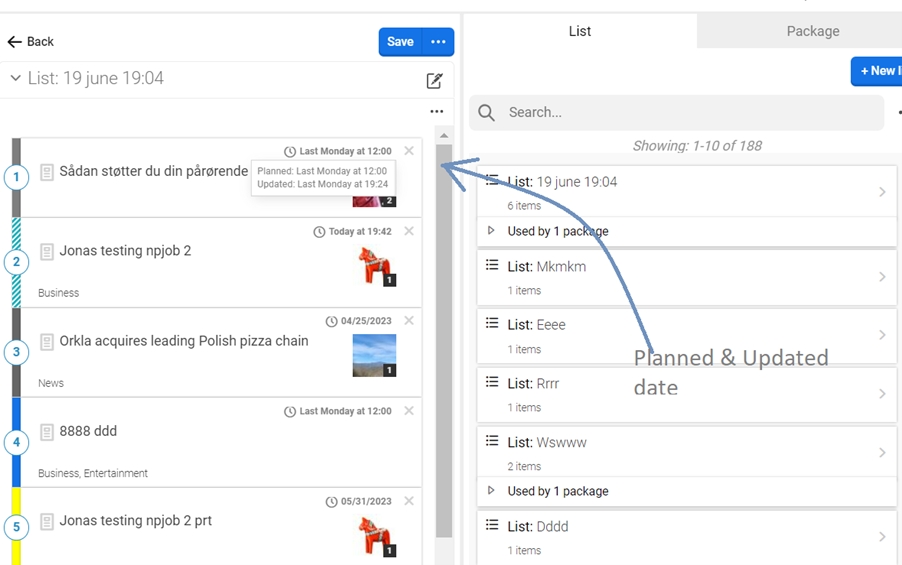
24 Hour Format:
User can view the date format in 12- or 24-hours format. In order to enable 24 hours date format, simply open the My settings by clicking on hamburger menu in the right-side bar. Enable the toggle button.
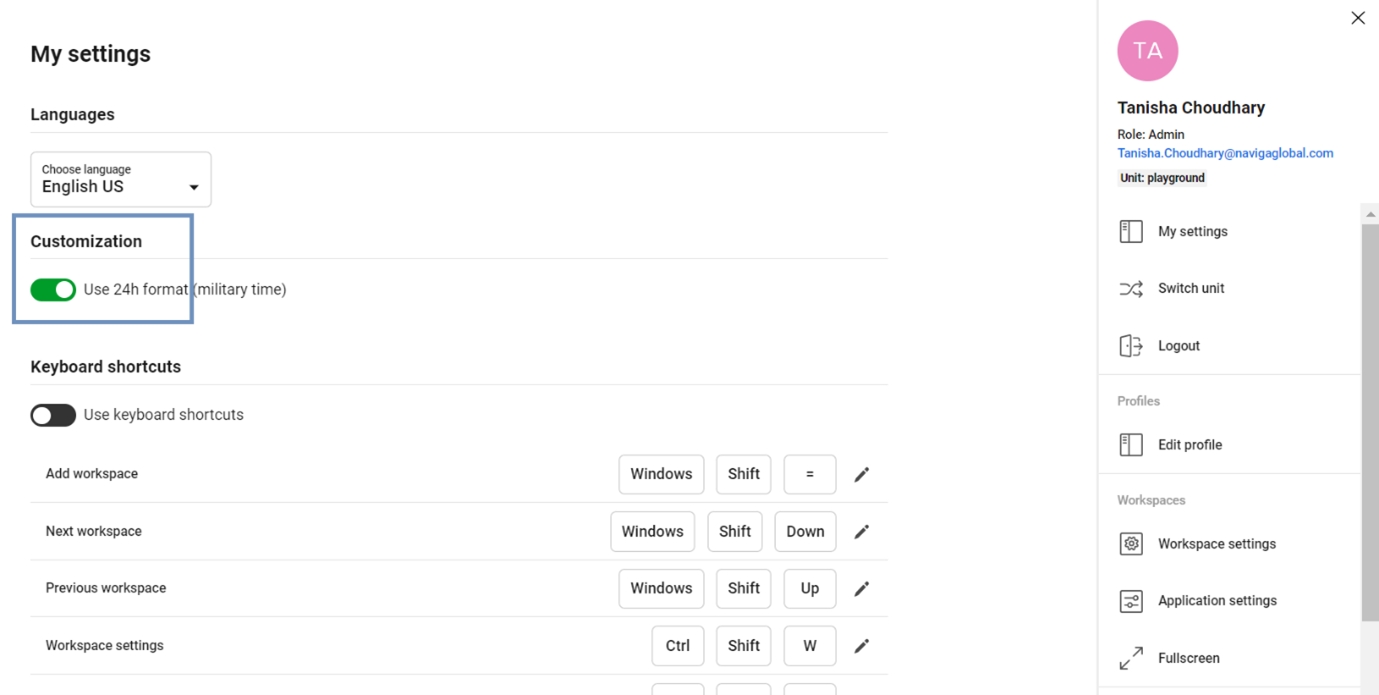
24-hour format
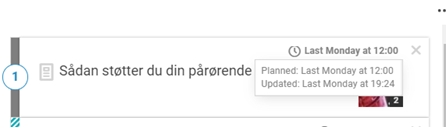
12-hour format
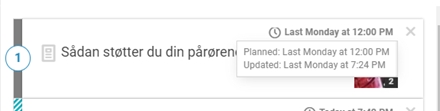
Was this helpful?