Open writer in Modal View or External Tab
From version 3.2.0, it is possible for a site to configure whether articles opened from a List launch Writer in a new browser tab (default) or in a modal view.
Configure for modal view
To configure opening from a list in Modal view, the configuration of the OC-List plugin must be modified as follows (access to configuration requires administrative privileges):
Under the hamburger menu in the upper right-hand corner of the Dashboard, navigate to Plugins.
In the Plugins list, navigate to OC List Plugin. Use the Search window to filter the list of Plugins if necessary.
Click Settings to go to the settings page.
Open Configurations. Click the toggle to enable the Json editor.
Set editArticleInModal to true as shown in screenshot.
Click on save button to update OC-List settings.
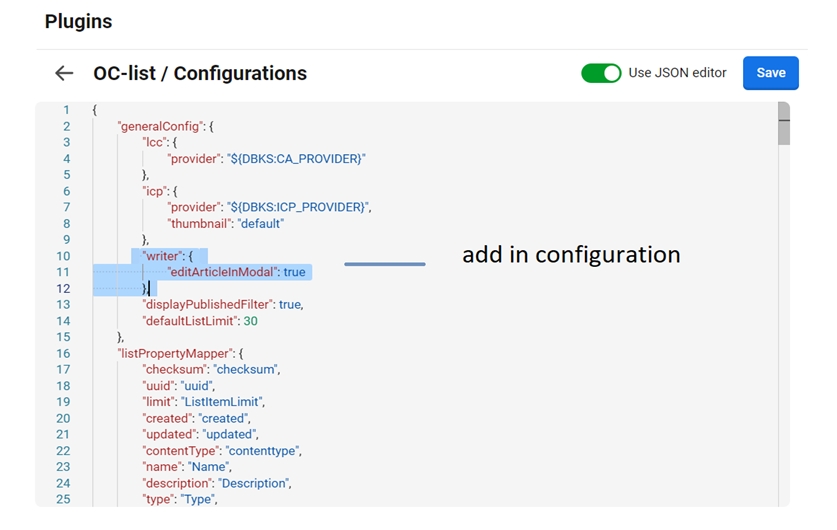
Open Writer in External Tab
If "editArticleinModal" is set to false, articles opened from a List card will launch Writer in a new browser tab.Users need to configure the setting to open articles in external tab. Below are the steps: -
1. Go to OC List Plugin.
2. Open Configurations and Enable Json editor.
3. Set editArticleInModal to False as per below screenshot.
4. Click on save button to update OC-List settings.
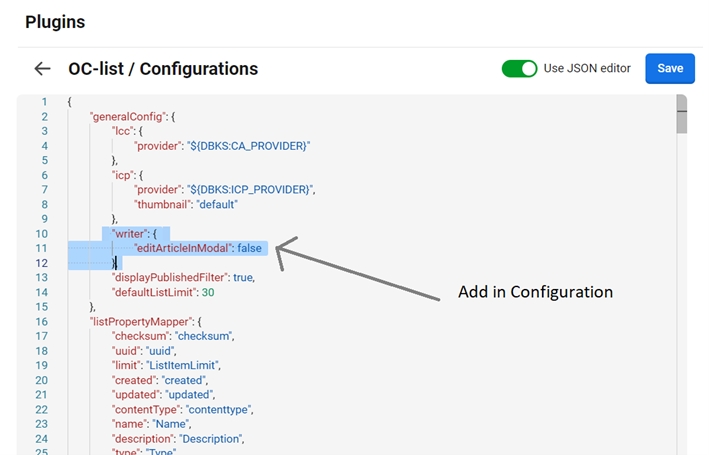
Was this helpful?