Drag and drop between one OC list to another.
User can drag and drop from one OC-List to another OC-List.
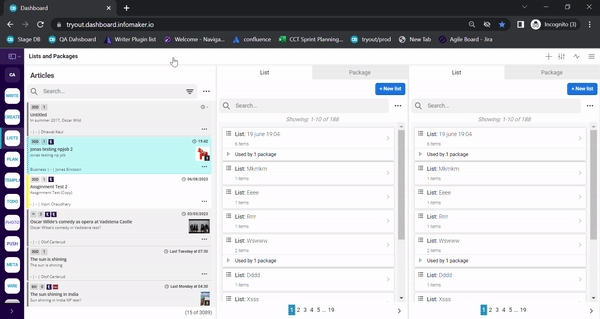
Copy/ Move article from one list to another.
Move
User can move the article from one list to another list by dragging article icon. This will shift the article card from first list to another list. We need to add two applications with OC-List simultaneously to view two different list.
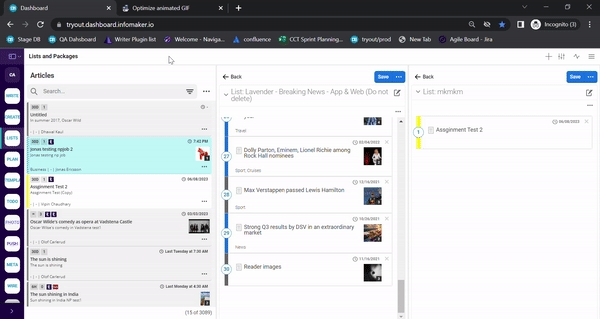
Copy
User can also copy the article present in one list to another list. This will create a copy of same article card present in one list and add it to another list. User need to press the key and drag the article icon.
For windows: -
CTRL + drag article icon
For MAC: -
Option Key + Drag Article icon
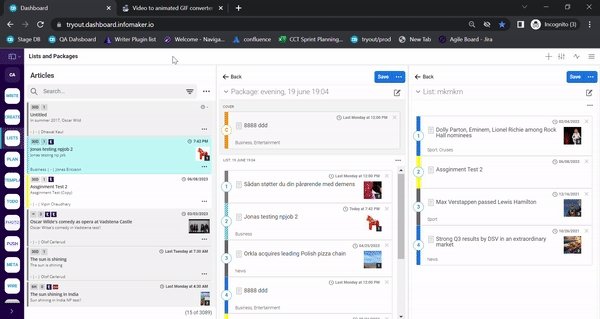
Warning Message while drag & drop. When a user drags & drops an article to a list and the article exists in that list then a warning message will show that would also tell in which list the article already exists.
This relation can be seen in the article xml if the article exists in more than one list, see below.
Jump Data clean up on Drag and drop Jump article between one OC list to another.
When the user moves a Jump article from one list to another by dragging the article icon, the system prompts the user to confirm the action, as it clears the jump data from the article when added or removed from a list.
Move
When the user moves the Jump article from one list to another by dragging the article icon and confirms by selecting "Yes" on the prompt, the article is transferred to the new list, and its jump data is removed from the article's XML.
Copy
When the user presses CTRL and drags the article icon to copy the Jump article from one list to another, and confirms by selecting "Yes" on the prompt, the article is duplicated in the new list, and its jump data is removed.
Delete
When the user clicks "X" to remove the Jump article from the list and confirms by selecting "Yes" on the prompt, the article is deleted from the list, and the jump data is erased from the article's XML.
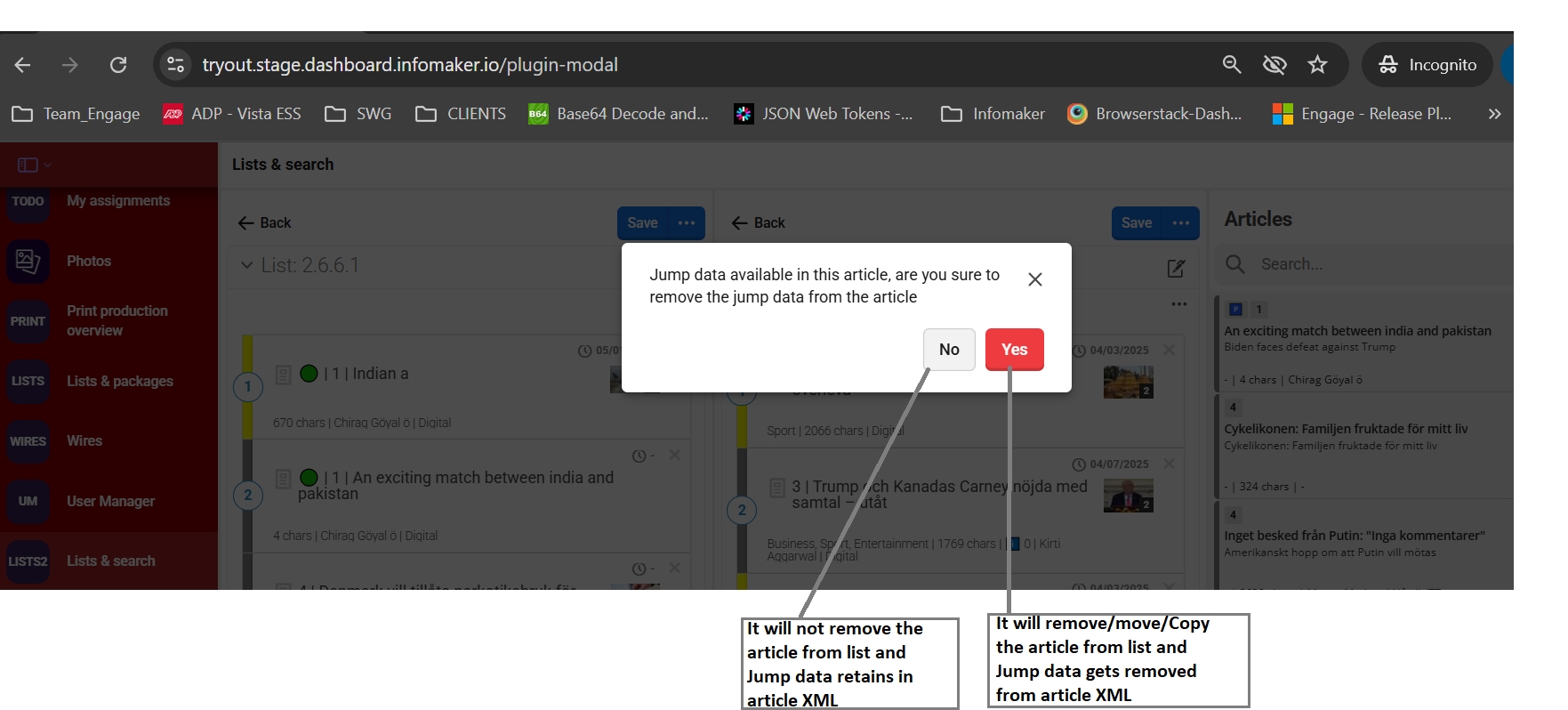
Jump article visual cue in OC list
In OC-list version 3.5.1, if an article contains Jump Data, an icon will appear alongside it in the story list, marking it as a "Jump article" to make it visually distinct from other articles in the list.

Last updated
Was this helpful?