Text assignment
When you work with text assignments they could have three different looks depending on what information they have.
No article is yet created on your text assignment
An article is created. In the same plan, there is also a photo assignment but with someone else as the assignee.
An article has been created on your assignment.
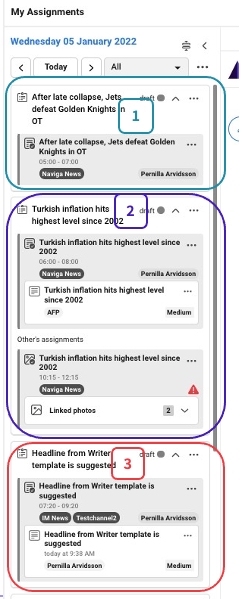
Let's take a closer look on example one and two above.
Example no 1
On an assignment you will see information on both the assignment and the plan. In this first example there is no article yes created. You see:
The title of the plan.
The status of the plan.
A chevron where you can collapse the plan.
A menu where you can create additional assignments within the plan and copy the plan.
You see the title and the time for the assignment.
A menu where you can create an article or set the assignment as Done.
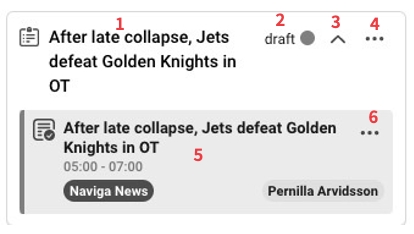
Example no 2
The difference in no 2 compared to no 1 is that there is already an article created on the assignment (1). There is also a photo assignment (2) that belongs to the same plan as your text assignment belongs to. In the case below, the assignee for the photo assignment is not you, but you can use the photos in your article, when the assignee has uploaded them to the assignment.
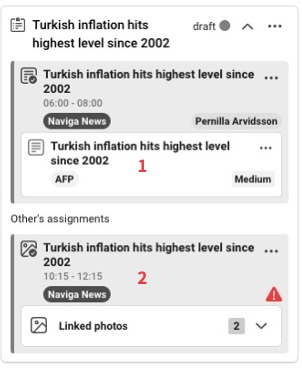
Was this helpful?