Use linked photos in the article
As we described earlier in this guide you will clearly see if there are linked photos from a photo assignment on the same plan as your text assignment belong to. In the example below you have an article assignment. Ida Bergkvist is an assignee on a photo assignment on the same plan and she has linked 4 photos in her assignment. Since both assignments belongs to the same plan you see her linked photos.
To be able to use these photos in your article you start by opening your article for editing. Expand the box with the photos by clicking on the chevron.
You can now drag and drop the photos directly in to your article.
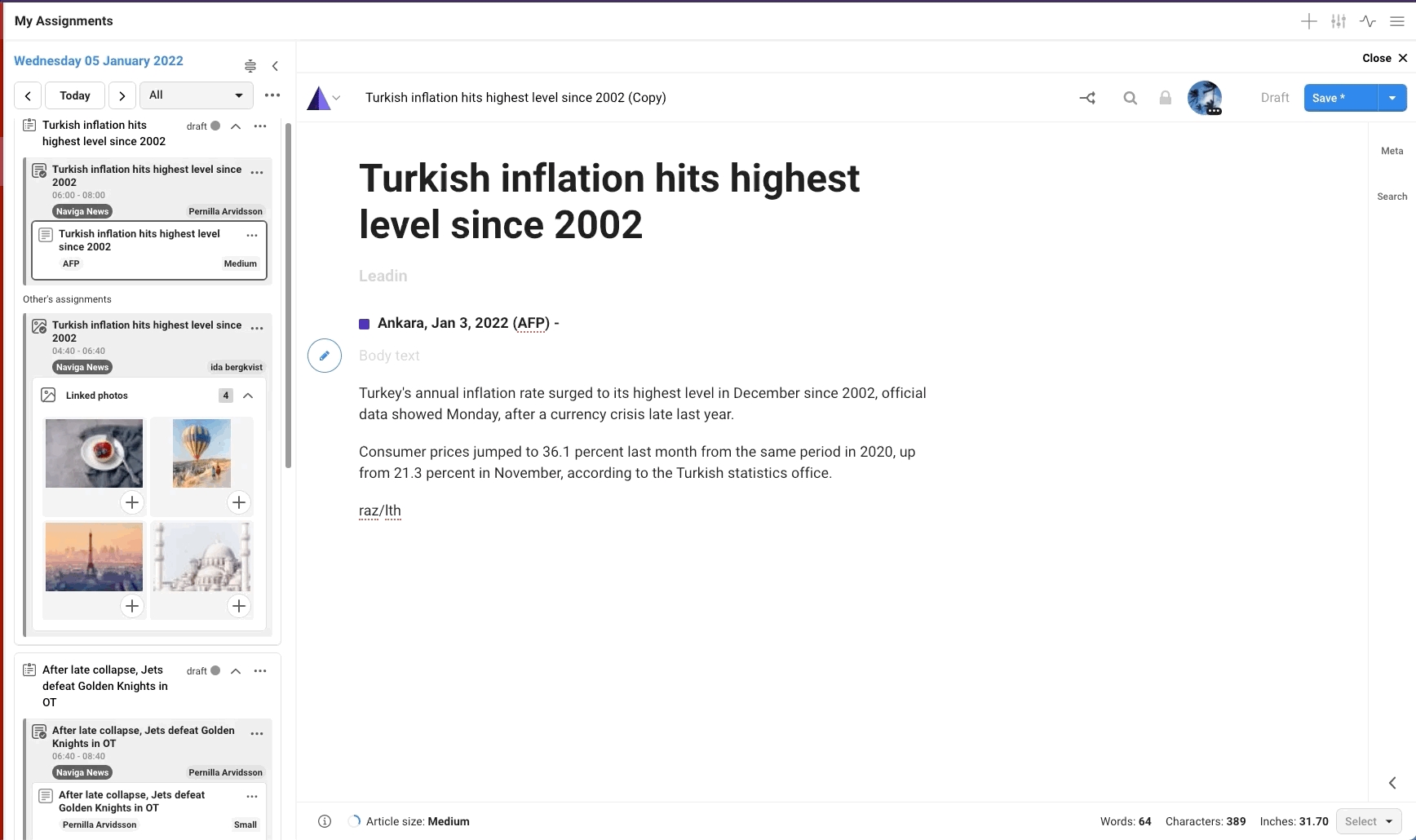
If you want more than one photo you can drag and drop several at the same time. Select the photos you want. Drag and drop them in the article. You will get a question if you want them in a gallery or not.
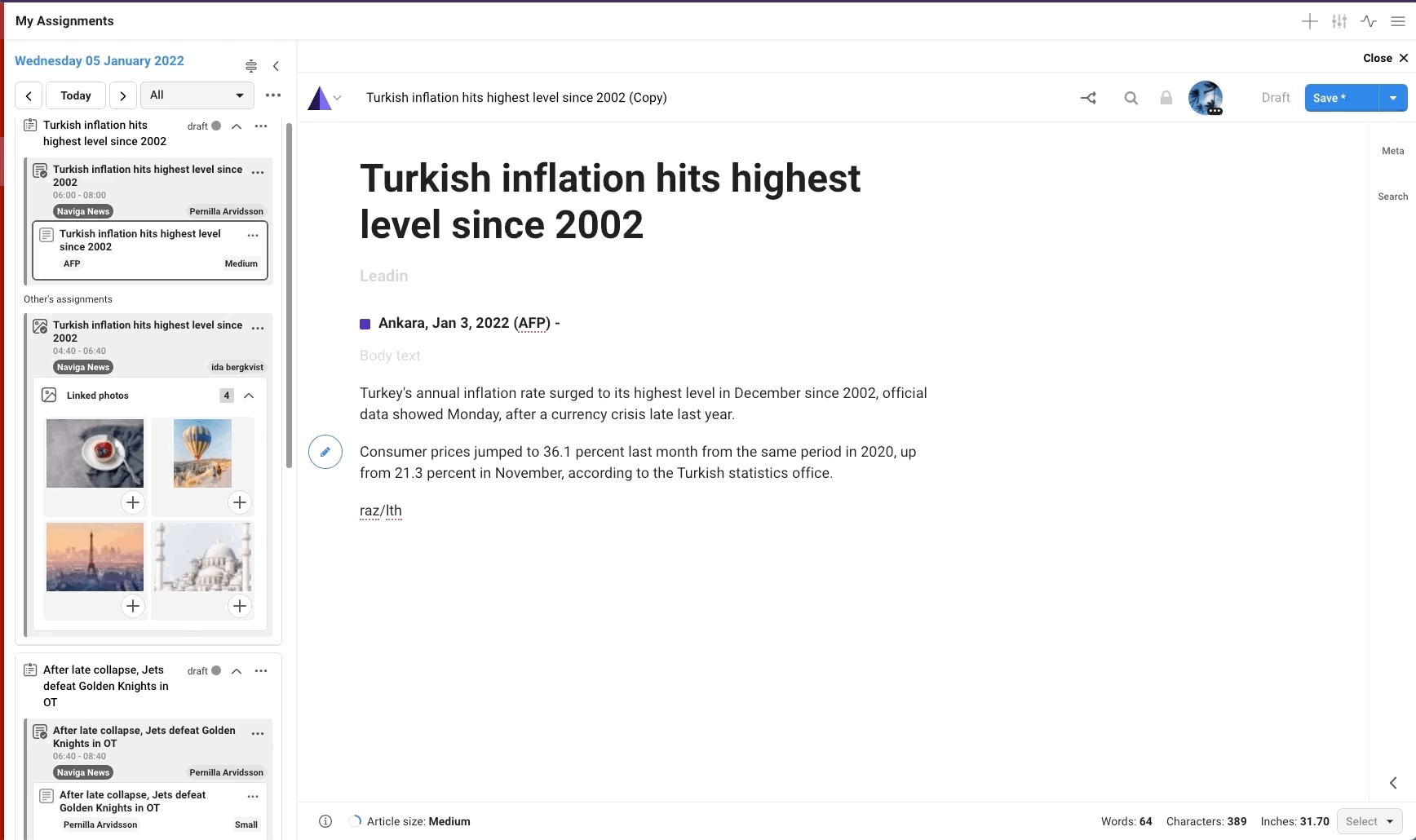
Was this helpful?