Compact Mode
System Requirement for Compact Mode: NRP 6.2.0 to access compact mode.
In compact mode user can view more cards in one view. Compact card contains less details as compared to default card with more details available to user on on hover. Toggle button is provided on the left of the date on the top bar and the toggle button is used to switch between default(normal) mode and compact mode.
Assignment Card Details:
An avatar is used instead of the full name of assignees followed by the count of assignees and on hover the name of all the assignees will appear.
Instead of fading the icons, count is used for assignee and channel name is added in sub headline of card.
All the concepts are moved to the sub-headline.
Date and icons appear in the last line of card.
Assignee's icon size is 15 * 15. The main header icon is of same size as before.
Assignment card snippet:
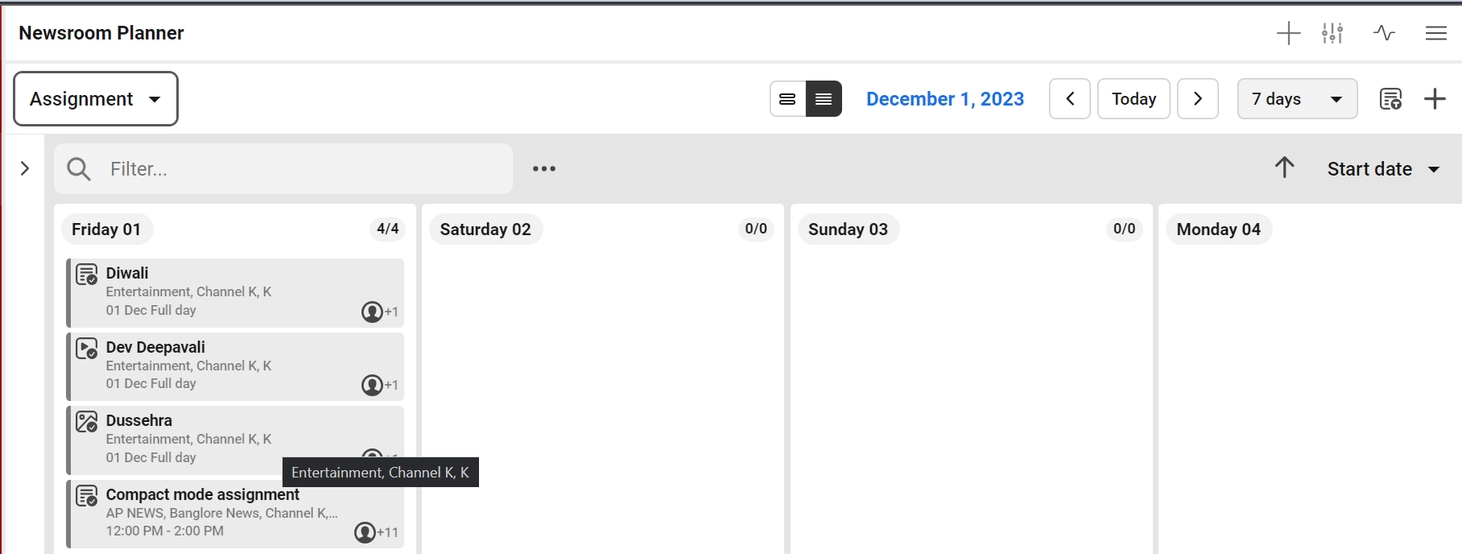
Planning Card Details:
All the concepts and slug lines are moved to the sub-headline. There is a pipe symbol “ | “ between Slugline , concepts and section (Section | Channel | Slugline)
Date, Event and Assignment icons appear on the last line of card.
The size of the assignment icon is be 15*15.
The main header icon is of same size as before.
Icons are blurred for long date format or in case maximum number of icons are not fitted in last line of card.
Planning card snippet for short date range:
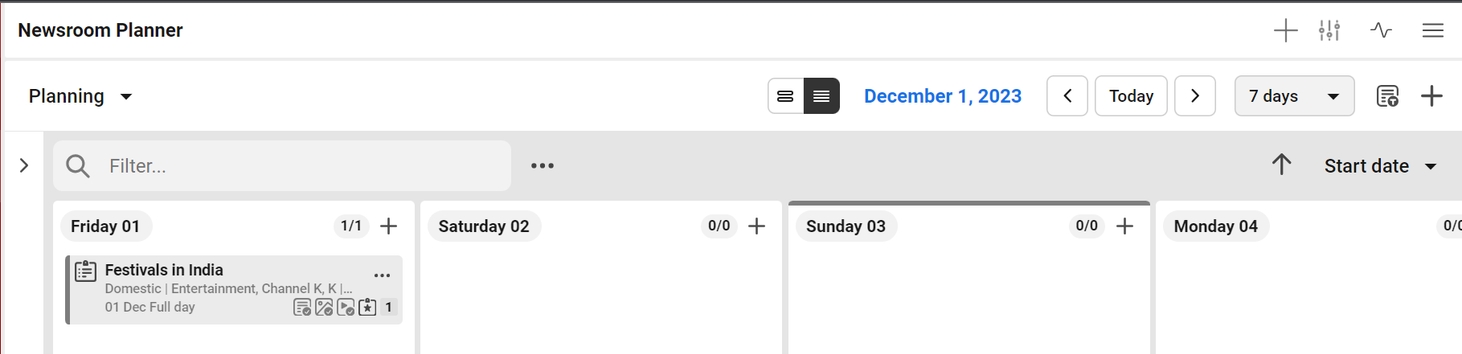
Planning card snippet for long date range:
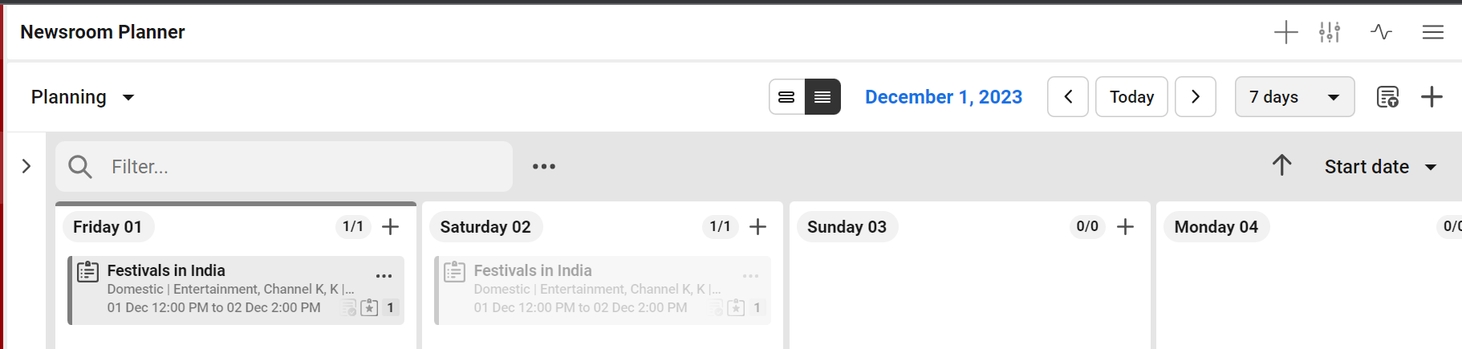
Event Card Details:
All the concepts and slug line are moved to the sub-headline. There is a pipe symbol “ | “ between Slugline , concepts and section (Section | Channel | Slugline.)
Date and plan icons appear in the last line of card.
The size of plan icons is 15*15 .
The main header icon will remain the same size.
Event card snippet:
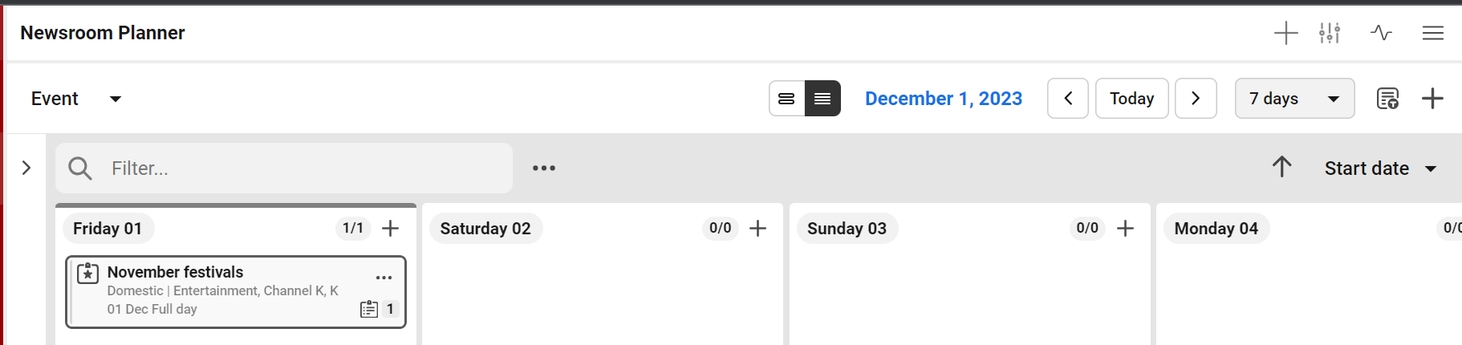
Was this helpful?