Cards in calendar columns
On each card you can see information without opening it. An admin user makes the setting what information you see on the cards. What you see in this guide is the default setting.
For example, on a planning card you can see that it has a specific color to indicate the status. You have icons that shows information about:
Contains an assignment with no assignee
Linked text assignment
Linked photo assignment
Priority
If you want to change the date for the card you can of course open it and edit the date. But if you want a faster way you drag and drop the card to the new date between the columns.
If you drag and drop a plan that has linked assignments, the assignments will automatically also be change the number of days you move the plan. For example: you have a plan January 3rd and a linked assignment to that plan and the assignment is planed for January 4th. You drag and drop the plan one day ahead, the assignment will also be moved one day ahead. After you have moved the plan to the January 4rd, the assignment will have changed to January 5th.
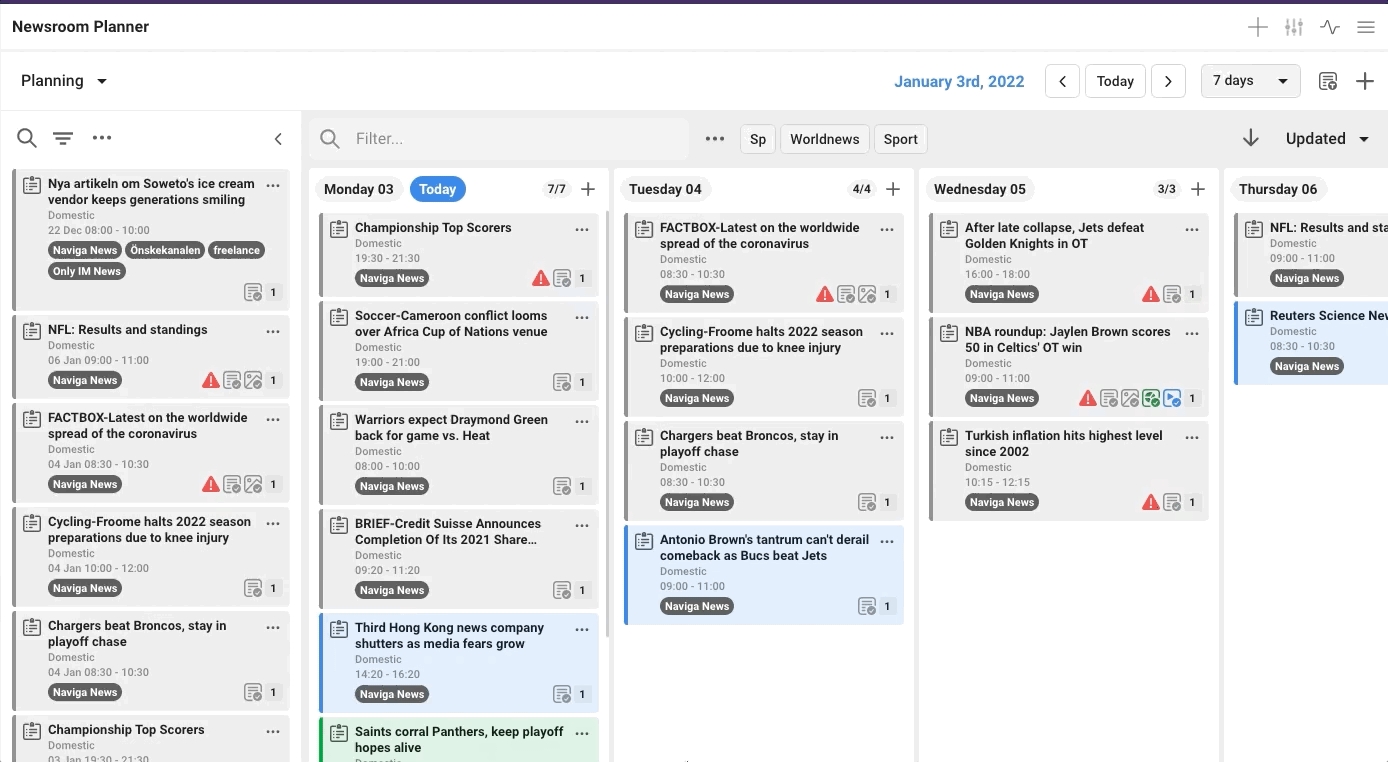
Was this helpful?