Filtering
In top of the calendar view, you have the opportunity to filter in the calendar. When you filter, the filtering is done within the days you have on the screen, do you have 7 days, the filtering is done in those 7 days.
In top of each date you see how many cards there are in total for the date, and how many that is shown according to the filter you have made. In the example below there are 6 cards in the column, but with the filter "sport" you will see 3 of them.
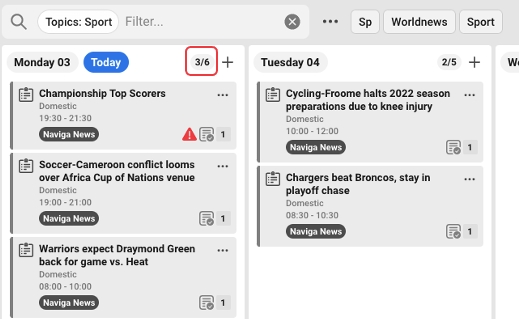
You can save filters that you want to use often and reach easily. You can also make them as favorites and they will be even more easy to use.
How to save and favor a filter
Make the filter you want to save. In the example below: Topic: Sport.
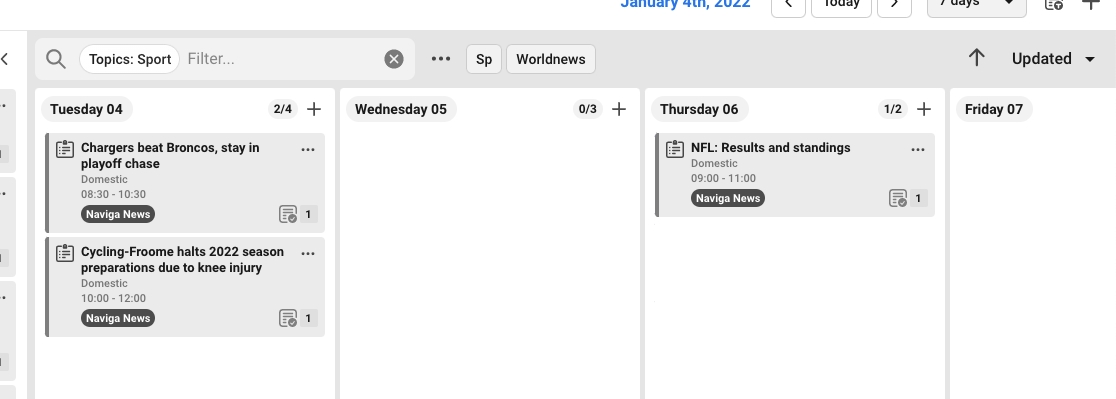
Click on the three dots and choose Save new filter.
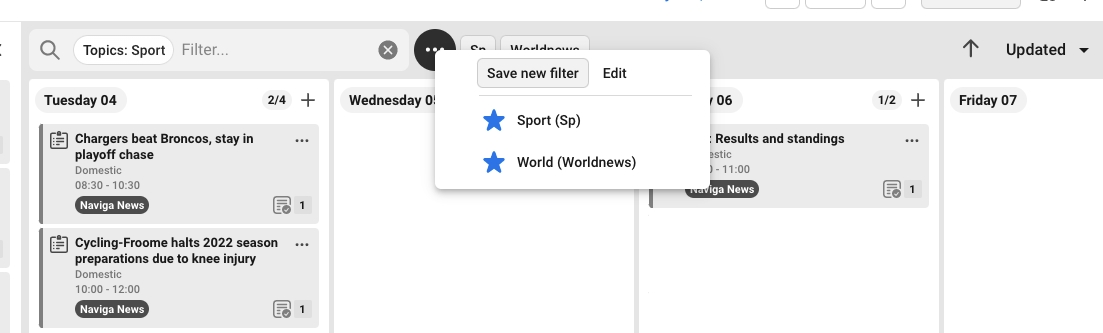
You can favor the filters and you will se them as a button in your view (1), you name the filter (2), if you want a different name on the button you type the name here (3). Click on save.
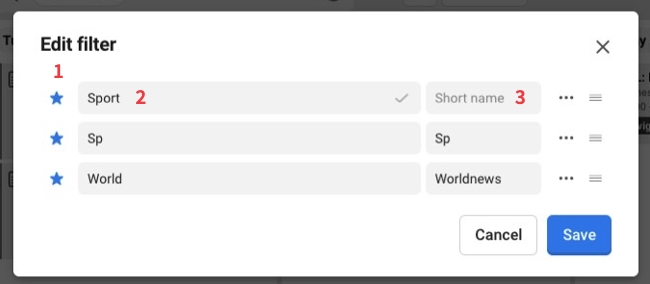
Now is your filter saved in the view Planning. You see the button since you said you wanted to have is a favorite.
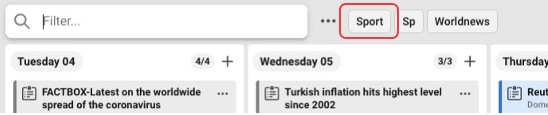
You also see the saved filter when you click on the tree dot menu (if you have not made it as a favorite)
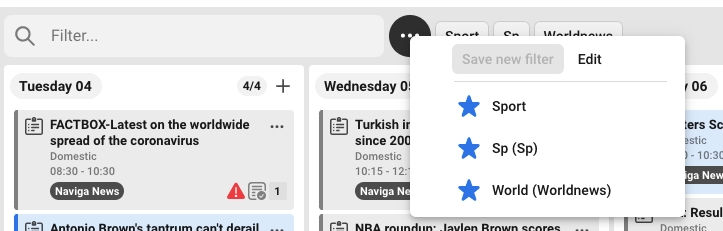
Edit saved filters
If you want to edit, change order or delete a saved filter, you click on the three dots meny and choose Edit.
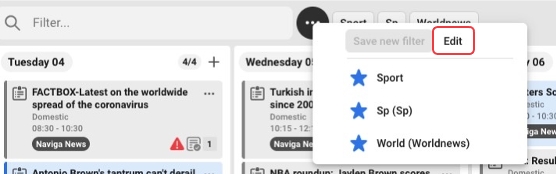
Update with current filter
If you want to update an already saved filter you can do so. You make the filtering you want. Open edit mode of saved filters. Click on the three dots menu on the filter you want to update. Choose Update current filter. Dot not forget to click on save.
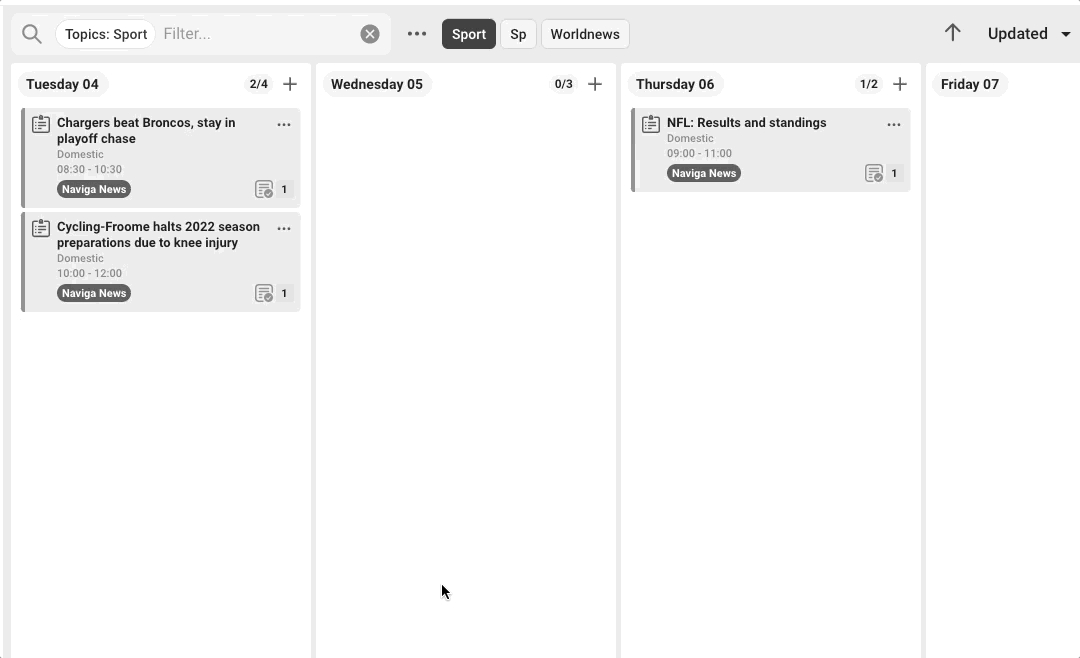
Change order
If you want to have your list of saved filters in another order, or the favorite buttons, you can change the order in edit mode.
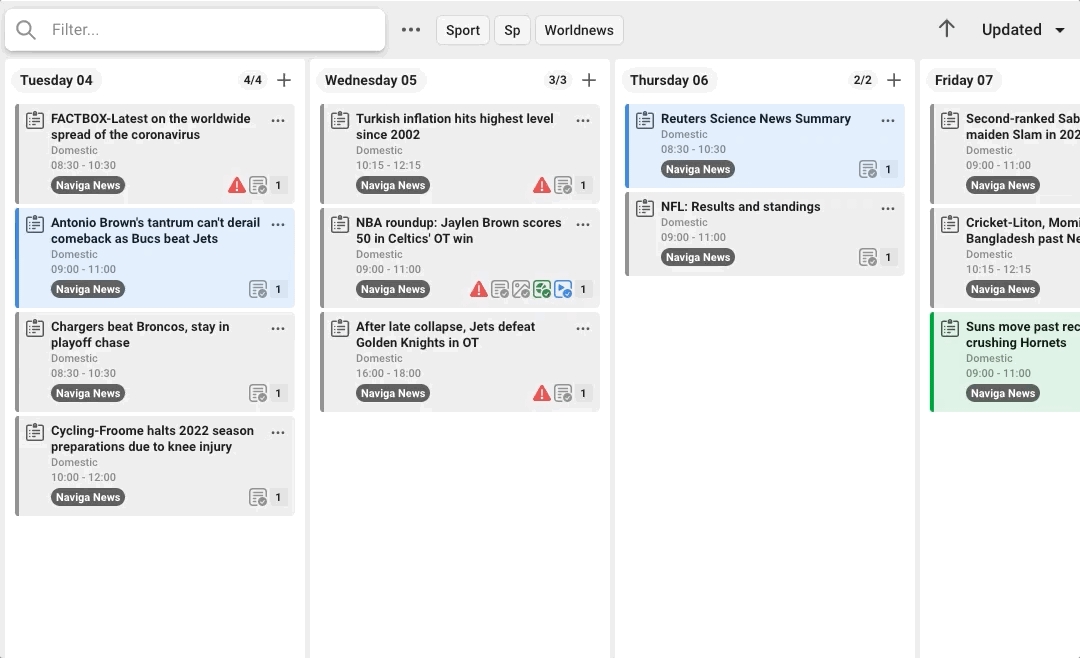
Delete filter
If you want to delete a filter, you open the edit mode for your filters. Click on the three dot-menu and choose Delete filter. Do not forget so click on Save.
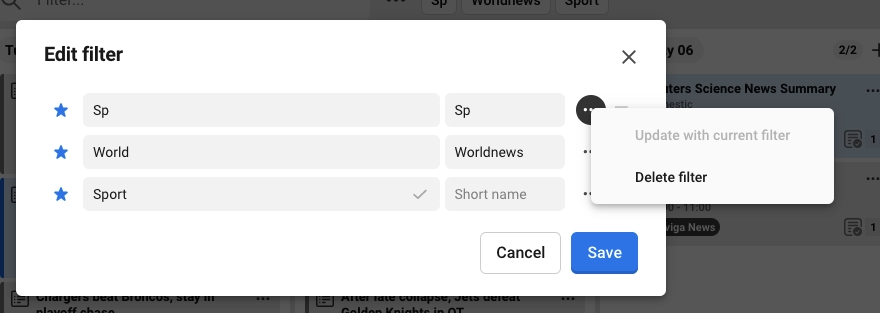
Was this helpful?