Create assignment
There is only one way to create an assignment in the planning part of Newsroom Planner, unlike events and plans where you can do it in several ways. The reason for that is that an assignment always need a connection to a plan. Therefore it is only possible to create an assignment on the plan.
Open the plan. Choose to edit it. At the bottom you click on Add assignment.
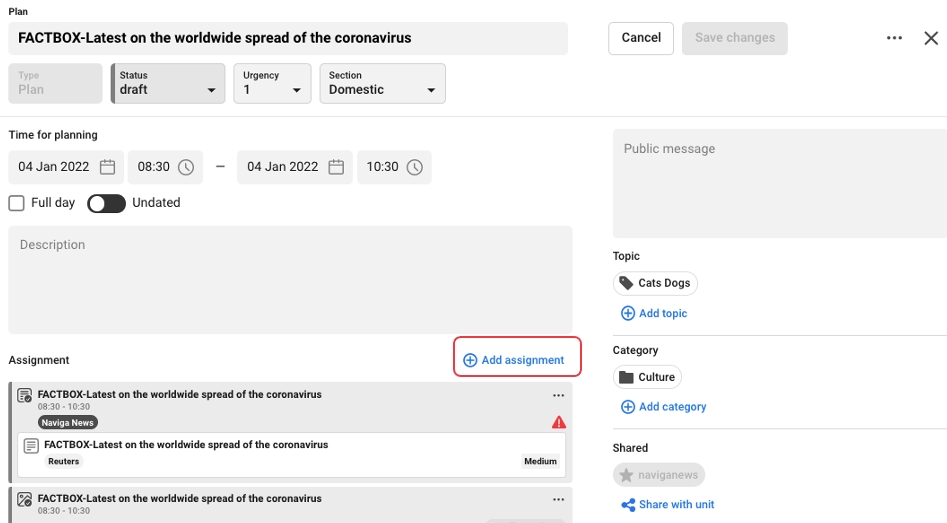
Choose which type you want the assignment to be. If you choose "text", the assignment will be an assignment where you have the possibility to create and manage an article . If you choose "photo" as type, the assignment will have the possibility to link photos from Naviga photos.
If you set a deadline in the assignment, the user will see this date in My assignment.
When you have added all the information you want to include, click on Add assignment and you will be back to the Planning card.
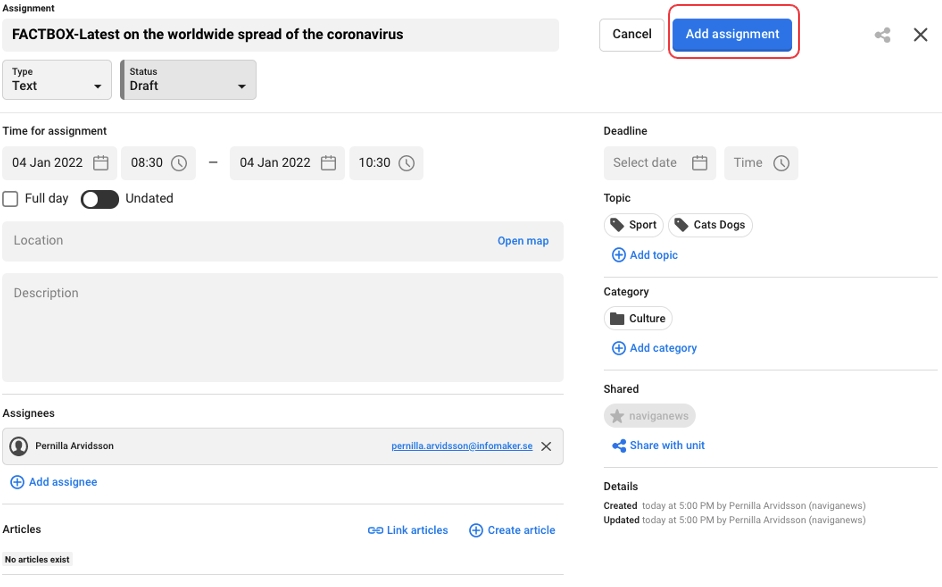
You also need to Save the plan otherwise the added assignment is not saved. When you have saved the plan after added the assignment you clearly see how they are connected when you open the assignment.
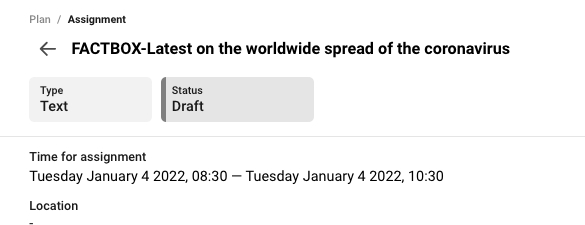
In the plan you see the assignment and you will be able to open it up by clicking on it. In the example below there are three assignments, two text assignment and one photo assignment.
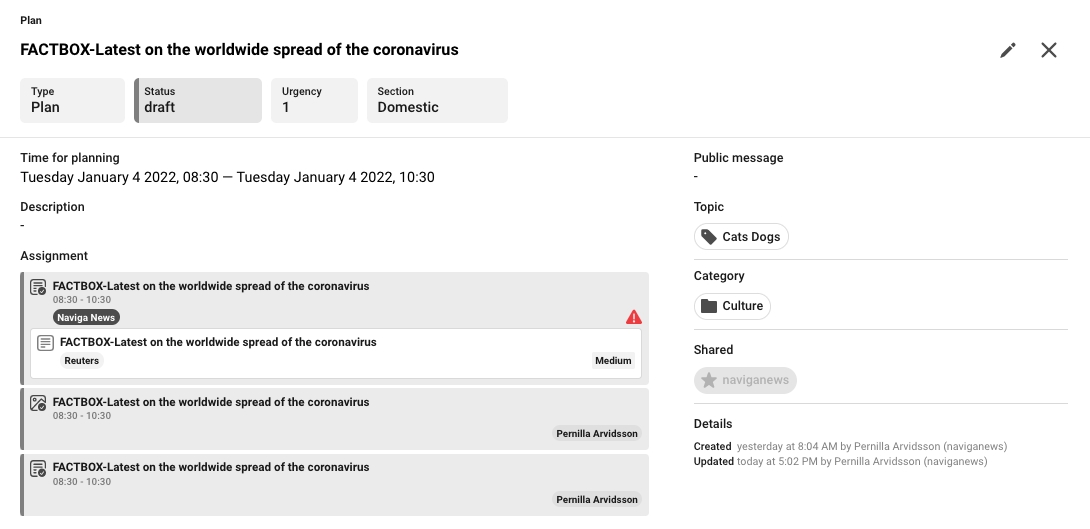
If you do not know the date, use the function "Undated". You can create and add all the information you know and add the date later. The assignment will be saved and you can find it in Search.
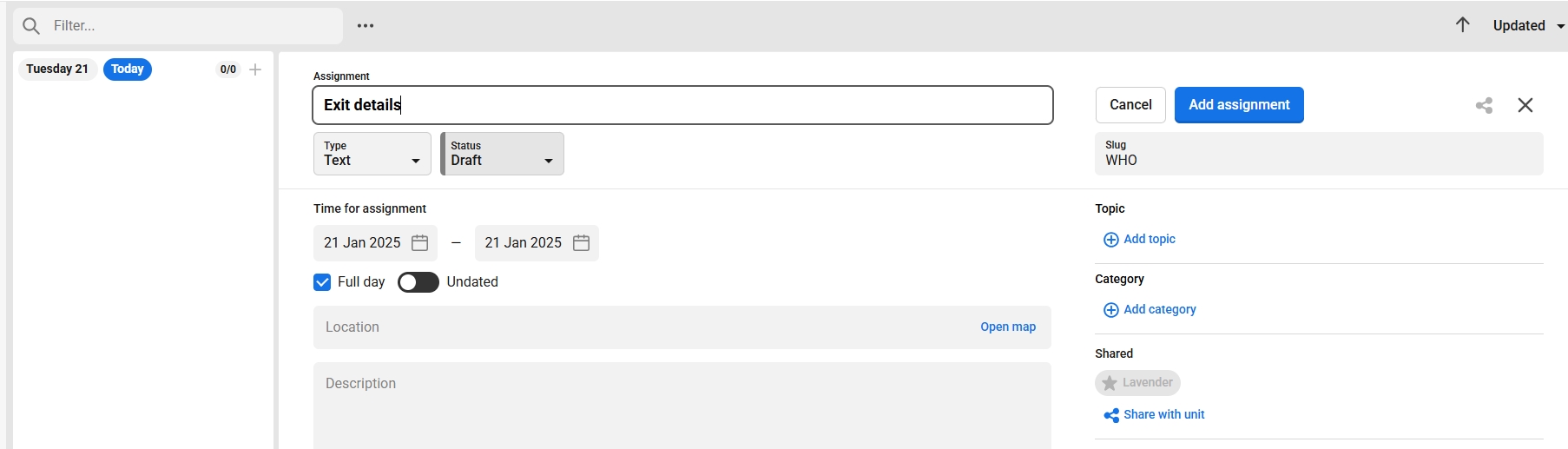
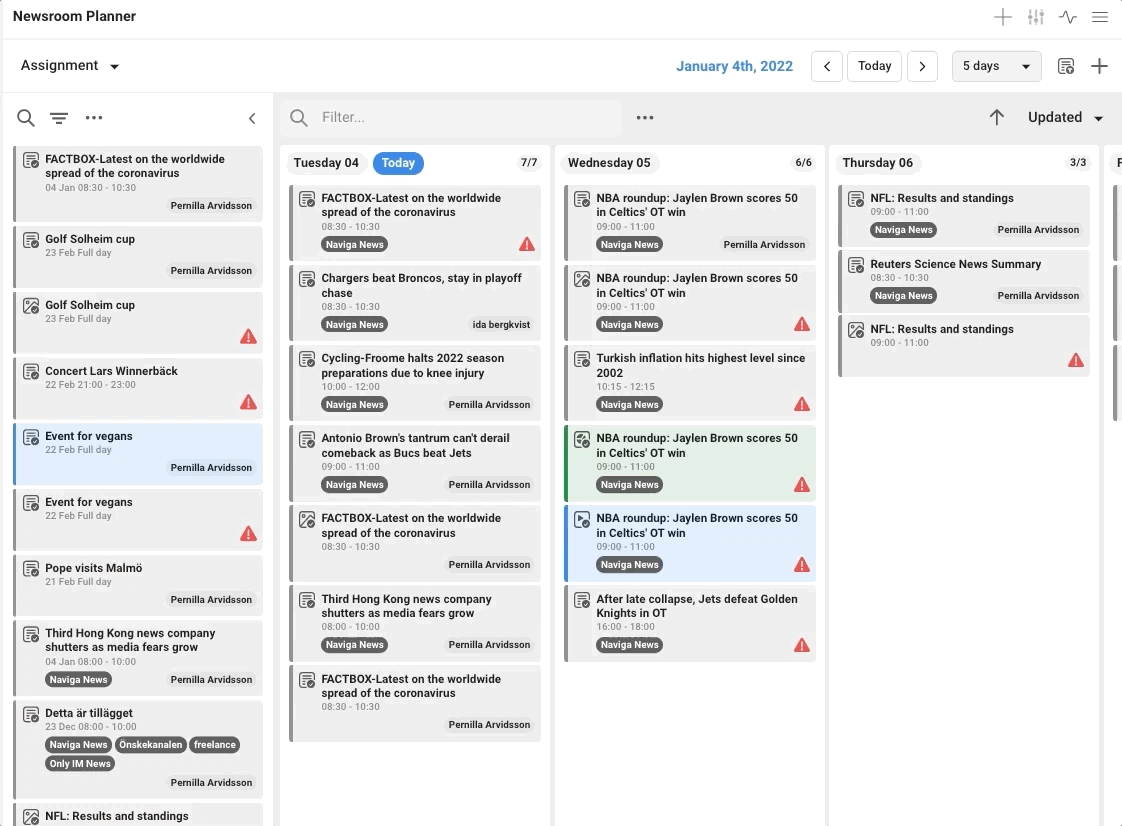
Was this helpful?