Windows Menu
Using the Pages palette
The Pages palette allows user to see the extent of the pages in the page sets and to move easily from page to page.
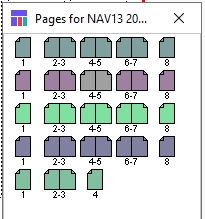
With the plan open if the Pages palette does not appear do one of the following:
In the Plan menu choose Window -> Pages Palette
Press Alt-P (Windows) or Option-P (Mac OS). The Pages palette opens.
The pages appear in colors corresponding to those in the page set title bars.
In the Pages palette, click the page you want to select.
The screen will jump to that page and the page will be selected.
Using pasteboard pages
You can use pasteboard pages for a temporary layout area to hold ads, fillers, layouts, and so forth. The pasteboards do not appear in the publication.
You can place ads on a pasteboard page temporarily by clicking and dragging ads from the Ad List, but you cannot use Planning -> Plan or Planning -> Auto Plan, since pasteboard pages cannot have a running order.
The pasteboard functions as its own page set, in its own Plan pane, and opens initially with just one spread (pair) of pages. If you are already in a split screen, pasteboards will be disabled.
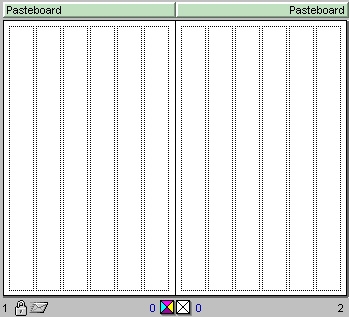
With a plan open, do one of the following:
Choose Window -> Pasteboard.
Press Ctrl-M (Windows) or Command-M (Mac OS).
The pasteboard area opens with a pair, or “spread,” of pasteboards, in its own Plan pane.
If you want, add pages to the pasteboard area. See Inserting pages in a page set
On the pasteboard pages, create any layouts you want.
When you are finished, select the pages you want to transfer and select all their contents by doing one of the following:
Choose Edit -> Select All.
Press Ctrl-A (Windows) or Command-A (Mac OS).
Drag and drop the pages’ contents onto the layout pages.
To close the pasteboard area, do one of the following:
Choose Window -> Pasteboard.
Press Ctrl-M (Windows) or Command-M (Mac OS).
The pasteboard area closes. Any contents remain on the pasteboard pages and can be accessed by reopening the pasteboard area.
When you close the plan, even if you save the plan the contents of the pasteboard pages are not saved. If there are any ads, fillers, or reserved spaces on the pasteboard pages, you receive a notice giving the number of items.
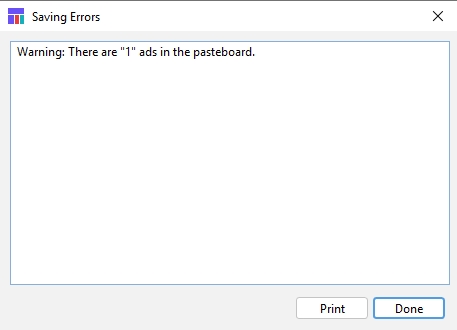
Do one of the following:
Click Done to close the plan and unplan the pasteboard. Any ads on the pasteboard pages are unplaced from the plan but are available in the Ad List. Any reserved spaces or page notes are deleted.
Click the Close icon in the top right corner to close the notice and keep the plan open. See Closing windows
The following features are disabled on the pasteboards:
File -> Approve
The Assign Page Set icon (
 ).
).The Pages -> Page Set menu.
Page Sharing, and Site Statuses.
Switch grids.
The Layout menu: You cannot assign running orders to pasteboard pages.
The View -> Split Screen options.
When you close a plan, the system unplans any items remaining on pasteboard pages and deletes any page notes. Therefore:
Printing pasteboard pages - while allowed, might not be desirable since you cannot save items to a pasteboard once the plan has been closed
You can use File -> Notes to attach a page note to a pasteboard page, but such notes are lost when you close the plan.
Was this helpful?