Plan Integration
Naviga Plan Integration runs on the server and is responsible for importing orders and materials into the Naviga Plan system. The GUI that an admin can access via browser from their workspace allows an administrator to see the log of all orders coming into Plan from the advertising system.
Naviga Ad sends orders into Plan Integration typically every 5 minutes, and will send in a configurable number of orders during each post. Plan integration will then reach back into Naviga Ad to grab the materials for those order.
To access Plan Integration, follow these steps:
Navigate to Plan Integration from the URL’s folder on your desktop. If you are in an NCS Content system, you will have links to Setup and Integration from this folder. If you are not in NCS Content, you will have two sets of links, one for the test database and one for production.
Log into Integration with credentials provided by your Naviga Plan Implementation Specialist.
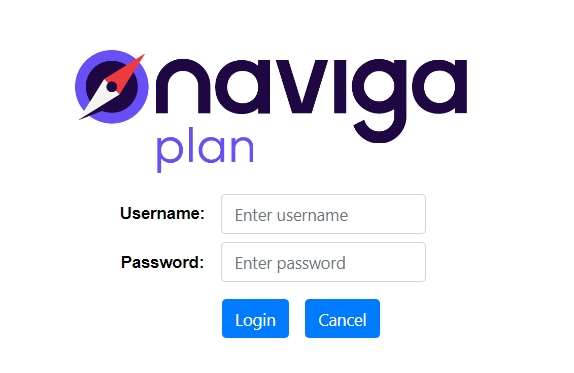
Navigating the Integration log
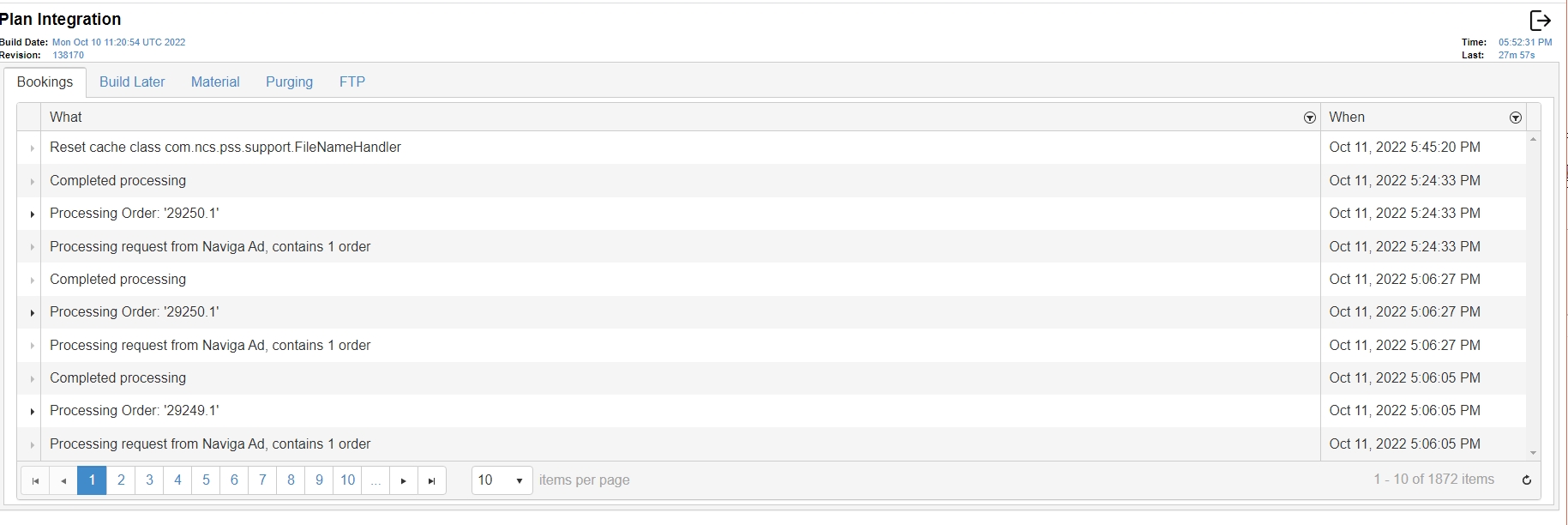
The Build Date and the Build ID will be displayed in blue text in the top left. This generally will not mean much to you, but Naviga Support may ask what version you are running when you log a support ticket, and this is an easy place to find that information. It is also displayed in Naviga Plan, on the bottom left of the screen when you first log in, prior to opening a plan.
In the top right corner is the log out icon. Click here to log out: ![]()
Also in the top right, you will see the current time in UTC format, and how much time as passed since Plan Integration last processed an order. When you first log in, it may briefly say “Unknown” until it communicates with the robot and gets information back. If these ever continue to say unknown, there is likely a problem and Integration needs to be restarted.
What was previously all included in one very long log has now been broken up in to multiple tabs to make finding information a little easier.
Bookings Tab
Each order, as it is processed, will be listed in here on the Bookings tab, along with a timestamp of when it was processed. The time is in UTC format.
This log will be quite long, so the filters are recommended if you are searching for a specific order. Use the Order ID and “contains” in the search parameter. Plan Integration holds the log files for about a month by default. The number of days to retain the log is set in Naviga Plan Setup on the General > Miscellaneous tab.
Build Later Tab
This will only display information if you have enabled the Build Later configuration in Naviga Plan Setup. (See Build Later section in Plan Setup for more information on this function.)
Material Tab
This is a placeholder for now. Coming in a future release. Material Information is still under Bookings for the time being.
Purging Tab
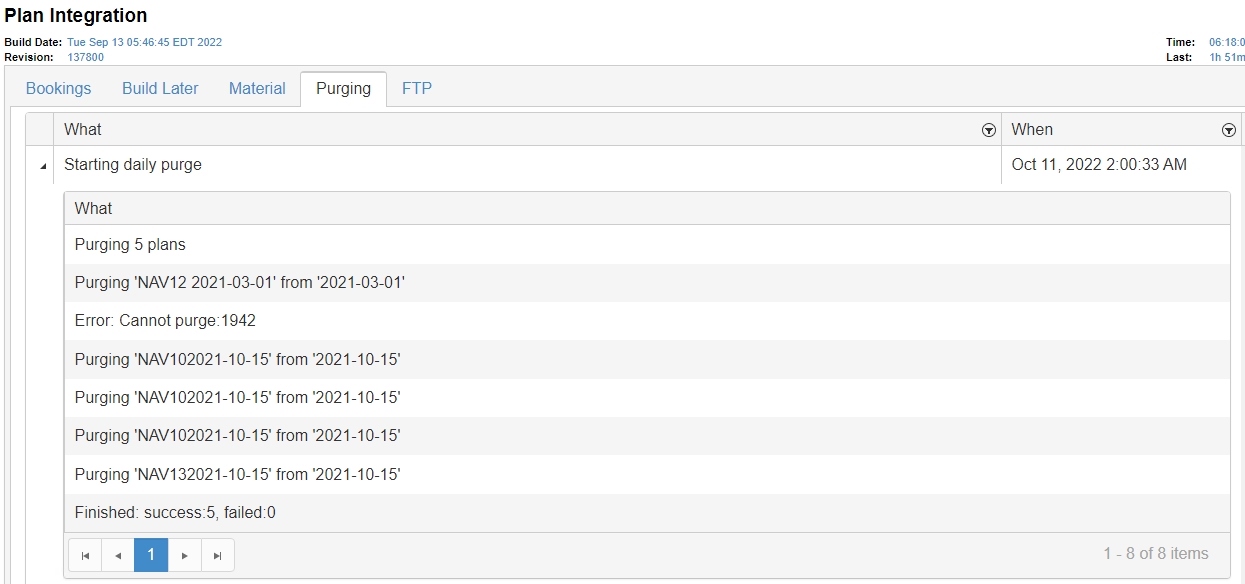
The number of days in the past to keep is set up in Plan Setup on the General > Miscellaneous tab. This will record a log of successes and failures in purging. (In the above screenshot It indicates cannot purge 1942. This number won’t mean anything to the site, but it is the internal plan ID and is helpful to support if they need to find any issues.)
FTP Tab
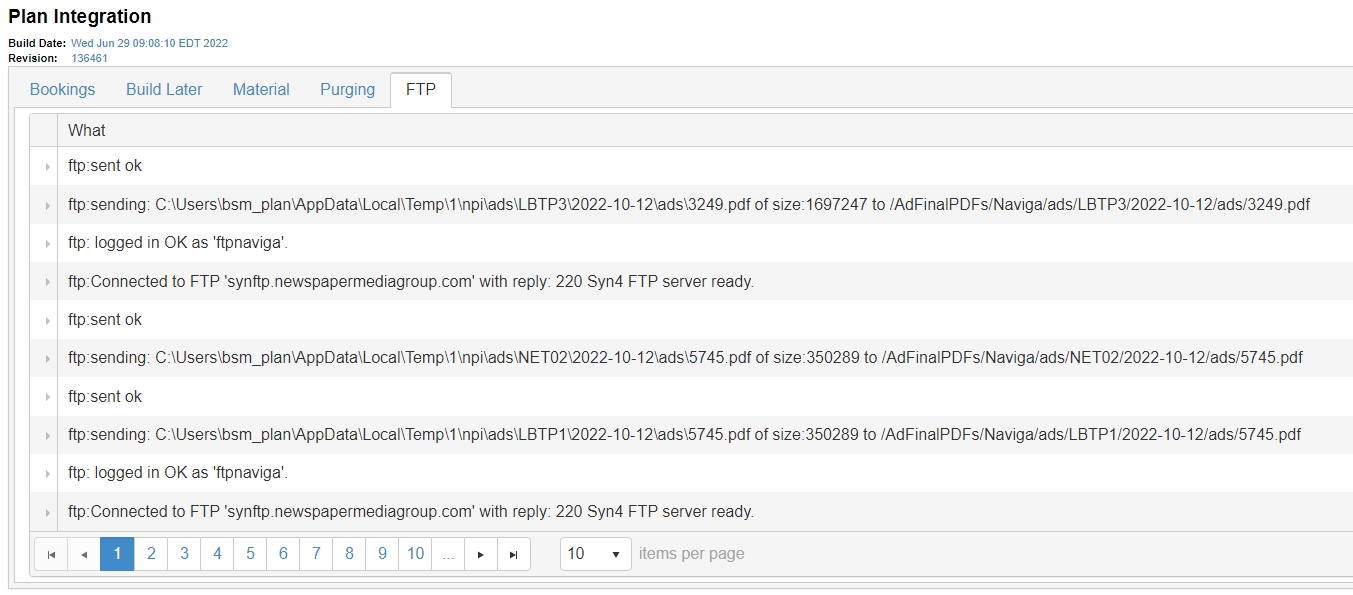
If you have configured the FTP setup inside Plan Setup, then you will see logs of ads and plans being sent out in here. This is only for simple FTP setups. More complex sites with multiple distribution destinations may be configured by Naviga Hosting and will be handled outside of Plan (using Limagito).
Clearing the Integration Cache
If you have made any changes in Naviga Plan setup which will affect how Integration processes ads when they come in, then you may need to clear the Integration Cache. In newer versions of Plan the need to use this regularly has diminished, though you may occasionally still need to run it manually.
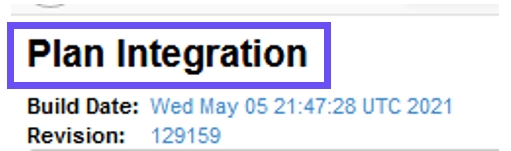
Click anywhere on the words “Plan Integration” in the top left and you will get a pop-up indicating that the Cached values have been cleared.
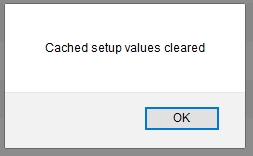
Reading the Integration Log
Plan integration is primarily made up of two columns. At the top of each column is “what” and “when” along with a filter icon. At the bottom of the page, the log display pages across the bottom where you can navigate to a specific page and click the arrows to go forward and back in the log. You can also select to see 5, 10, or 20 items per page.
Use the filter icon at the top of the desired column to find exactly what you are looking for quickly. Showing items that “contains” and searching by order number is generally the most helpful. In Naviga Ad, this is the order line number and not the campaign id.
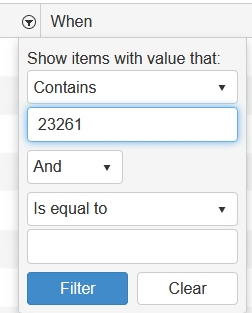
Once you have found the order you are looking for, click the triangle on the left of the row to expand and see the details beneath it.
If the order was already in Naviga Plan, and a change was made in the ad system, the information contained in the log file might say “updating” at the beginning of the lines.
In the below example, Naviga Plan already had this order and information was added to it. There is quite a lot of information in this example and the record contains two pages:
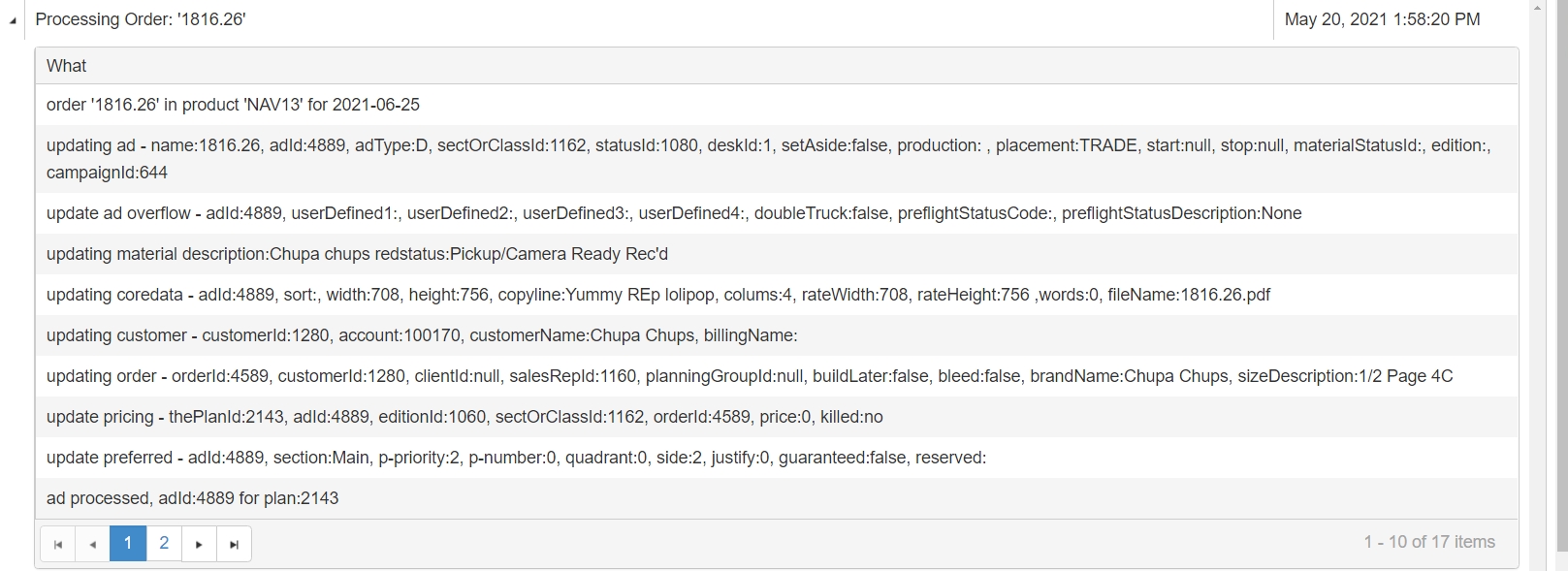
Page two of this example provides detailed information about the pdf itself in addition to the order details provided on the first page:
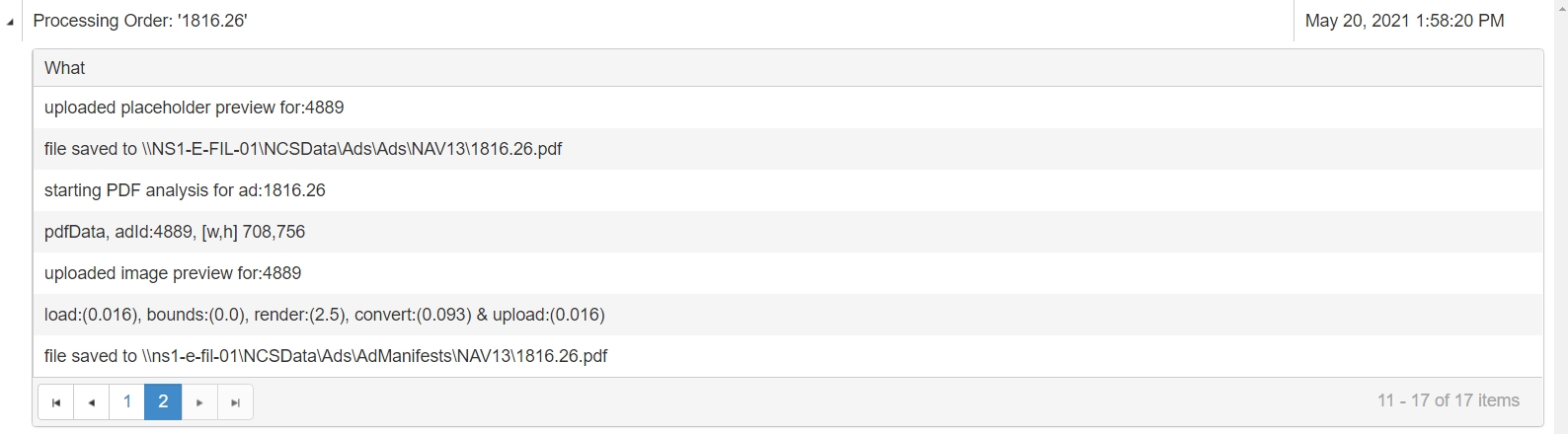
The below ad is a new order to plan, and the rows indicate “Insert” information rather than updating information:
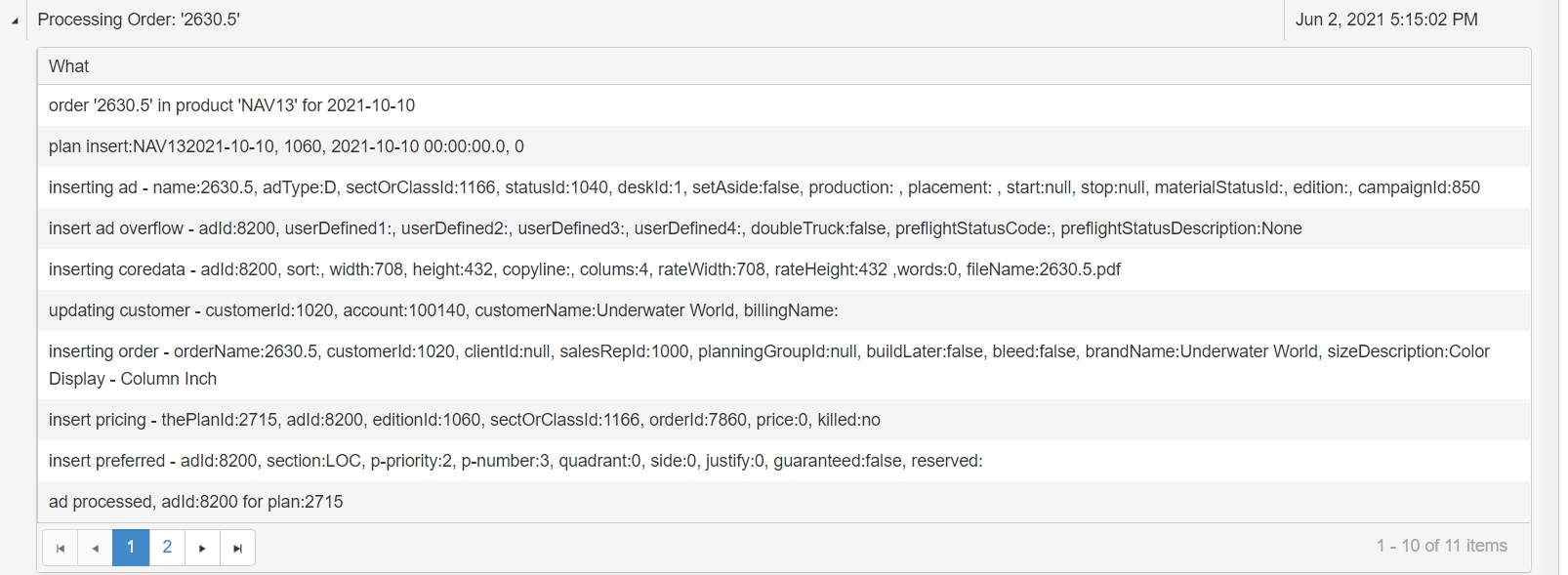
In this case, all we have so far is the space reservation and material hasn’t yet been provided.

Troubleshooting Integration
There will be times, especially when you are first setting up Naviga Plan, that orders are sent over from Naviga Ad, and Naviga Plan isn’t displaying them.
Error: No section, position or category supplied
In the below example, the order was booked in Naviga Ad with no Section, Position, or Classified Category. This order did not come into Plan at all.
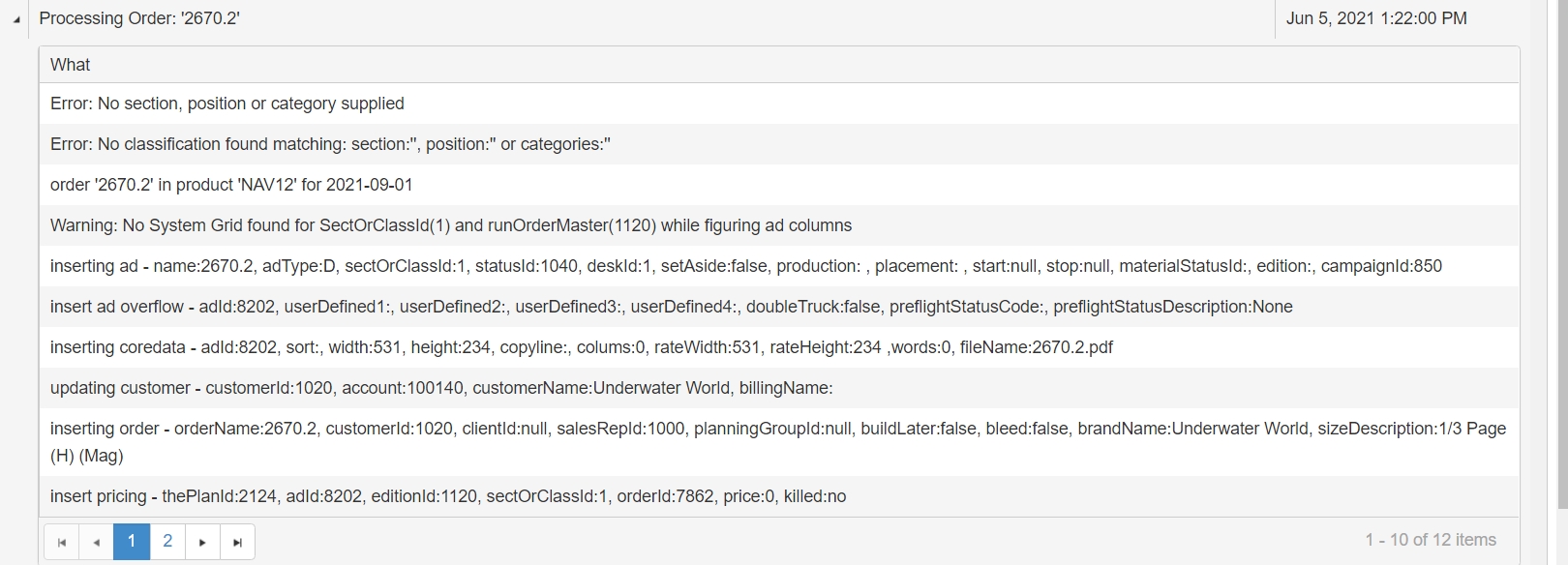
If you see the above error, check the ad in Naviga Ad. If it is a retail type ad, does it have a Section and/or a Position? If the ad is a classified ad, does it have a category? If YES, then check the product Run Order in Plan Setup. Does that Section/position or Category exist in the run order for this product’s Run order Master? If not, update your sections and ensure that you add the section to the run order. (It might already exist in the list of sections, but not be added to the run order if it was a section that was added in Naviga Ad after you already did the import in Plan. If necessary, this can be done manually on the run order screen).
Warning: No System Grid found for SectOrClassId
There could be a couple reasons for this error to happen. In this scenario, the order WILL come into Plan, but the number of columns will be zero. In this case, plan could not determine which grid to apply to the ad.
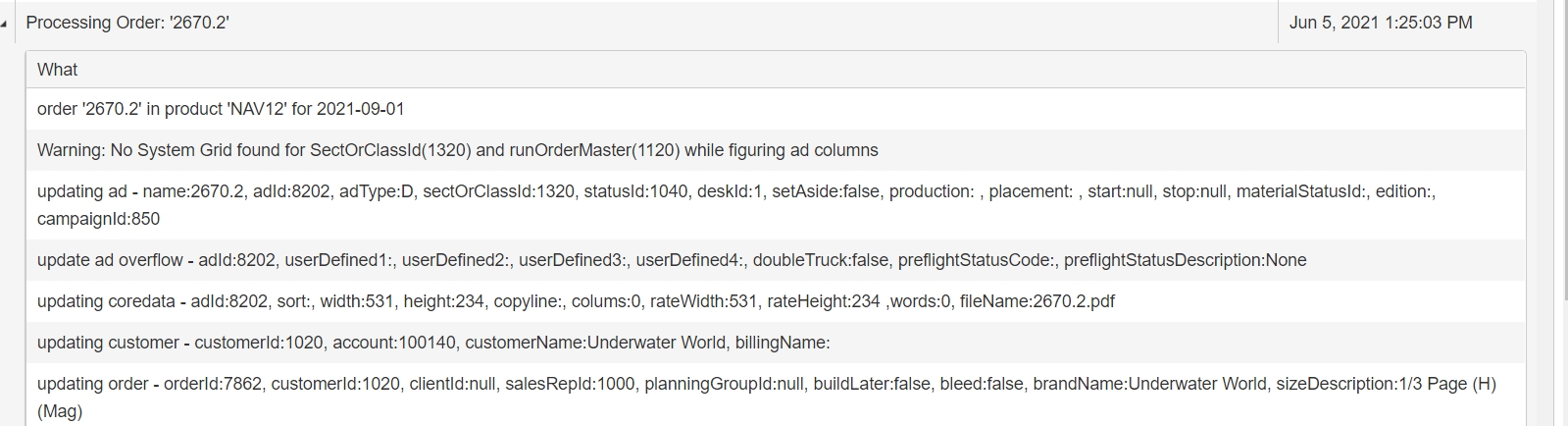
If you see the above message:
Check the run orders for this product (Run order Master). Ensure that in the bottom right corner, that a Pagination was applied to that section/position. (It might be at a parent level, or at the specific child)
If there is a pagination rule assigned, then check that Pagination rule. In the General settings in Paginations, there must be a grid assigned to this product.
If this also checks out, try clearing the Integration Cache and sending the order through again. It could be that someone has already fixed it, but forgot to clear the integration cache, so Integration was still applying the old settings.
If you are still getting that error, look at the grids and ensure that the grid assigned to the pagination really has been set up.
You will know the error has been fixed when the Warning no longer displays when you resend the order in through Plan Integration. To see the columns properly displayed in Plan, refresh the Ad List, or click F5 in plan.
Material queued to process
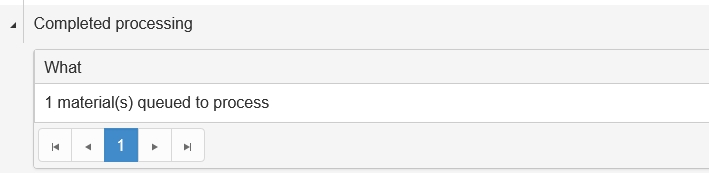
If you see the above message, there may be a temporary disconnect from the FTP. In Naviga Plan Setup, on the “FTP” tab under General settings, if you have FTP turned on, when files are sent successfully through, you should see the connection information and successful sending:
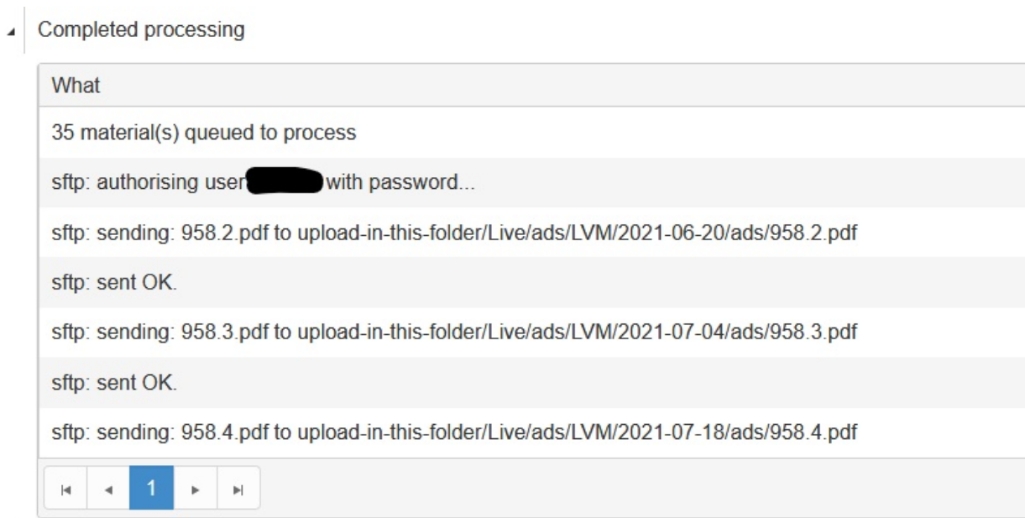
If instead you see that materials are queued to process, then something could be wrong. Check the with your IT department to ensure that the FTP is up. If it is, please contact Naviga Support to investigate. Once connection is resolved, the queued ads will process.
Error: No status found
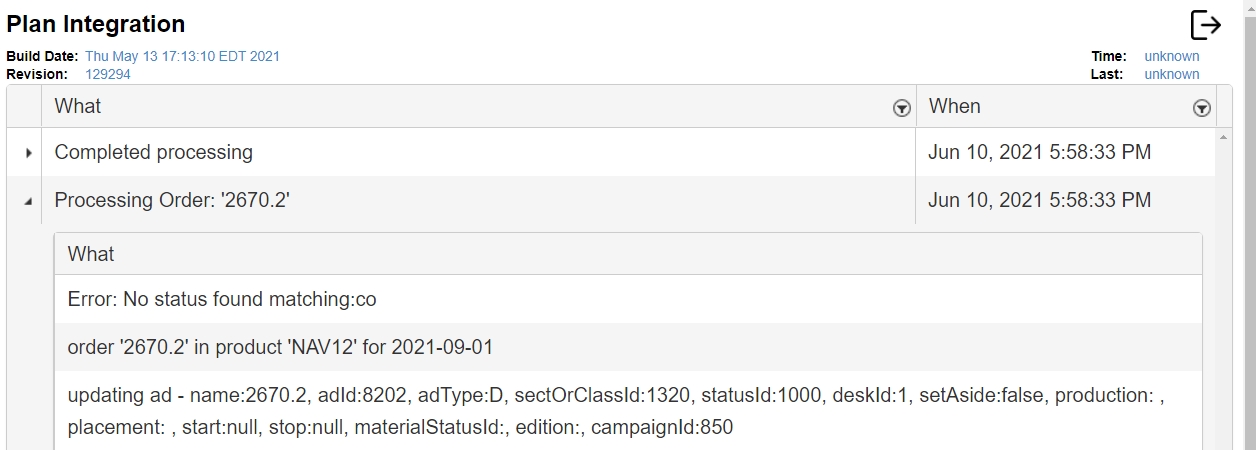
If your Ad Statuses are not set up correctly, you might see this error. Please see Ad Status setup to configure statuses to match what is being send from Naviga Ad.
Last updated
Was this helpful?