👷Magnifying / Reducing the view in the layout window
In the Plan layout area, you can magnify or reduce your view of pages that appear in the layout window in several ways.
Zoom In / Out
To zoom in and out in the layout window
To zoom in, do one of the following:
Choose View -> Zoom In.
Press Ctrl+ (Windows) or ⌘+ (Mac OS) - this is just using the browser's Zoom function, so everything will get larger, including the menu text.
Press Ctrl-. (Windows or Mac OS) - Ctrl-period will use the plan zoom in function. This will zoom in on the pages, without also increasing everthing else, like the menu fonts.
To zoom out, do one of the following:
Choose View -> Zoom Out.
Press Ctrl- (minus) (Windows) or Command- (minus) (Mac OS).
Press Ctrl-, (Windows or Mac OS) - Ctrl-comma will use the plan zoom out function. This will zoom out of the pages, without also decreasing everthing else, like the menu fonts.
View by Number of Spreads
You can designate the number of spreads you want to appear across the layout window.
A spread is a pair of facing pages. For view purposes, the first and last pages in a plan each occupy the space of a spread.
Note: If you select a page, that page will remain within the view regardless of the number of spreads that appear in the layout window.
The below view has a spread setting of 2, meaning that in this view, two spreads are displayed across the layout window.
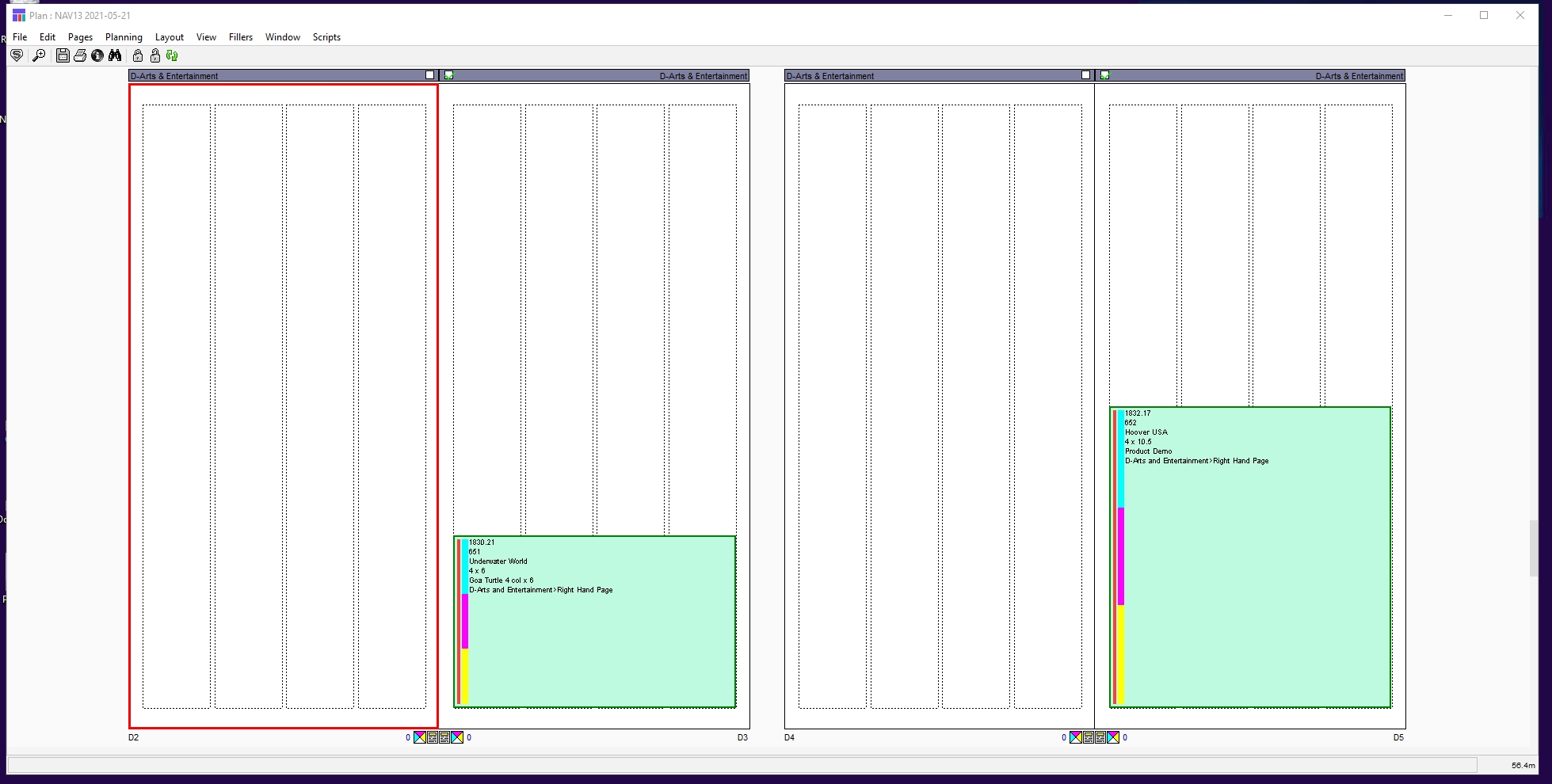
This view has a spread setting of 4, meaning that four spreads appear across each row of the layout window.
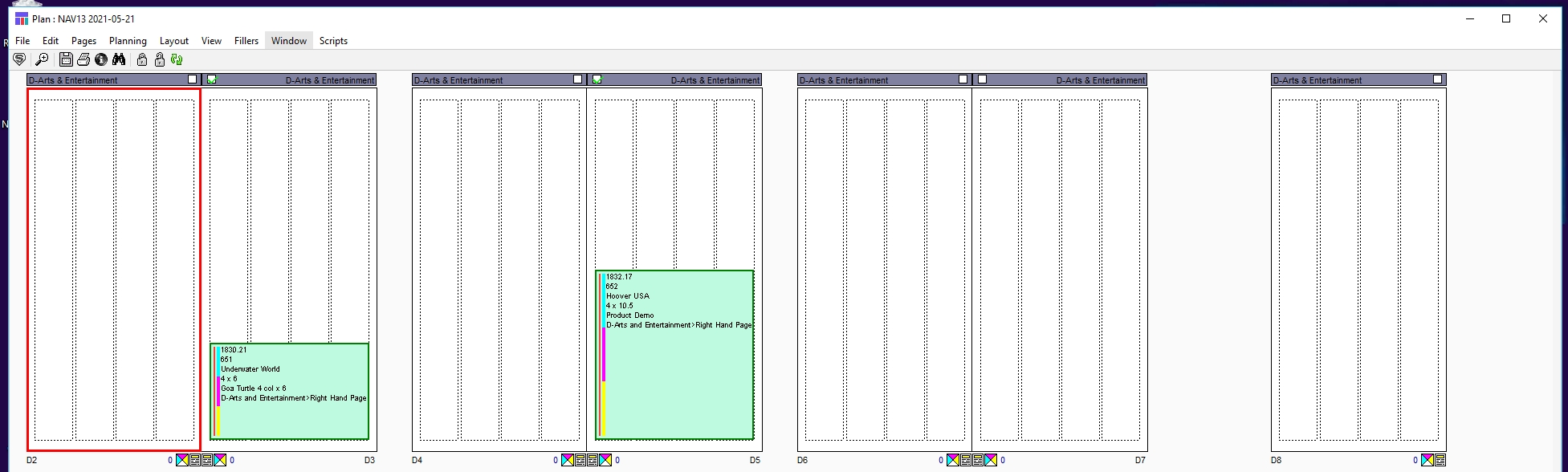
Do one of the following:
Choose View -> Spreads. The Spreads menu opens. Choose one of the options for the number of spreads you wish to view across the layout window.
Hold down Ctrl and a keyboard number key (keypad numbers do not work) for the number of spreads you wish to view across the layout window.

1
Ctrl‐1
Ctrl‐1
2
Ctrl‐2
Ctrl‐2
3
Ctrl‐3
Ctrl‐3
4
Ctrl‐4
Ctrl‐4
5
Ctrl‐5
Ctrl‐5
6
Ctrl‐6
Ctrl‐6
7
Ctrl‐7
Ctrl‐7
8
Ctrl‐8
Ctrl‐8
9
Ctrl‐9
Ctrl‐9
10
Alt-0
⌥-0
11
Alt-1
⌥-1
12
Alt-2
⌥-2
13
Alt-3
⌥-3
14
Alt-4
⌥-4
The layout view changes.
Note: The size of the pages in the plan varies according to the width of the window. In other words, if you have reduced the width of the window, the pages will be smaller than they would appear in a wider window.
Fit to Page
You can quickly magnify or reduce a page to fill the layout window. In the Plan layout, double-click in the info footer area below the page (in the space between the color indicator icon and the page number). The spread (page pair) changes size to fill the layout window.

Other options to Fit to Page
Choose View -> Fit to Page. (This one not currently functional in the browser client)
Press Alt-V (Windows) or ⌥-V (Mac OS). (This one not currently functional in the browser client)
The current Spreads setting is changed to 1
Scale Pages
To choose the scale at which you want to see the pages in the layout window, you can select the following:
Choose View -> Scale.
The Scale menu opens. Available scales are 200%, 100%, 75%, 50%, 25%, and 10%.
Choose the scale for the display.
The layout changes to the scale you selected.
Fit to Window
With a single edition open, after zooming in/out of the view using the zoom or scale functions from above, you can return to a view of the number of spreads you had previously designated.
Do one of the following:
Choose View -> Fit to Window.
Press Ctrl+Shift-F. The view returns to the number of spreads you have designated.
Undo
To undo any changes in the layout window magnification you can return the layout window to previous magnifications by doing one of the following:
Choose Edit -> Undo.
Press Ctrl-Z
Repeat until you have returned to the magnification you want.
Last updated
Was this helpful?