Moving ads in the Plan
To move an ad manually
Select the ad to be moved.
Do one of the following:
Click and drag the ad to move it around. Its left side will continue to snap to a column rule.
To move the ad incrementally, select the ad and nudge it by using any of the four arrow keys.
To move the ad 1 point, press an arrow key.
To move the ad 2 points, shift-press an arrow key.
To move the ad 0.5 points, Ctrl-press (Windows) or Command-press (Mac OS) an arrow key. To repeat, hold down the arrow key.
To move the ad to the 0,0 position on the page, select the ad, start dragging and then click Ctrl-shift and release it. When released, it will drop to the very top left (0,0 position):

Note: If you move an ad in either manner, you cannot move it closer than the designated ad gap. To eliminate the ad gap, hold down Ctrl+Alt (Windows) while moving the ad. Ad gaps are set in Naviga Plan Setup.
Note: Naviga Plan will not allow two ads to overlap. The gap between ads is set in Naviga Plan Setup.
If you move automatically placed ads manually and decide you don’t like the changes, you can rearrange the ads automatically. See Planning ads automatically.
Move multiple ads manually
You can move more than one ad at the same time.
Do one of the following:
Shift-click to select each ad you want to move.
Create a group of ads. See Group and Ungroup Objects.
Click and drag the selected ads to the page on which you want to place them.
Note: Naviga Plan will not allow two ads to overlap. The gap between ads is set in Naviga Plan Setup.
Change an item’s location with x, y coordinates
You can change an item’s location on the page by specifying new x, y coordinates.
Select the item on the page.
In the Plan menu, choose Planning -> Change Location. The Change Location dialog box opens.
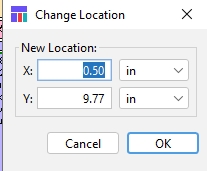
In the X text box, enter the horizontal coordinate (distance from the left margin of the page).
In the Y text box, enter the vertical coordinate (distance from the top margin of the page).
Click OK.
The selected item is repositioned on the page according to the x, y coordinates.
Last updated
Was this helpful?