Tracking
Tracking in the Plan
You can use the Plan View menu to track items on pages—stories, ads, fillers, banners, and classification headings—in three ways:
Outline
Choose View -> Outlines Only, or press Ctrl+Shift‐T
Items appear as diagrams, with a different background color for each type: story, ad, filler, banner, and heading. Applies to the entire Plan.
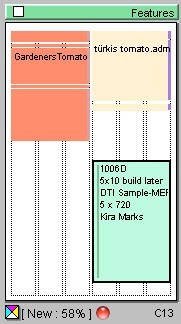
Status
Choose View -> Track Status, or press Alt+Shift‐T
Items appear as diagrams with a background color indicating the status of each item. Applies to the entire Plan.
You can see the name and color of all your site’s statuses in the Track Setup dialog box (View -> Track Setup). Your system administrator sets the status flag colors in Naviga Plan Setup.
To see status changes that have occurred while you had a plan open, do one of the following:
Refresh the page: Press F5 or click the Refresh icon (
 ).
).Switch to Outline tracking and then back to Status tracking.
Note: Reserved spaces track as outlines only.
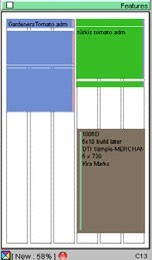
Preview
For one or more selected pages, choose View -> Preview Page, or press Ctrl+Alt‐P.
For one or more selected ads, choose View -> Preview Selection, or press Ctrl‐T.
Items appear as jpeg previews of the contents of each story or ad. You can preview one or more selected ads, or one or more selected pages.
Note: You cannot select individual stories in the Plan. Preview stories by previewing the pages that contain them.
If your user profile allows it, you can use the Track Setup dialog box (View -> Track Setup) to set the statuses that different items on a page must achieve to appear as previews. All other items track as outlines. In the example, only the story that has reached the print‐ready status is tracking as a preview.
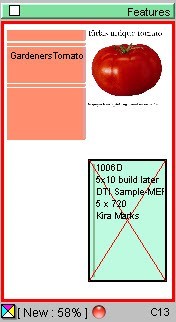
Note: The Plan stores ad previews internally at the scale of the screen display, rather than at 100% of the original ad. if you scale the Plan layout to 50% and preview it, for example, and then scale the layout to 100%, the preview appears pixilated. Re-preview the layout to make the preview resolution match the screen resolution at the larger scale.
If your site has set up tracking in the Plan to use statuses, you can use Status tracking or Preview tracking to know when a page is ready for final output. Your site can use several other Plan features to indicate when pages are ready for final output, including:
Site statuses: In Naviga Plan, you can assign a page one of four site statuses, which places a block of the site status’s corresponding color underneath the page number (below the page).
Page statuses: Your site designates page statuses. The page status of a page depends upon the statuses of the items on that page. A page’s page status displays below the page in text and with a color indicator. You can choose to hide these indicators.
To set up preview tracking by status
Preview tracking provides more information than outline tracking, so it takes longer than tracking outlines. If this becomes a concern, you may want to limit which ads and stories track with preview images. You can do this through the Track Setup dialog box.
You can designate which ads track by preview according to each ad’s status. Ads with statuses you have not designated for preview tracking track only by outline. Naviga Plan remembers your Track Setup dialog settings—every Plan you open on the same workstation will retain those settings, until you change them. Your settings do not affect any other user.
This feature is unlikely to be used with Naviga Ad. Naviga Ad campaign status is tracked in Naviga Plan statuses. If approval workflow is turned on in Naviga ad, then the material does not come into plan at all until the material is approved.
Was this helpful?