Reserving Space
Reserving space on the layout
You can reserve space for editorial material, display ads, liners, headers, fillers, or banners that will be created or added later.
Reserved spaces are useful space holders that are visible in the Plan and the layout in InDesign. They are not booked, cannot be opened, and are not a part of the Ad List. When you unplan a reserved space, the Plan deletes it.
Note: You can create a reserve space on the pasteboard, then drag and drop it on a page in the plan. See Using pasteboard pages
Note: You cannot create, duplicate, move, unplan, resize, or otherwise manipulate locked reserved spaces or reserved spaces on locked pages.
Do one of the following:
Select a page, open and complete the Reserve Space dialog box (Fillers -> Reserve), and move the resulting reserved space where you want it. If a page is selected, the reservation will be placed at the top left of the page. If nothing is selected, it will be placed on page 1 in the plan.
Drag and drop a reserved space the size you want it and where you want it, using the Reserve Space dialog box to enter its description.
You can create five types of reserved spaces:
Please note, with the software version 202302, the Editorial Space, Ad Space and Special Space has been added to the user preferences so each user can set their own color preference, and can make it more or less transparent.
Ad Space
Unseleted: sky blue Selected: dark gray
Reserves space for a future ad. Users cannot drag ads onto the reserved ad space. You must delete the box and replace it with the ad.
Editorial Space
Unseleted: light blue Selected: dark gray
Reserves space for editorial items. Users cannot drag ads or other objects onto the reserved editorial space.
To Sell Space
Unseleted: light gray Selected: black squares in corners (dark gray while being dragged)
Reserves space for an unsold ad. One reserved to‐sell‐space box can reserve space for more than one ad or another object. Users can drag ads and other objects onto a reserved to‐sell‐space box, allowing them to fill the space one object at a time.
Special Space
Unseleted: sky blue with a gray vertical bar Selected: dark gray
Reserves space for objects not included in other reserved‐space types. You cannot drag an ad or other object onto the reserved special space. You must delete the box and replace it with the ad or other object.
Block Space
Unseleted: light gray Selected: black squares in corners (dark gray while being dragged)
Block Space is a special reservation type which will output all the ads within it as a single pdf block. This is favored by some editorial systems for the entire classified page to be output as a single pdf.
Material Space
Unseleted: sky blue Selected: dark gray (same as ad space)
In most implementations, this behaves the same as ad space, so you should just use the ad space blocker. Very specific to when the "Source" system is DTI, the material field (which displays when Material Space is selected), is also functional. Warning - the material name must be unique. The material field needs to be the same as the material filename, including the .pdf on the end. And the material needs to be dropped into the Bookings folder (which is set on the DTI source in Plan Setup) for Plan Integration to be able to pick it up. Plan integration will then turn this space reservation into an actual ad on the page.
Note: When users print dummies, they can print reserved spaces with selectable patterns and colors rather than the ones indicated in the table above. All types of reserve spaces except editorial spaces print with the same selected pattern and color. Editorial spaces print with their own selected pattern and color. See Printing page dummies
Note: You can designate the information options included in the textual information in ads and reserved spaces, and the order in which the information is displayed. See Setting Plan ad outline preferences
A small, blue box in the upper-right corner indicates the reserved space is locked.
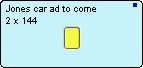
A yellow box in a reserved-space box indicates a user has attached a note to the reserved space. See Adding notes to plans, pages, ads, and reserved spaces.
Note: Reserved spaces appear as outlines whether you are tracking the plan by outlines, statuses, or previews.
Note: The Plan indicates the height of reserved spaces in the units you select in Preferences. See Setting Plan ad outline preferences
Fillers -> Reserve
To reserve space on the layout by defining it in the Reserve Space dialog box
Select the page on which you want to reserve space.
Do one of the following:
In the Plan menu, choose Fillers -> Reserve.
Press Alt-R (Windows) or Option-R (Mac OS). The Reserve Space dialog box opens.
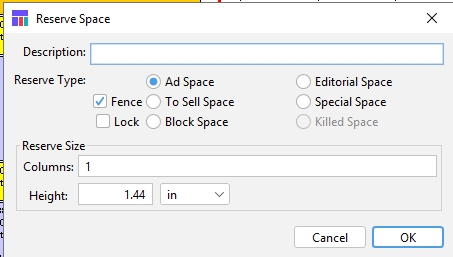
Description text box
Enter a description that will help you identify the reserved space.
Reserve Type buttons
Click one to reserve a certain type of space: Ad, Editorial, To Sell, Special, or Block.
Fence check box
What is selected here will be remembered the next time a reserved block is created.
Lock check box
Check to lock the reserved space so that its outline cannot be moved or unplanned.
Columns text box
Enter the number of columns to be reserved.
Height text box and popup
Select the measurement unit type (for this dialog only) and enter the height of the space to be reserved.
Cancel button
Click to close the dialog without saving changes.
OK button
Click to close the dialog and save changes.
In the Description text box, enter a description.
In the Reserve Type area, click on the type of reserve space you want.
If you want to lock the reserved space so that its outline cannot be moved or unplanned, check the Lock check box. Note: You can lock or unlock a reserved space later.
In the Reserve Size area’s Columns box, enter the number of columns across to be reserved.
In the Reserve Size area’s Height popup, select the measurement units to be used for the height, then, in the text box, enter the height of the space to be reserved. Note: If you enter the height first and then change the measurement units, the system recomputes the height. For example, if the units are in points and you enter 4, and then change the units to inches, the system recomputes the height to a small fraction of an inch equivalent to 4 points). You can select a different unit of height measurement from the popup. In the Plan, however, the reserve space displays its height in the units you select in Preferences. See Setting Plan preferences
Click OK. The reserved space box appears in the upper left corner of the page.
Select the reserved space box and move it into position.
You have reserved space for an object to be created or placed on the plan later.
You can use the standard shortcut keys to copy and paste text from one Reserve Space dialog to another—but it may be just as easy to duplicate and modify the reserved space.
Fillers -> Drag & Reserve
To reserve space on the layout by dragging and dropping
You need not select the page on which you want to reserve space.
In the Plan Fillers menu, check the Drag & Reserve option.
Place your cursor at the location on an unlocked page where you want one of the corners of the reserved space to appear.
Click and drag the cursor to the opposite corner until the reserved space is the size you want.
A dotted line marks the box. When you are satisfied, release the mouse button. The Reserve Space dialog box opens. The Reserve Size options of Columns and Height are filled in with the dimensions of the reserved space you drew.
In the Description text box, enter a description.
In the Reserve Type area, click on the type of reserve space you want.
If you want to lock the reserved space so that no one can move or unplan it, check the Lock check box. Note: You can lock or unlock a reserved space later. If you click OK now, the reserved space appears at exactly the height you drew, and the sides snap to the nearest column border. If you want to have more control over the size, in the Reserve Size area do one or both of the following:
From the popup, select the units in which you want to indicate the height of the reserved space, then enter the height in the Height text box. Note: In Plan, the reserve space always displays its height in the units you select in Preferences.
In the Columns text box, enter a different column width. Otherwise, the space will snap to the indicated column width.
Click OK. The reserved space appears on the page at the size indicated in the Reserve Space dialog box. You have reserved space for an object to be created or placed on the plan later. If desired, you can select the reserved space box and move it to another position (if it is not locked). If the space is locked, you can unlock and move it.
Modify a reserved space
You can change the description, type, and size of a reserved space, and lock or unlock it.
Note: A reserved space is not an ad and cannot be opened.
Select the Reserved space and do one of the following:
In the Plan menu, choose File -> Info.
Click the Info icon (
 ).
).Press F4.
Right-click (Windows) or Ctrl-click (Mac OS) on the reserved space and choose Info. The Reserve Space dialog box opens.
Change the name, click another space type, or change the reserved space size.
If desired, check or uncheck the Lock check box.
Note: You can also lock and unlock ads on the page. Right-click the reserved space and choose Lock Ad or Unlock Ad.
Note: You can designate the information options included in the textual information in ads and reserved spaces, and the order in which the information is displayed.
Duplicate a reserved space
On the plan, select the page you wish to have the duplicated ad placed onto and then select the reserved space.
Do one of the following:
Choose Edit -> Duplicate.
Press Ctrl-D (Windows) or Command-D (Mac OS).
Right-click (Windows) or Control-click (Mac OS) on the reserved space. From the menu, choose Duplicate.
The Reserve Space window opens. Make any desired changes and click OK. (Avoid locking the space until you have dragged it into the desired position.)
The new, duplicate reserved space appears in the upper-left corner of the selected page.
Note: If another ad or reserved space is occupying that corner, the new reserved space appears as near to that corner as possible.
Delete a reserved space
Delete a reserved space by unplanning it. See Unplanning plans, pages, and sections.
Outputting Reserved Spaces
When outputting your plans, the type of reserved space that is selected will influence what gets sent to InDesign or to your Editorial System.
Last updated
Was this helpful?