Byline configuration
set the user Byline automatically to the article
How to connect logged-in user byline and author set in Writer
To automatically set author to the logged-in user and also set the byline automatically you need to have a identy provider with the user set up in the user managent system, that is connected to Naviga ID. Further you will need the Concept -plugin (concept-author) as well as set up the User Byline-plugin. For the mapping between your identity provider to work, a concept needs to be created with the exact same e-mail as used in the identity provider.
If you have set the connection with the Naviga ID login to optional ("optional": true), you will get options to connect to the correct user in the list or to continue, by pressing Later.
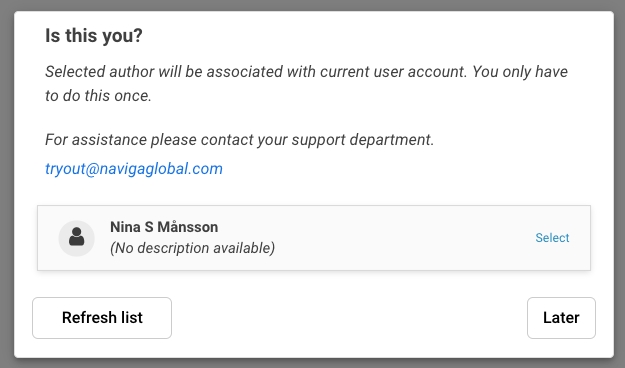
If there is no user matching in the list, follow these steps to connect the user:
Go to Authors in the Sidebar.
Search for the user's name.
Select the author.
Edit the author and add or edit email so it corresponds to the identy provider´s information (which we suppose is the correct one, otherwise you have change it there)
Save and reload the Writer page ( or ask the user to login).
Select the correct user in the list in the dialog (you may need to click Refresh list).
Next time the user logs in, the author ( and Byline) will be automatically set.
Some notes about the config options in config
The support email supportEmailshould be set to the organization's support-contact.
If, the optional property is unset or set to false, the user can not continue if the author-concept is missing or can not be found in the list in the dialog. When it is set totrueyou get the Later button to proceed as described above.
The appendDataToLink is set in this plugin (from version 1.1.2), but also in Author-concept-plugin. When it is set to true in the User Byline-plugin, the output in the XML will append an articleData section to the author-link. If there is an inconsistent behavior in the XML-output, when several authors are added, check the property in the User Byline-plugin and in Author-concept-plugin.
See plugin documentation of User Byline-plugin and Concept-plugin for further instructions.
****
Was this helpful?