Metadata of the image
If you have metadata set on the image in Naviga Photos, this metadata is following to the article (2). If the image has instruction you see that there is an icon on the image that indicates this (2). If you hover over the icon you see the instructions.
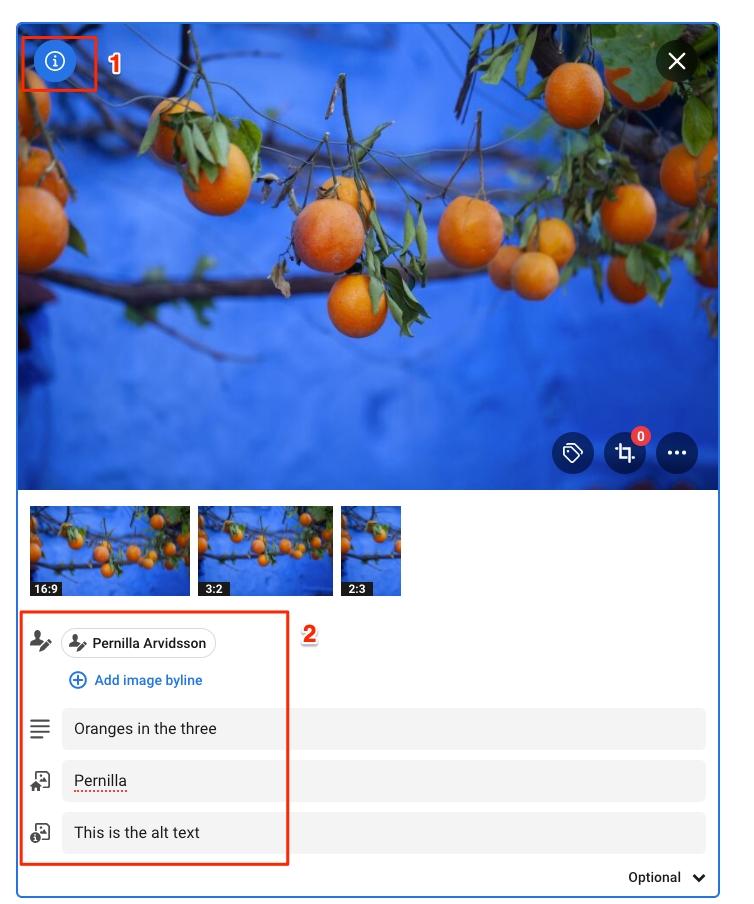
Edit metadata
If you want to edit the metadata of the image you can do so. You can choose to change only for this article, or the metadata on the image in archive.
Edit image metadata only for this article
If you edit the metadata directly in the article, it will only be on this particular article the image will have this metadata.
Edit image archive metadata
Click on the metadata icon if you want to change the metadata for this image in the archive. Naviga Photos modal will be opened and you can make the changes you want to do.
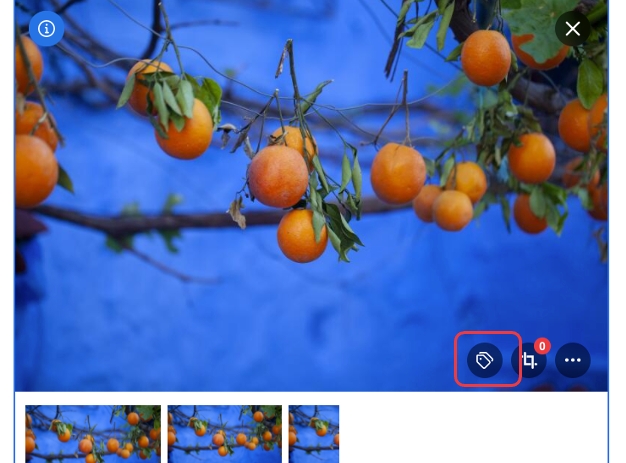
Edit metadata on all the images in the article at the same time
In the bottom bar you have the possibility to click on the image icon. If you do so you will be able to work with all the linked images at the same time.

Image missing required metadata
If your image misses required metadata, you see this both on the image and on the image icon in the bottom bar.

Was this helpful?