Writer User Guide
When you are presented with the Writer tool for the first time, you will immediately see that it is a place to work with content. The first thing you do is probably some kind of login to the system. After that your name will be presented as the Author of the article.
The Writing area is empty when you start with a new article, and you can simply start writing. To help you understand the basic features, the functionality is described in this user guide.
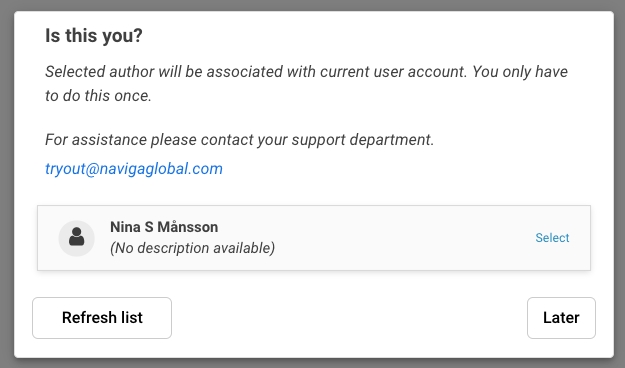
Below you see the four different parts that is good to know about, and this user guide will also be divided in these parts. The appearance of this view is very variable. The user guide provides a general description of the features, but they may look different in your environment.
Top bar
Content area for the article
Right sidebar with different tabs where you for example find metadata, image search, related article search.
Bottom bar with information about the article
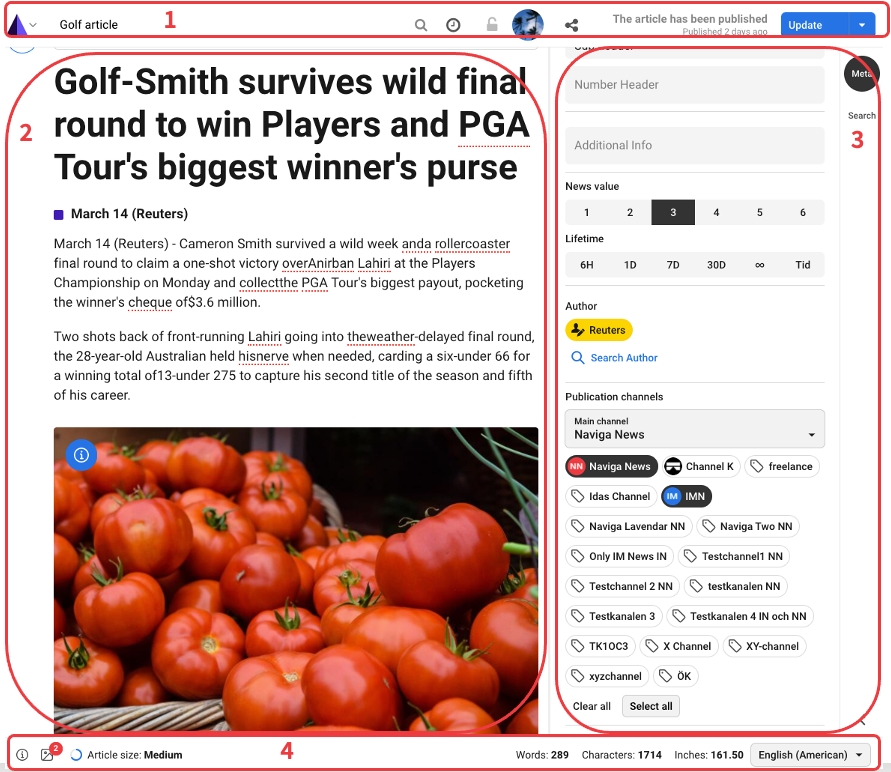
Was this helpful?