Products
Product information screens will display slightly differently if you are in an integrated NCS Content implementation or using another target system. The NCS Content Implementation will display Content Channels in the first section below.
NCS Content Implementation:
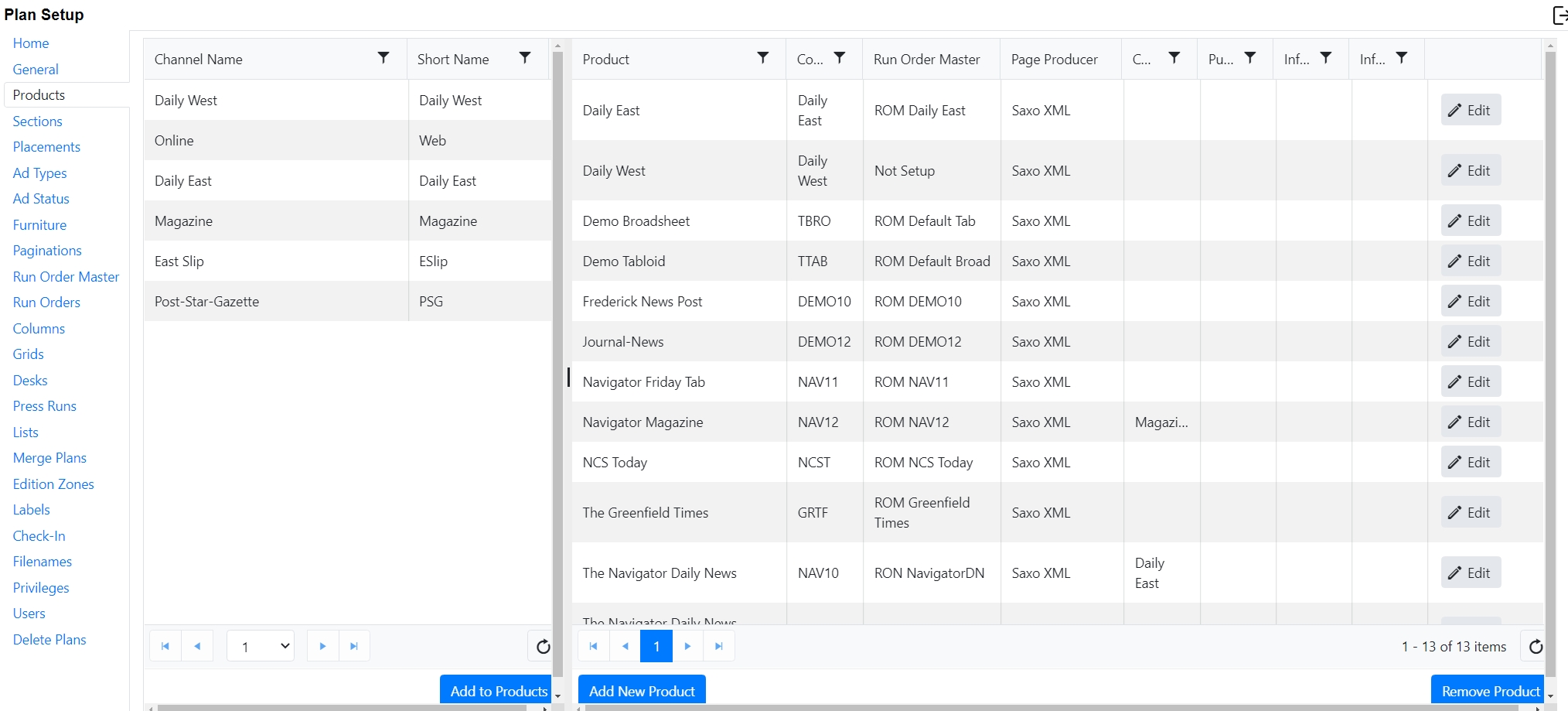
To create a new Naviga Plan Product in an NCS content Implementation, do the following:
If the products are already in the database as an NCS Content Channel, and you used those same Names and/or codes in setting up your Naviga Ad products, you can save some time and typing by selecting the desired Channel(s) and click “Add to Products” at the bottom of the channel list.
If the naming convention is not the same, that is ok, just click Add New Product at the bottom and type the Product name and ID from Naviga Ad into the Product and Code fields on the screen.
The selected channels will now be available in the product list on the right side of the screen.
The Product and the Code columns must match the product name and product ID from Naviga Ad
Click edit on the product line to make any desired changes.
Once the Run Order Master is set for the product, it can be selected from the Run Order Master dropdown. (See Run Order Master)
Select the Page Producer “Saxo XML” from the dropdown.
This matches up to the Page Producer Settings in NCS Content. The NCS Content setting is called “Uniformer.” Uniformer tells NCS Content’s Ad Integration what sort of file to be expecting. In NCS Content, set that to Saxo XML.
Enter the channel name in the Channel column.
Publication, Info One and Info Two are informational. If you set anything here it will be displayed in Naviga Plan “Plan Info” window when creating a new issue.
Other Implementations:
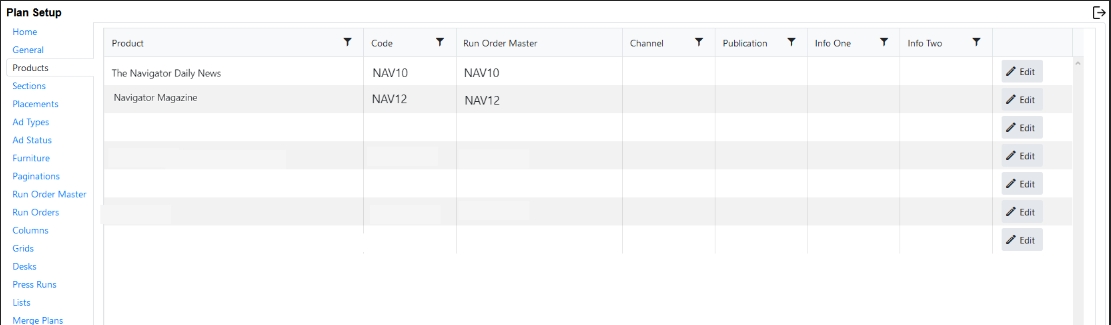
To create a new product in a Non-NCS Content Implementation do the following:
On the Products screen, click Add New Product button at the bottom of the screen.
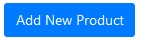
At the top row, a blank row will be inserted:

Enter Product name and Code. This must match Naviga Ad Product Name and Product ID. Only create Products in Plan for Naviga Ad products that will be sent to plan.
If you have already created the Run Order Master, select it now, otherwise click update and come back later to link the Run Order Master to the Product. (See Run Order Master)
Was this helpful?