Create an event
As soon as you hear about an event which sounds interesting, create it in the Newsroom Planner so you do not miss it.
There are two ways of creating an event.
Create the event directly in the calendar for events
Click at Add card at the top of the column for the date the event takes place. If you choose to select Post-it, the event is added to the list and you can later open it and add more information. This is a quick way to get the event into the calendar without taking too much time for you. If you create it without selecting Post-it, the card is opened and you can fill in more details.
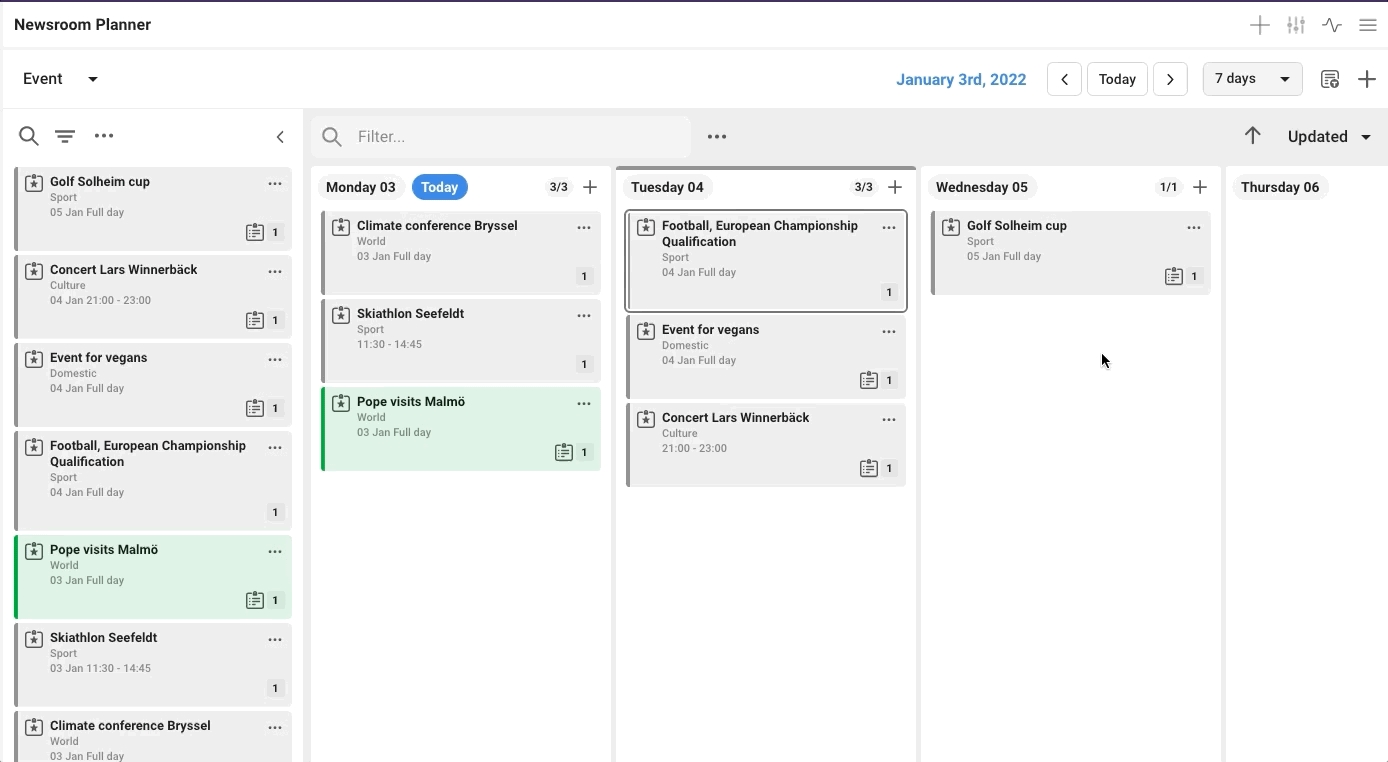
Create the event from the top menu
You can create an event via the plus icon in the top bar. This choice is good to choose if it is an event that is in the future, or undated, and you do not want to change the date in your calendar view.
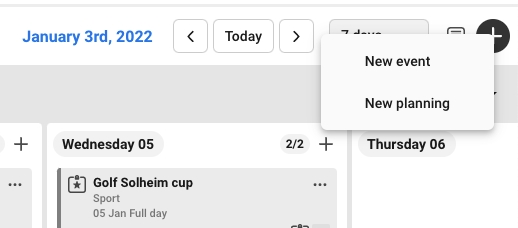
When the event card opens you can add more details about the event. You can also directly add a planning. How you add the Planning is described here.
If you do not know the date, use the function "Undated". You can create and add all the information you know and add the date later. The event will be saved and you can find it in Search.
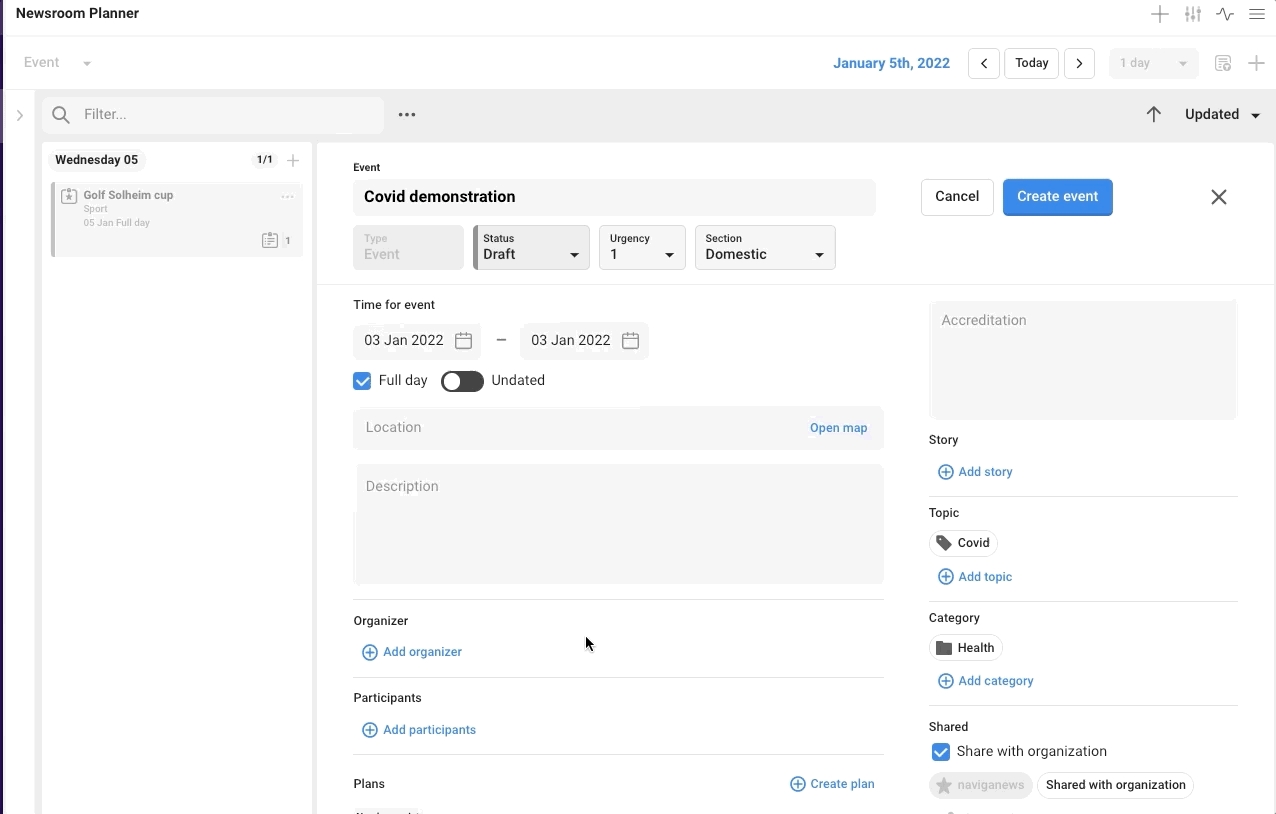
TIP One tip is to add metadata ( as Story, Topic and Category in the screenshot below) already on the event. Doing so this information follows with both the planning, the assignment and the article automatically.
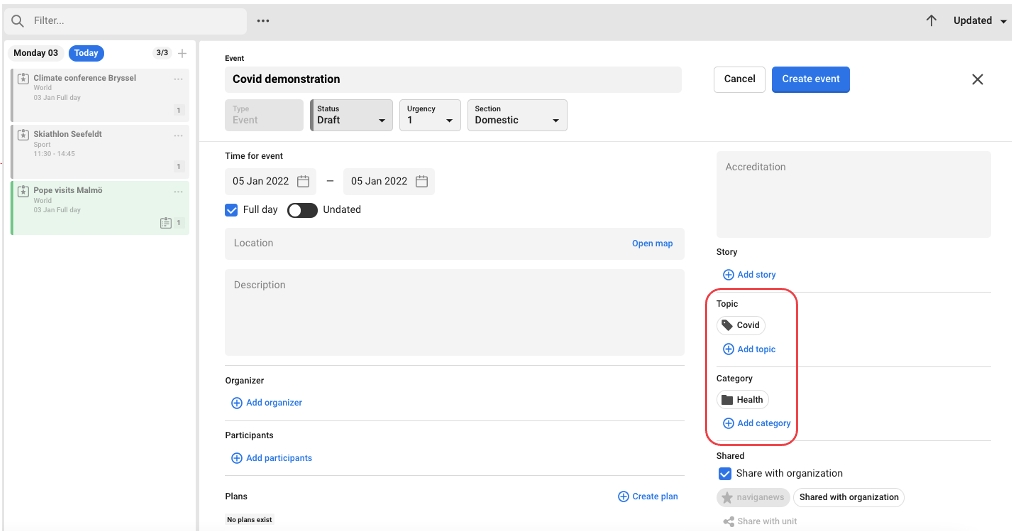
The event will get the unit that you are logged in as by default, but you can share your event with other units.
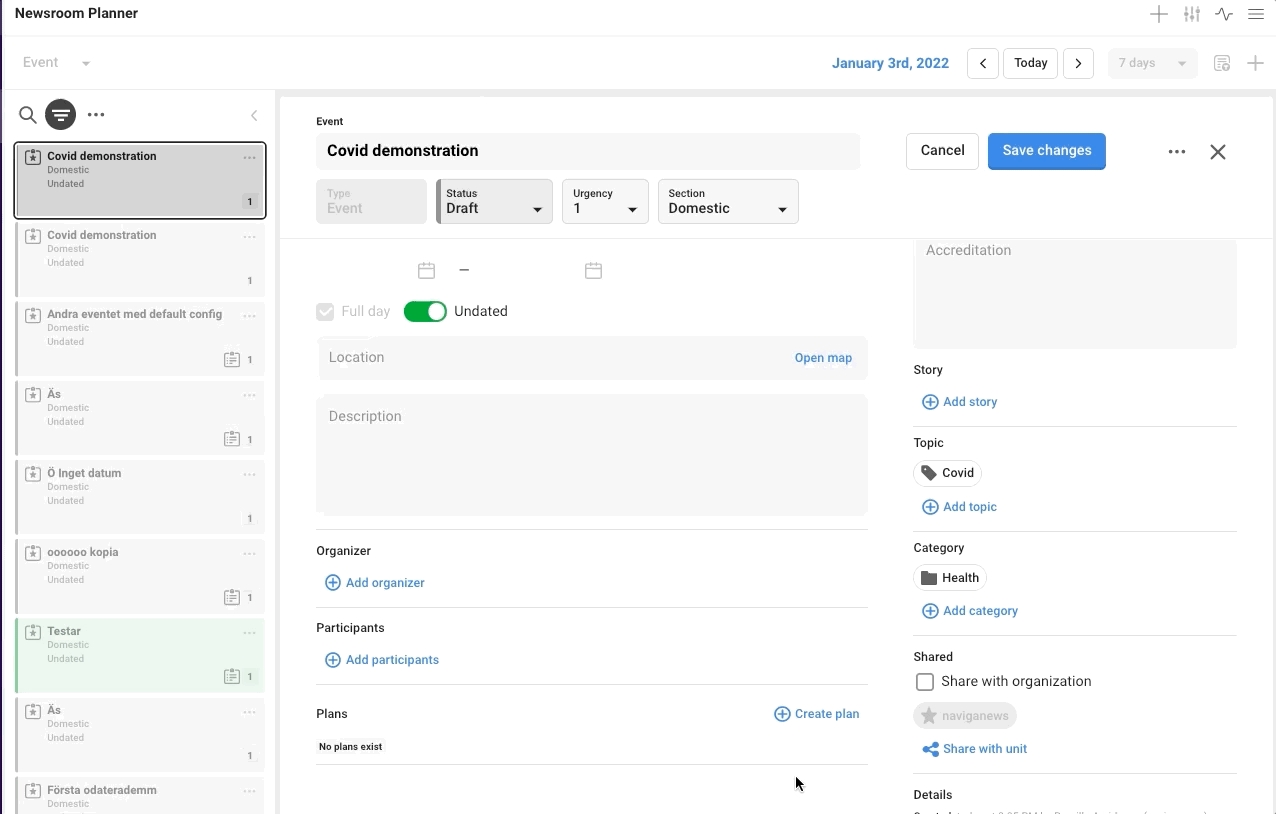
If you want to share the event with the whole organization you choose this option.
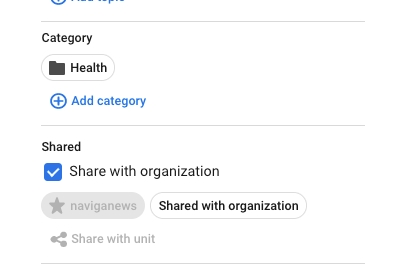
Was this helpful?