Find
Finding an ad in the active plan
You can find an ad in the active plan by using the Find dialog box.
When you use the Find dialog box to locate an ad, Naviga Plan searches the opened plan first. If it does not find the ad in the layout window, it searches the Ads list. If it finds an ad meeting the criteria in the Ads list, it opens the list, if it is closed, then highlights the ad.
Do one of the following:
From the Plan menu, choose File -> Find.
Press Ctrl-F (Windows) or Command-F (Mac OS).
In the Plan toolbar, click the Find Ad icon (
 ). The Find dialog box appears:
). The Find dialog box appears: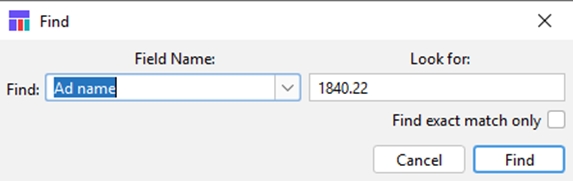
From the Find popup, select desired Field name to search on from the dropdown.
In the Look for text box, enter the Ad name, Ad ID, Copyline, Customer, Campaign, or Material you want to find.
If you want only items that match your entry exactly, check the “Find exact match only” check box.
Click the Find button. If the search succeeds an ad is selected in the active plan or in the Ads list. If the search fails, you see a message that no items were found.
Note: The search may have found more than one ad.
To find additional ads
Once you have used the Find dialog box and located an ad meeting your specifications, you can search again to find additional ads.
In the Plan menu, look at File -> Find Again. If it is grayed out, no more ads meet your specifications.
If the menu item is available, do one of the following:
Choose File -> Find Again.
Press Ctrl-Alt-F (Windows) or Command-Option-F (Mac OS). The next ad meeting the specifications is highlighted on the layout or the Ads list.
Continue with steps 1 to 2 until the menu item is grayed out. You have seen all the ads meeting your specifications.
Last updated
Was this helpful?