Multiple Products
Zones / Editions
When booking ads in Naviga Ad, if you book into multiple versions of a product, that is called Editions. When booking ads in Adbase, this is referred to as Zones. In Naviga Plan setup, this is configured on the “Edition” tab. Please see Naviga Plan Setup for details on setting up Editions in setup.
Working with multiple products (Editions/Zones)
If you want to work on more than one edition of an issue in the same Plan screen, you can choose to work with multiple products at a time. The multiple product view can include any product set for the same run date, including page variations. (Weeklies might have slightly different run dates than the daily editions.).
The group of editions is in effect for every user at your site. Any user who opens the master edition opens the plans for all editions in the group. This makes it easier to view and work with more than one related edition, such as copying or moving pages or page sets between editions.
Important: When you or any other user opens any edition other than the master edition, only that edition opens.
Naviga Plan displays the pages for each edition horizontally, with one row of pages for each edition. The name of the edition appears on the left border of each row.
You can work on each plan independently. Click on a plan to make it the active plan. The active plan displays a red border. Only one plan at a time can be active. When you have an edition group open, in the View menu, the Spreads option is grayed out and the Plans option is active. It allows you to choose how many rows of plans are visible in the Plan at the same time.
To create a group of editions
Open the plan for one of the editions you want in the group. This will be the group’s master plan.
From the Plan menu, choose File -> Multiple Products. The “Multiple Products” window opens. The window has a list of the editions you can include in the group of plans.
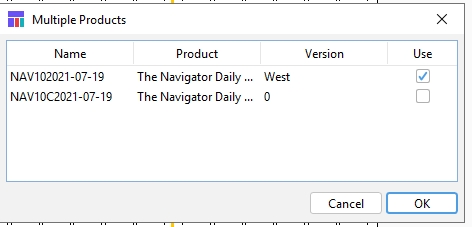
Check the box in the Use column for each edition you want to include in the group.
Click OK.
In the Close Plan dialog box, click Save.
If any of the editions you checked has not been created, the New Plan dialog box opens, so you can create the plan. See Opening a plan.
The plans for all the editions in the group open in a single Plan window.
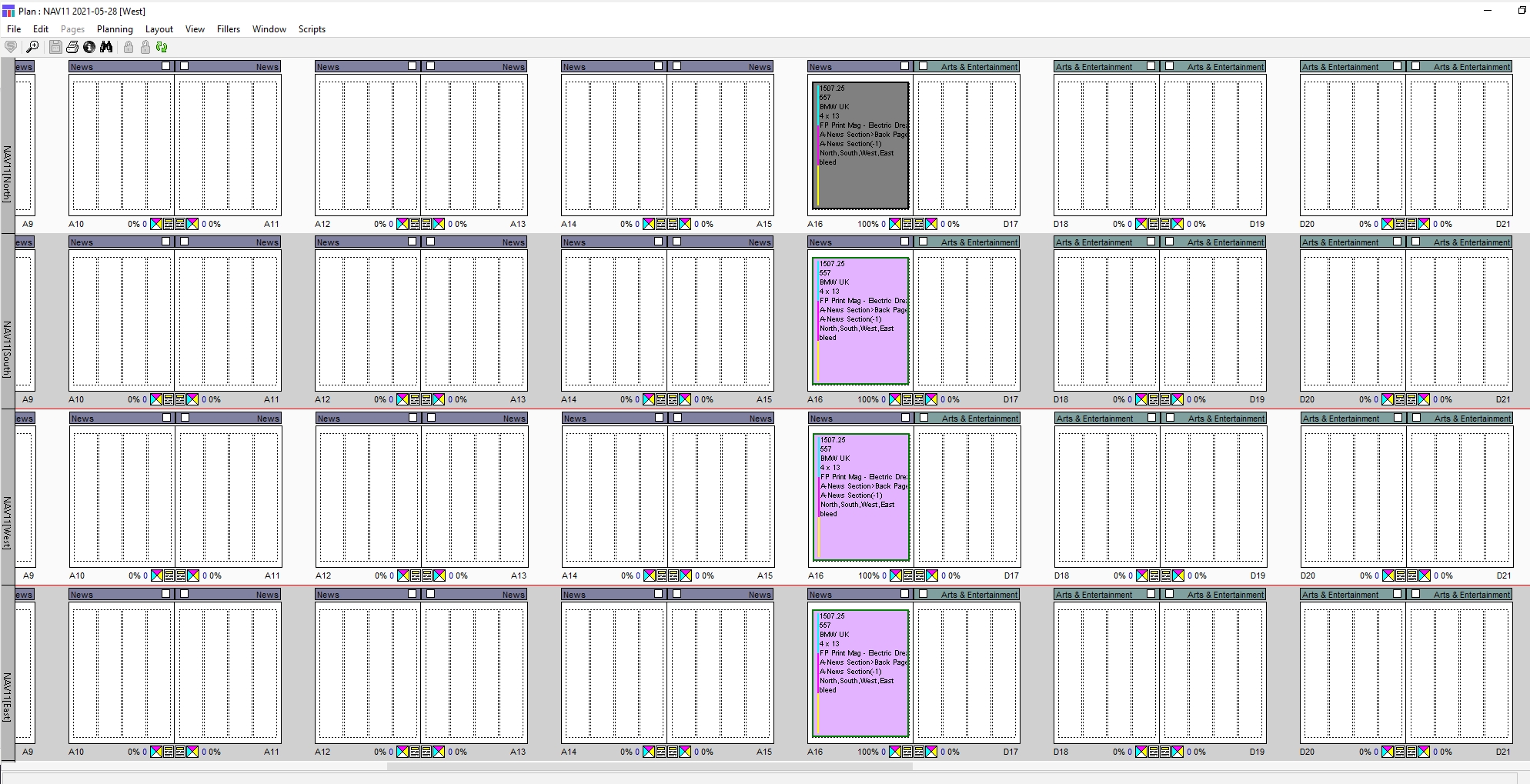
This example shows a group of four editions (one per row). The master edition is at the top. The active (selected) edition, in this case in the third row, is surrounded by a red box.
Note: Opening multiple editions requires additional memory.
Click on any edition (plan) to make it the active edition. A red box surrounds the active edition. Make any desired changes to that edition. You can Shift-click to select multiple pages in one or more of the editions Note: With the group of editions open, you can open the Multiple Product dialog box and uncheck any editions you want to remove from the group. Note: If you open the any edition in the group other than the master edition, only that plan opens.
To select and modify pages, page sets, or plans in an edition
You can create or open an edition group of related products in a single Plan screen. You can select multiple pages in one or more of the grouped editions, including pages that are not adjacent. You can modify these pages together. Also, you can select and modify all the pages in the page sets or editions to which the selected pages belong.
To open the edition group, open the group’s master plan. The master edition and all the other editions in the edition group open in the same Plan screen. Note: If edition groups are a part of the regular workflow, your site should consider having a naming convention, so that everyone knows which edition is likely to be a master edition.
To select multiple pages, Shift-click the pages individually When you select multiple pages across different editions, the master plan is boxed in a solid red line; the other plans are boxed in dotted red lines. When you select multiple pages, you can do the following:
Lock or unlock the pages.
Approve or Output the pages. See Approving Pages and Outputting pages.
Unplan the pages. See Unplanning plans, pages, and sections.
Plan or unplan a section in the selected plan. See Planning ads.
Print page dummies. See Printing page dummies.
Apply various other Plan menu commands, depending in part on your user profile.
To select all pages in all plans, choose Edit -> Select All Plans. or press Ctrl-Shift-K (Windows) or Command-Shift-K (Mac OS) then choose Edit -> Select All Pages or press Ctrl-G (Windows) or Command-G (Mac OS). When you select multiple pages the things you can do include:
Plan or unplan all pages in all editions in the group.
Plan the active section.
Export Plans
When working with multiple editions/zones of a single product, you may lay out the first, or master, edition and then export that layout to the other editions.
In Naviga Ad, there is a concept of Parent editions. For example, you might have a product with North, South, East, and West editions (Zones). For ease of booking, Naviga Allows you to book to an “ALL” parent edition. The integration between Naviga Ad and Naviga Plan will push that order to plan as 4 zoned orders, each with the same booking. To make planning easier, you can lay out the edition you choose to use as the master and then export the common pages to the other zones/editions. Any bookings that were shared with the other zones will be placed on the other zones’ pages so that you do not need to re-plan those same ads again in the other zones. Once the export is complete, you may lay out the ads that are unique to those other zones.
To Export Zones, while in your master zone, and after you have laid out the ads for that zone and saved the plan select Layout -> Export from the Naviga Plan menu.
The Export Plan window opens:
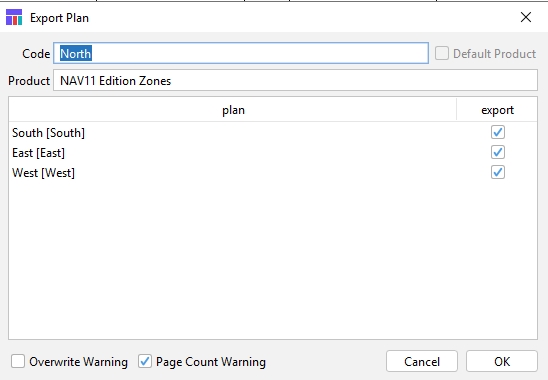
Select the check boxes for the zones you would like to export the layout to.
Open the other plan(s) and you will see that the template for those other plans and the common ads are now in place.
You can Export in the normal single plan view or in multiple product view. If you are in multiple product view, simply refresh the other plans to see the changes.
Was this helpful?