Dealing with Loading Errors
When you open a plan or refresh the Ad List dialog box, if there are any loading errors, the Loading Errors box automatically opens.
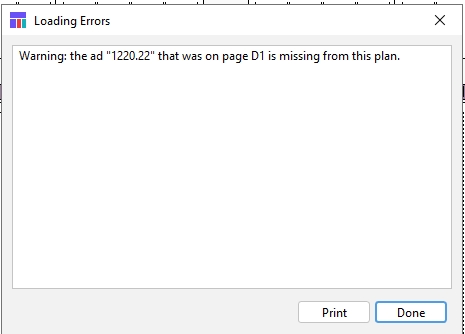
To deal with loading errors
Open a plan or refresh the Ad List dialog box. See Refreshing plans. If there are any loading errors, the Loading Errors box opens. If there is a discrepancy between an ad’s booked size and its layout size, a message appears, and the ad is unplanned. The unplanned ad appears in the Ads list with its Placed box unchecked. The most common errors are related to size discrepancies:
“Warning: Ad (Ad ID) has a bad rate size.” This indicates the ad’s rated size and the ad’s actual size are different. This often occurs when the ad designer did not make the ad the same size the customer ordered, or the customer delivers an ad that is of an incorrect size.
“Warning: (Ad ID) has an invalid size and will be unplanned.” This indicates that the ad’s size has changed by more than .37 points since the last time the plan was saved.
“Warning: Ad (Ad ID) is missing from the plan.” This indicates that an ad that was previously on the page is now missing. Likely cause is that the ad was killed.
“Warning: Ad (Ad ID) has no height and will not be loaded.” This could be that the ad truly has not been booked properly with a size and Plan cannot load it. First look at the ad in Naviga Ad and confirm if that is the case. That error can also be caused when Naviga Ad test database has been refreshed from live and the Plan database was not refreshed. This causes a mismatch between the databases and plan is looking for ad information that no longer exists in Naviga Ad. This scenario should never happen in live but could happen in test if you do not schedule the Ad and Plan database refreshes simultaneously. Contact Naviga Support if you need to refresh the Naviga Plan test database from live.
Important: Do not ignore ad size discrepancy warnings. Determine the ad’s correct size and rectify the problem.
If you want, print a copy of the errors list by clicking Print.
Determine why the booked and actual sizes differ or why the ad was resized.
Open the ad and correct its size.
After the errors are corrected, refresh the Ad List dialog box. See Refreshing plans. If all errors have been corrected, the Loading Errors box does not appear.
Replan the ad.
Was this helpful?